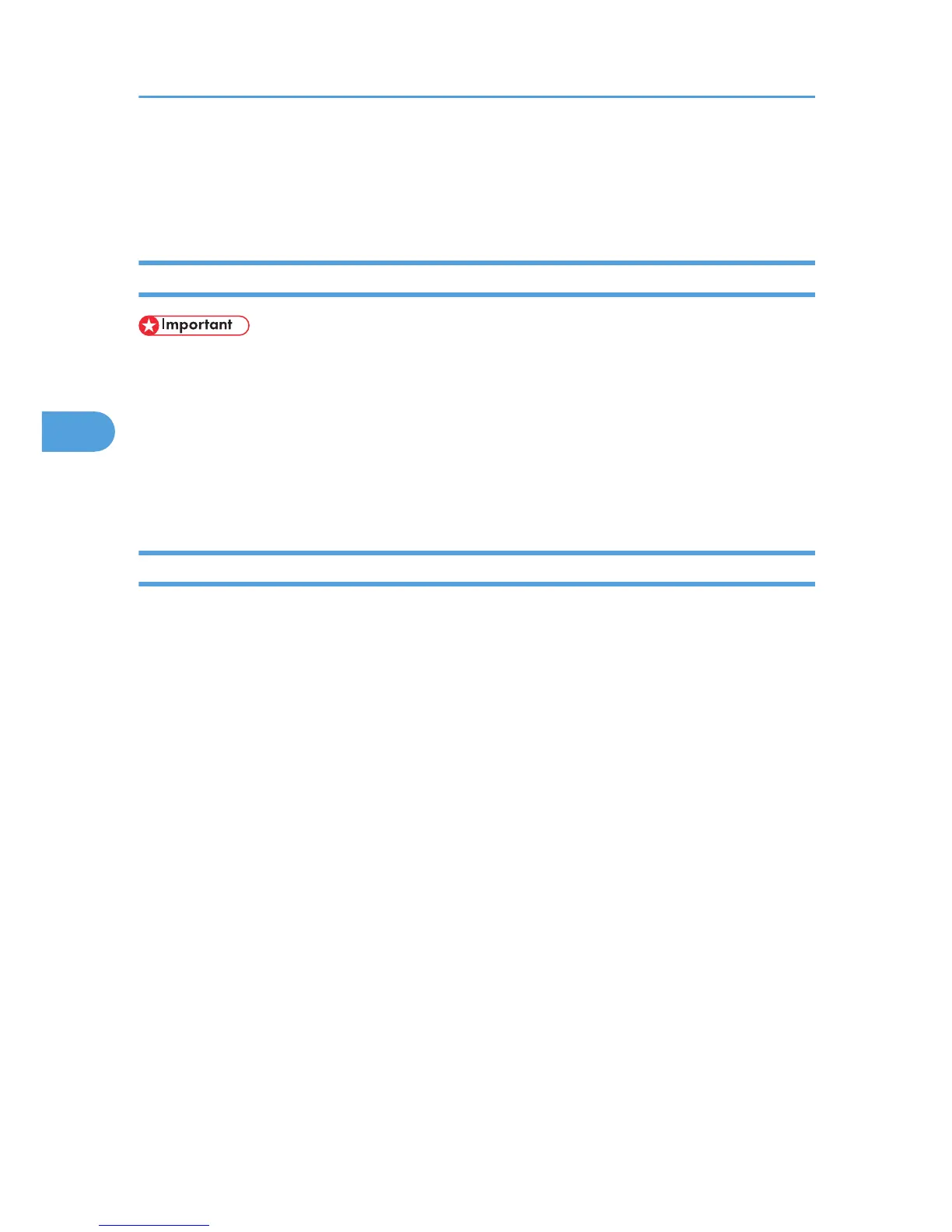Starting Printer Utility for Mac
The following instructions describe how to start Printer Utility for Mac.
Mac OS
• Before starting Printer Utility for Mac, make sure the printer is selected in [Chooser] on the Apple
menu.
1. Double-click the Printer Utility for Mac icon.
The [Printer Utility for Mac] dialog box appears.
2. Click [OK].
Printer Utility for Mac will take a few seconds to start.
Mac OS X
1. Double-click the Printer Utility for Mac icon.
The [Printer Utility for Mac] dialog box appears.
2. Click [OK].
3. In the [Available Printers:] box, select the printer you want to use.
If you change zones, select a name from [Available Network Zones:].
Click [Choose Printer...] on the Printer Utility for Mac menu if you want to change the printer.
4. Select the printer you want to use.
Printer Utility for Mac will take a few seconds to start.
5. Click [Choose].
4. Printer Utility for Mac
104
