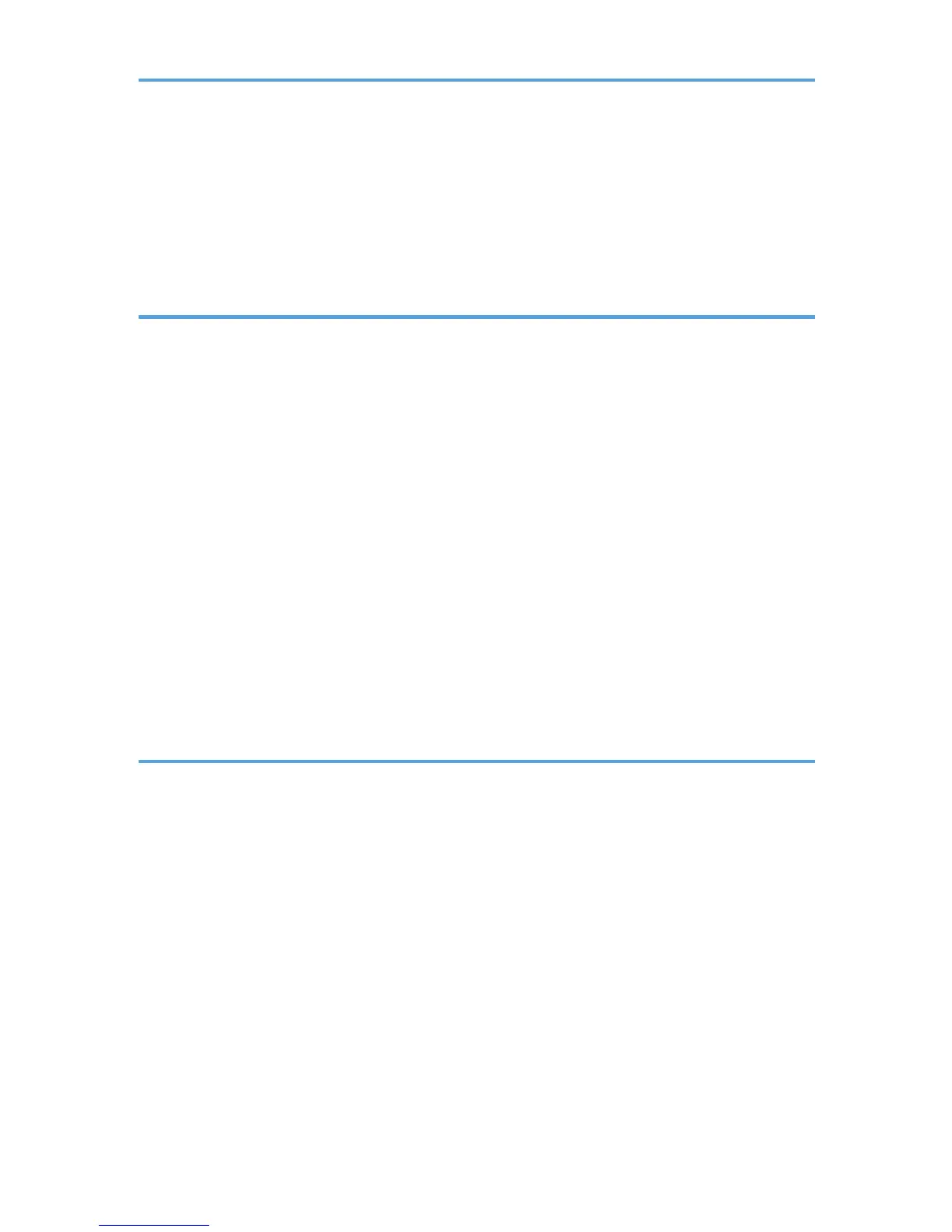Simultaneous Storage and Sending by E-mail..............................................................................................47
Security Settings to E-mails..............................................................................................................................48
Sending Encrypted E-mail...........................................................................................................................48
Sending E-mail with a Signature.................................................................................................................49
Sending the URL by E-mail..............................................................................................................................51
2. Sending Scan Files to Folders
Before Sending Files by Scan to Folder.........................................................................................................53
Overview of Sending Scan Files by Scan to Folder..................................................................................53
Preparation for Sending by Scan to Folder...............................................................................................55
Registering Destination Folders in the Address Book................................................................................57
Scan to Folder Screen.................................................................................................................................58
Basic Procedure When Using Scan to Folder................................................................................................60
Switching to the Scan to Folder Screen..........................................................................................................62
Specifying Scan to Folder Destinations..........................................................................................................63
Selecting the Destination from the Machine's Address Book...................................................................63
Sending Files to a Shared Network Folder................................................................................................67
Sending Files to an FTP Server....................................................................................................................70
Sending Files to NetWare Server...............................................................................................................71
Registering the Path to the Selected Destination in the Address Book.....................................................75
Simultaneous Storage and Sending by Scan to Folder................................................................................76
3. Sending Scan Files Using WSD
Before Sending Scan Files Using WSD..........................................................................................................77
Overview of Sending Scan Files Using WSD............................................................................................77
Preparation for Sending Files Using WSD.................................................................................................78
WSD Scanner Screen..................................................................................................................................80
Basic Procedure for Sending Scan Files Using WSD....................................................................................82
Switching to the WSD Scanner Screen..........................................................................................................85
Specifying the Destination Client Computer...................................................................................................86
Selecting a Destination Client Computer from the Destination List...........................................................86
Searching for a Destination Client Computer............................................................................................87
Changing a Scan Profile..................................................................................................................................90
Creating a New Scan Profile......................................................................................................................91
2
