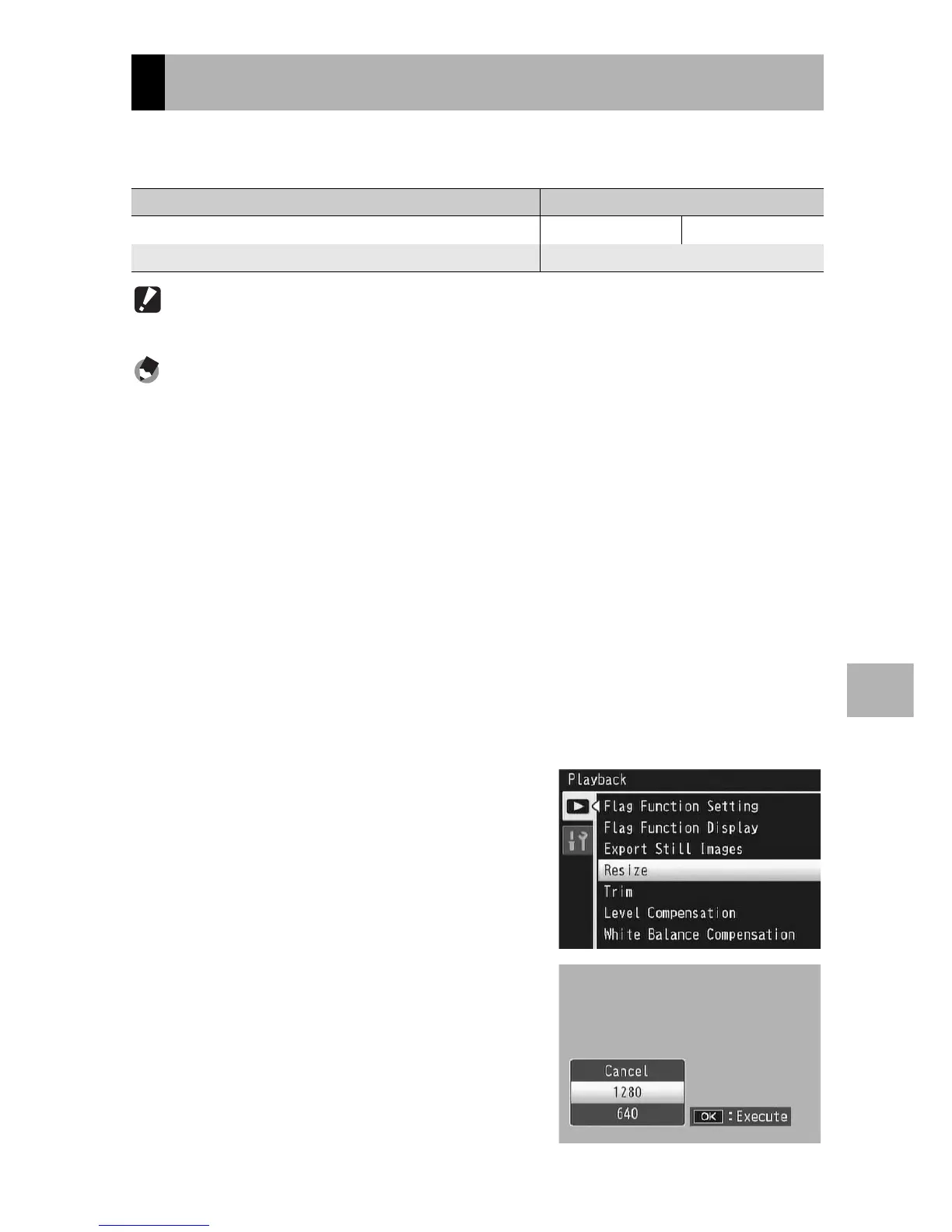143
Playback Menu
6
You can reduce the image size of a shot still image to create a new
file with a different image size.
Caution------------------------------------------------------------------------------------------
You can resize only still images. Movies or MP files cannot be resized.
Note ----------------------------------------------------------------------------------------------
• The ratio of width to height of [F3:2] images is 3:2. When an image of this type is
resized, it is reduced to a 4:3 image with black borders at the top and bottom.
• In [F1:1] images, the height and width are the same. When an image of this type is
resized, it is reduced to a 4:3 image with black borders added on the left and right
sides.
• You can also change the image size during shooting. (GP.101)
1
Press the 6 (Playback) button.
2
Press the ADJ./OK button !"#$ to display the file
with the image size you want to change.
3
Press the MENU button.
• The playback menu appears.
4
Press the ADJ./OK button " to
select [Resize] and press the
button $.
5
Press the button !" to select
[1280] or [640].
6
Press the ADJ./OK button.
• The display indicates that the image is
being resized, and then the resized
image is recorded. The original image
remains unchanged.
Resizing Images
Original Resized
F3456/N3456/F3:2/F1:1/N3072/N2592/N2048/N1728 N1280 N640
N1280 N640