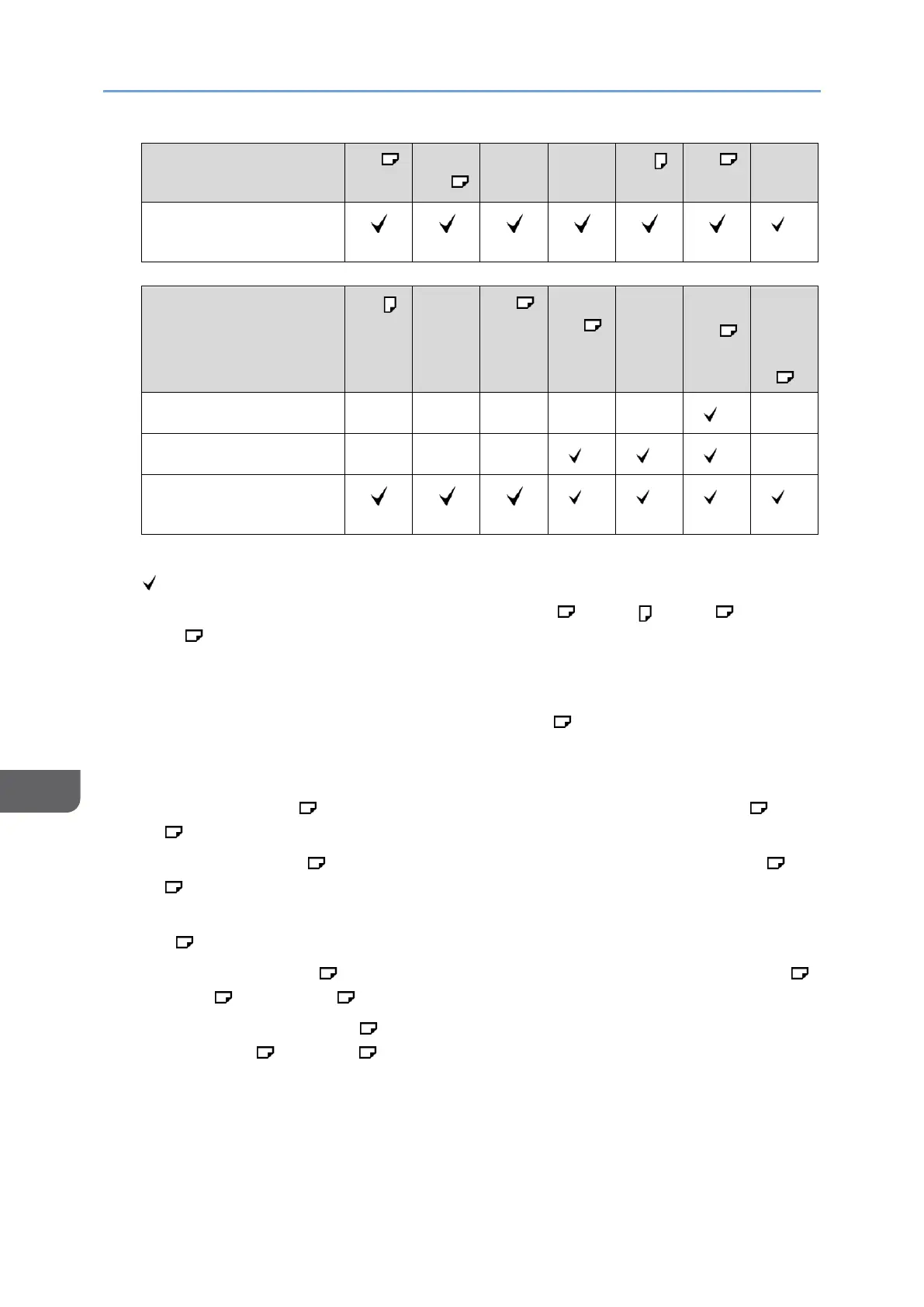: Detectable size, -: Undetectable size
*1 If you want to switch the detectable size from A3 , A4, A5 , B4 JIS , or B5 JIS
to 8K , 16K, contact your service representative.
*2 Default is A4. If you want to switch the detectable size from A4 to 8
1
/
2
× 11,
contact your service representative.
*3 If you want to detect sizes smaller than A5 to A5 , contact your service
representative.
*4 You cannot use the two-sided scanning mode.
*5 Default is B6 JIS . If you want to switch the detectable size from B6 JIS to
A6 , contact your service representative.
*6 Default is 11 × 17 . If you want to switch the detectable size from 11 × 17 to
8K , contact your service representative.
*7 Default is 8
1
/
2
× 11. If you want to switch the detectable size from 8
1
/
2
× 11 to
16K , contact your service representative.
*8 Default is 8
1
/
2
× 13 . If you want to switch the detectable size from 8
1
/
2
× 13
to 8 × 13 or 8
1
/
4
× 13 , contact your service representative.
*9 Default is Business Card . If you want to switch the detectable size from
Business Card to B8 JIS , contact your service representative.
