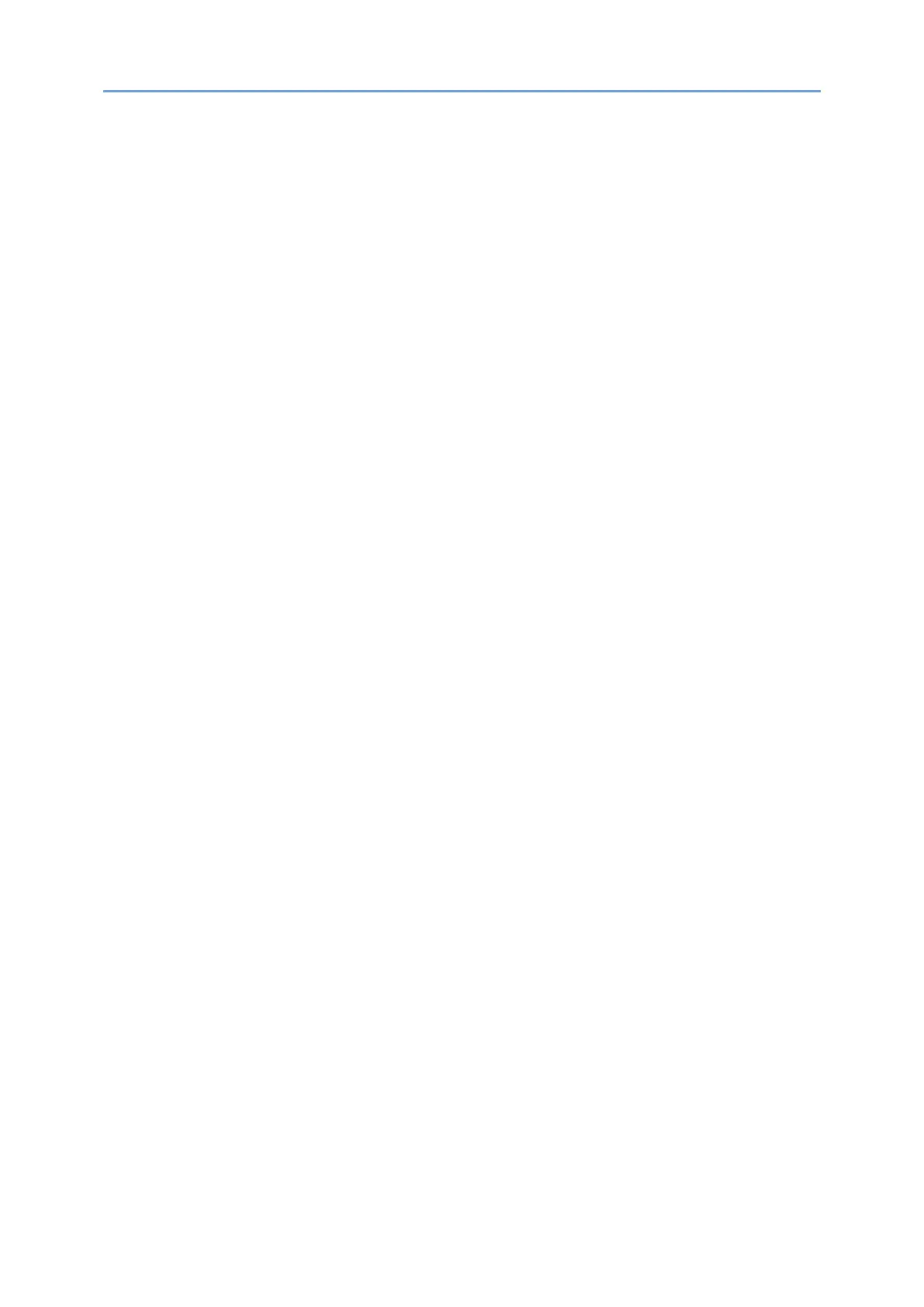2
User Authentication ............................................................................................................. 55
Logging In from the Control Panel .................................................................................. 55
Logging In by Entering the User Name and Password ............................................ 56
Logging In Using an IC Card ..................................................................................... 57
Logging In Using a Mobile Device ............................................................................ 58
Authenticating Using the User Code ........................................................................ 59
Changing the Login Password by Using the Control Panel ...................................... 60
Customization of the Machine Settings .............................................................................. 62
Adding a Frequently Used Application or Widget to the Home Screen ......................... 62
Adding an Icon/Widget to the Home Screen ........................................................... 63
Moving or Deleting Icons and Widgets .................................................................... 64
Creating a Folder to Organize Icons......................................................................... 64
Registering/Changing/Deleting a Program that is Component of Frequently Used
Settings ............................................................................................................................ 64
Registering Settings as a Program ........................................................................... 66
Changing the Contents of the Program .................................................................... 67
Placing an Original and Loading Paper ................................................................................ 69
Placing an Original on the Exposure Glass ...................................................................... 69
Placing an Original in the Auto Document Feeder (ADF) ................................................ 70
Placing Originals in the ARDF ................................................................................... 72
Placing Originals in the One-pass Duplex Scanning ADF ........................................ 74
Loading Paper into the Paper Tray .................................................................................. 76
Loading Paper into Tray 1 to 4 ................................................................................. 77
Loading Paper into the Bypass Tray ......................................................................... 81
Loading Paper into Tray 3 (LCT) ............................................................................... 86
Loading Paper into the Large Capacity Tray ............................................................ 87
Specifying the Paper Size That Is Not Automatically Detected .............................. 88
Specifying a Custom Size Paper Using the Control Panel ....................................... 90
Specifying Paper Type and Thickness Settings ....................................................... 92
Address Book ....................................................................................................................... 94
Registering/Changing/Deleting Fax Numbers in the Address Book .............................. 94
Registering a Fax Number and Send Conditions ..................................................... 94
Changing/Deleting the Registered Data Such as Fax Number ................................ 96
Operating or Configuring the Machine from Computer (Web Image Monitor) .................. 98
