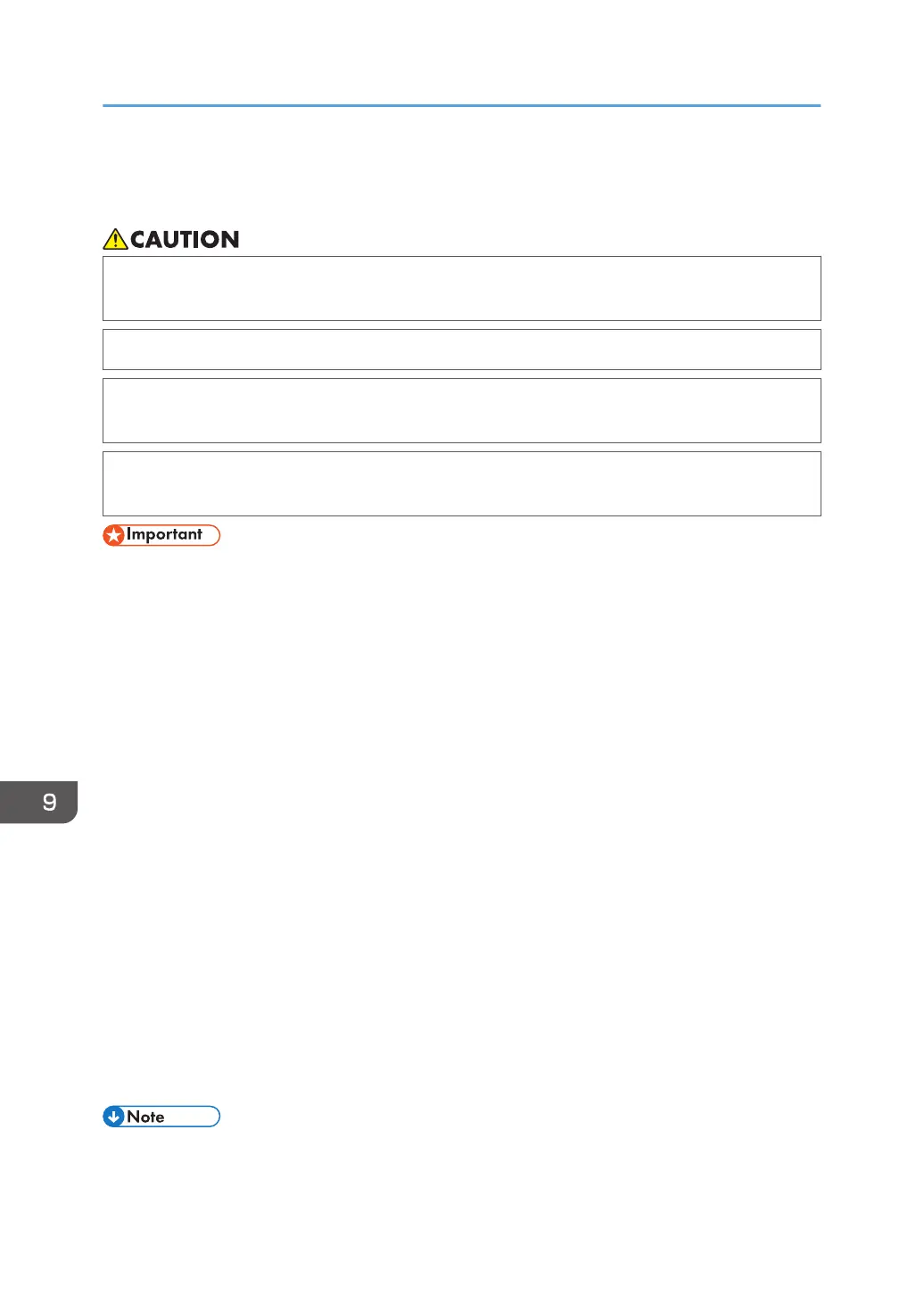Removing Jammed Paper
• Some of this machine's internal components get very hot. For this reason, take care when
removing misfed paper. Not doing so could result in burns.
• When replacing paper or removing jammed paper, make sure not to trap or injure your fingers.
• When replacing paper or removing jammed paper, close the front cover and do these tasks
one tray at a time.
• Close all the paper trays before opening the front cover to remove jammed paper or replace
supplies.
• When removing paper misfeeds, do not turn off the power. If you do, the configured functions and
values will be lost.
• To prevent paper misfeeds, do not leave any torn scraps of paper inside the machine.
• If paper jams continue to occur, see "When You Have Problems Operating the Machine", "When
You Cannot Make Copies As Wanted", "When You Cannot Send or Receive Fax Messages As
Wanted", and "Other Printing Problems", Troubleshooting for details about how to solve the
problem. If the actions recommended in this manual cannot resolve the problem, contact your
service representative.
• If the error message remains displayed even after you remove misfed paper, fully open the front
cover, and then close it.
• Some of this machine's internal components get very hot. Before removing jammed paper from the
fusing unit, leave the machine for some time until the covers of the fusing unit and duplex unit get
cool.
• The metallic parts of the internal tray may get very hot immediately after printing. Do not touch the
metallic part.
• When removing jammed paper, you can touch only those areas explicitly indicated in the manual.
• After you open the rear cover and remove jammed paper from the fusing unit, the next document
that you print may get dirty. You may need to print that document again.
• Before removing jammed paper from the bypass tray, first remove the paper loaded in the bypass
tray.
• If a detailed removal instruction appears on the right of the screen, follow it.
• You can also use the procedure indicated in the [Check Status] screen to remove jammed paper.
9. Troubleshooting
268
