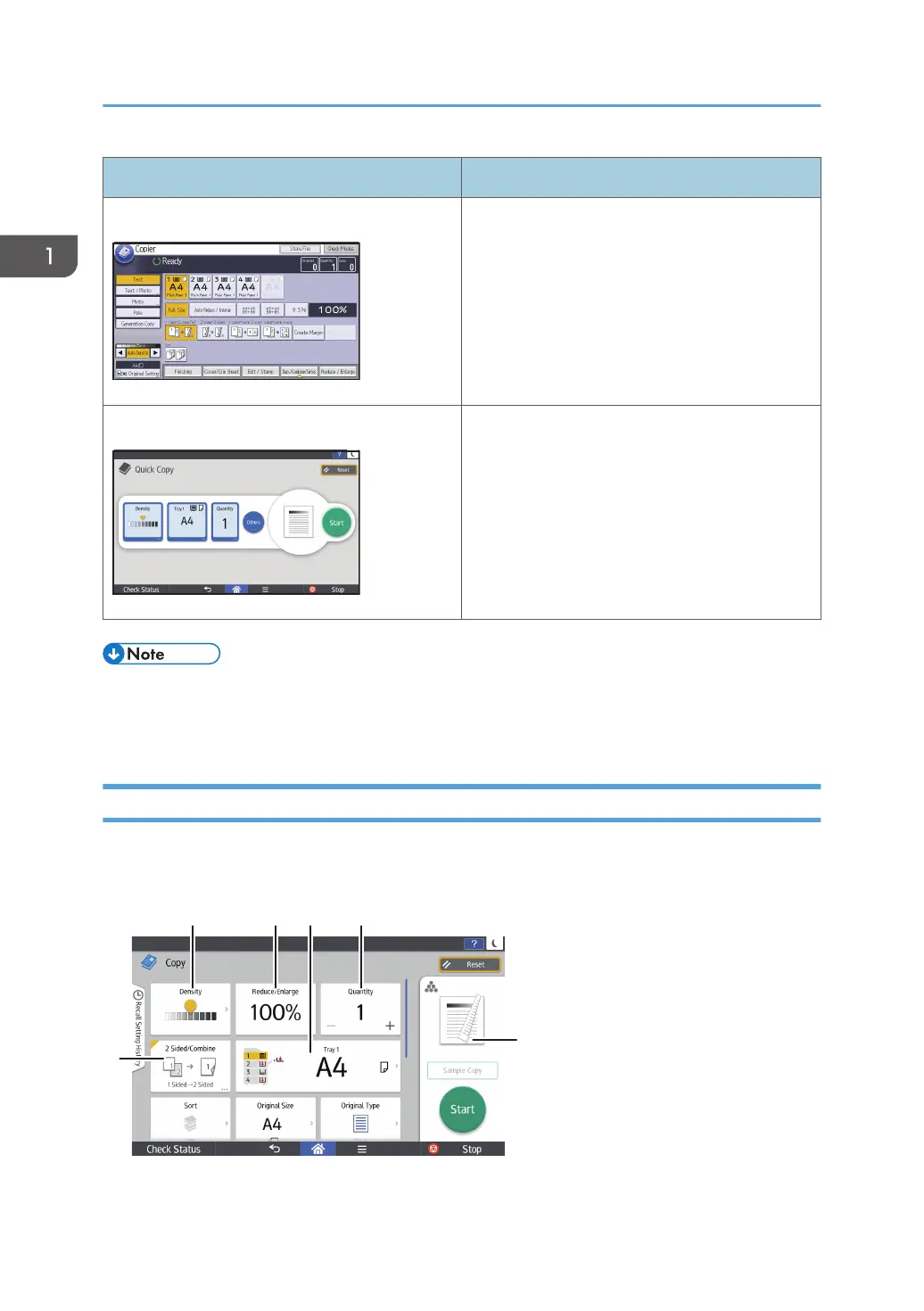Screen Functions usable
Classic Application Screen
• Copier
• Fax
• Scanner
• Printer
• Document Server
Quick Application Screen
• Copier
• Fax
• Scanner
• [Copier (Classic)] icon, [Fax (Classic)] icon, [Scanner (Classic)] icon, and [Printer (Classic)] icon
are displayed in the Application list. For details about how to register them to the [Home] screen,
see "Customizing the [Home] Screen", For First-time Users.
[Copy] (standard) Screen
You can switch the two screens described in this section by flicking the screen up or down.
The items on the screen vary depending on the machine’s settings.
1. Getting Started
74
