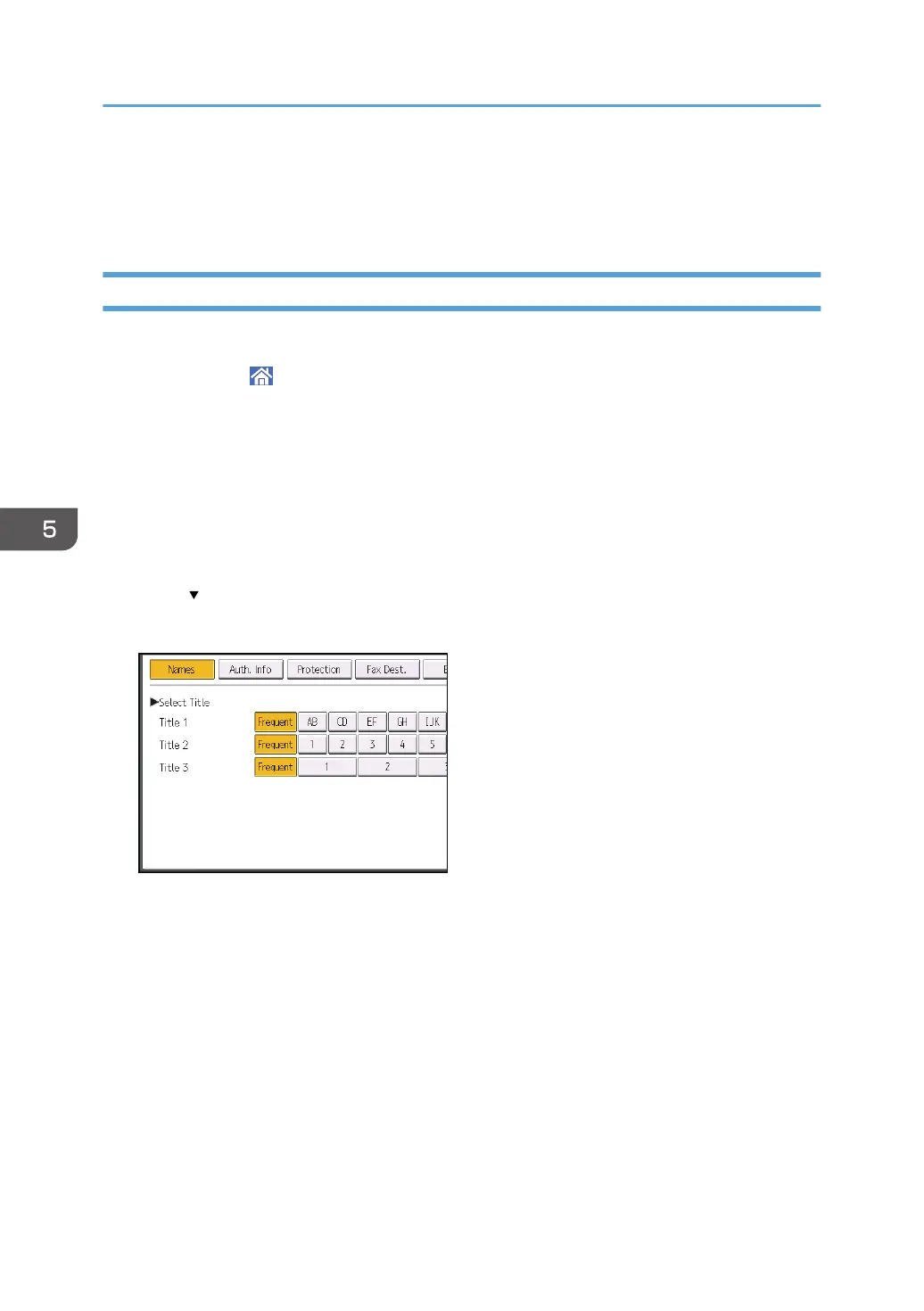8. In the [Groups or user names:] list, select a group or user, and then, in the [Allow] column
of the permissions list, select either the [Full Control] or [Modify] check box.
9. Click [OK].
Registering an SMB Folder
If User Authentication is specified, contact your administrator.
1. Press [Home] ( ) at the bottom of the screen in the center.
2. Flick the screen to the left, and then press the [Address Book Management] icon.
3. Check that [Program / Change] is selected.
4. Press [New Program].
5. Press [Change] under "Name".
The name entry display appears.
6. Enter the name, and then press [OK].
7. Press [ Next].
8. Press the key for the classification you want to use under "Select Title".
The keys you can select are as follows:
• [Frequent]: Added to the page that is displayed first.
• [AB], [CD], [EF], [GH], [IJK], [LMN], [OPQ], [RST], [UVW], [XYZ], [1] to [10]: Added to the
list of items in the selected title.
You can select [Frequent] and one more key for each title.
5. Scan
150
