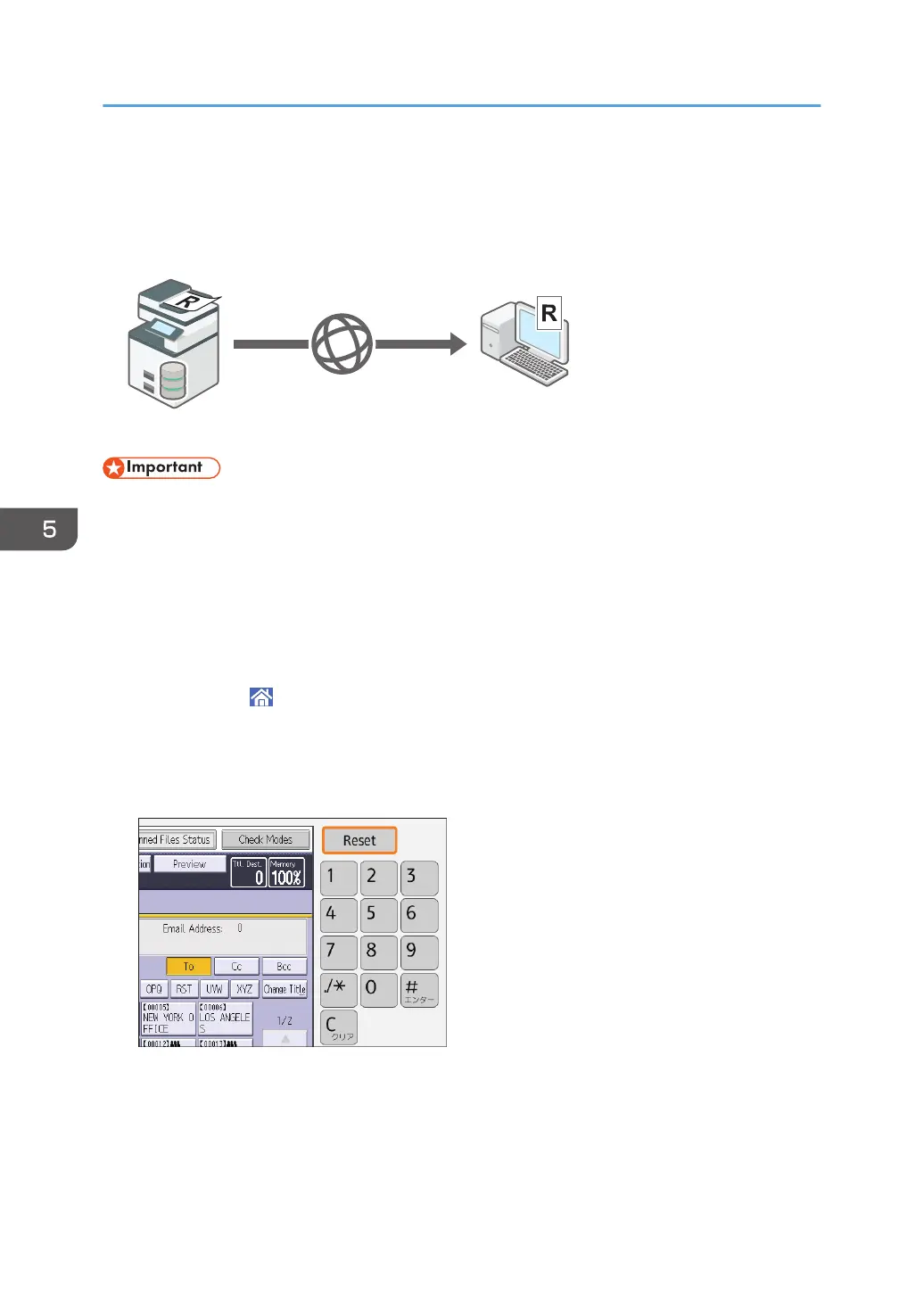Basic Procedure for Storing Scan Files
This section explains how to store the scanned documents to the machine's hard disk.
• You can specify a password for each stored file. We recommend that you protect stored files from
unauthorized access by specifying passwords.
• Stored files will be deleted after a set period. For details about specifying the period, see
"Administrator Tools", Settings.
• Scan file stored in the machine may be lost if some kind of failure occurs. We advise against using
the hard disk to store important files. The supplier shall not be responsible for any damage that may
result from the loss of files.
1. Press [Home] ( ) at the bottom of the screen in the center.
2. Press the [Scanner (Classic)] icon.
3. Make sure that no previous settings remain.
If a previous setting remains, press [Reset].
4. Place originals.
5. Scan
160
