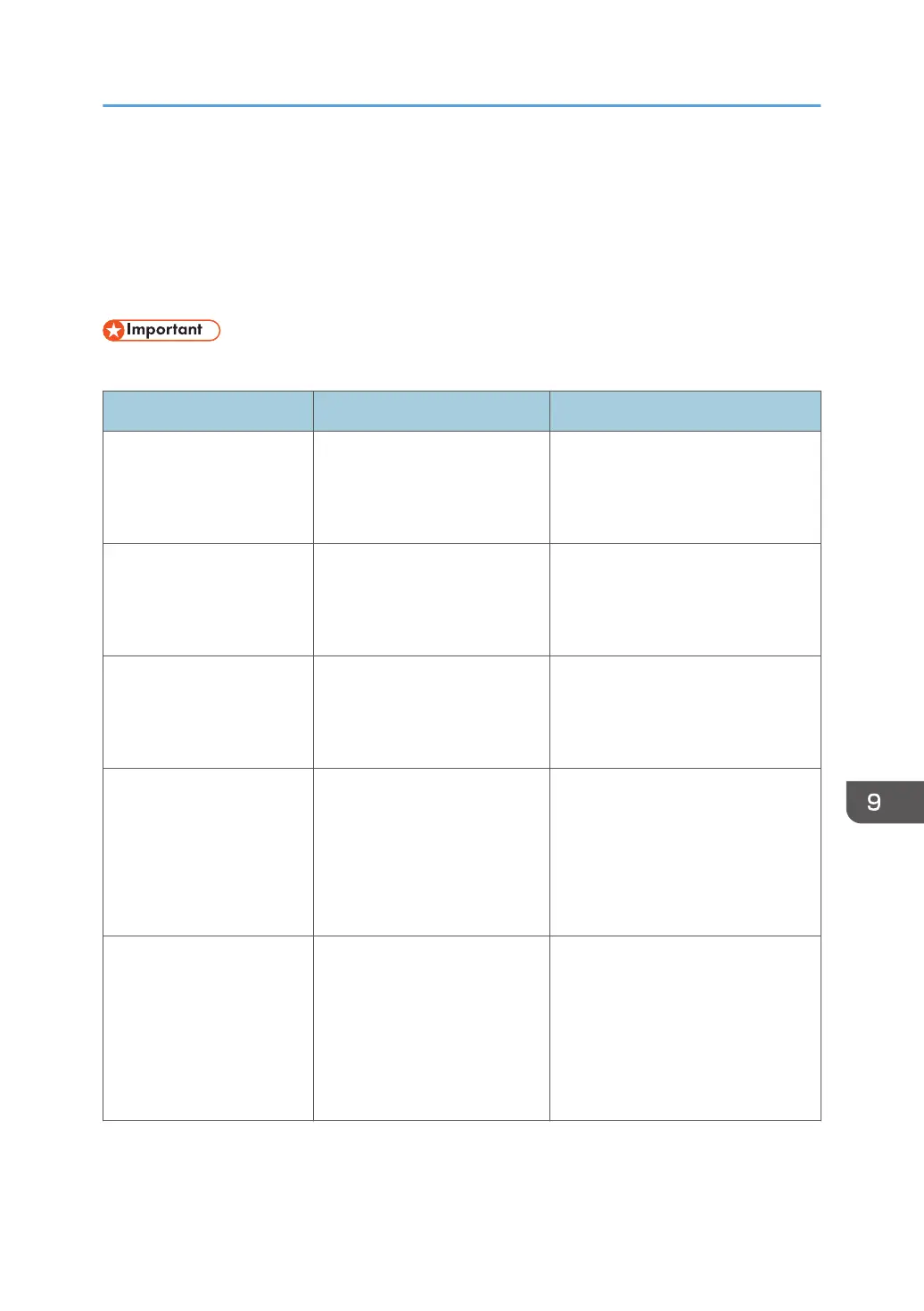Messages Displayed on the Control Panel
When You Use the Printer Function
This section describes the principal messages that appear on the display panel, error logs or reports. If
other messages appear, follow their instructions.
• Before turning off the power, see "Turning On/Off the Power", For First-time Users.
Message Cause Solution
"Hardware Problem:
Ethernet"
An error has occurred in the
Ethernet interface.
Turn off the power, and then back on
again. If the message appears
again, contact your service
representative.
"Hardware Problem: HDD" An error has occurred in the
hard disk.
Turn off the power, and then back on
again. If the message appears
again, contact your service
representative.
"Hardware Problem: USB" An error has occurred in the
USB interface.
Turn off the power, and then back on
again. If the message appears
again, contact your service
representative.
"Hardware Problem:
Wireless Card"
(A "wireless LAN board" is
referred to as a "wireless
card".)
• The wireless LAN board
has malfunctioned.
• The wireless LAN board
you are using is not
compatible with this
machine.
Turn off the power, and then confirm
the wireless LAN board is inserted
correctly. And then, turn on the
power again. If the message
appears again, contact your service
representative.
"Load following paper in n.
To force print, select
another tray and press
[Continue]."
("n" is replaced by a
variable.)
The printer driver settings are
incorrect or the tray does not
contain paper of the size
selected in the printer driver.
Check that the printer driver settings
are correct, and then load paper of
the size selected in the printer driver
into the input tray. For details about
how to change the paper size, see
"Changing the Paper Size", For First-
time Users.
Messages Displayed on the Control Panel When You Use the Printer Function
225
