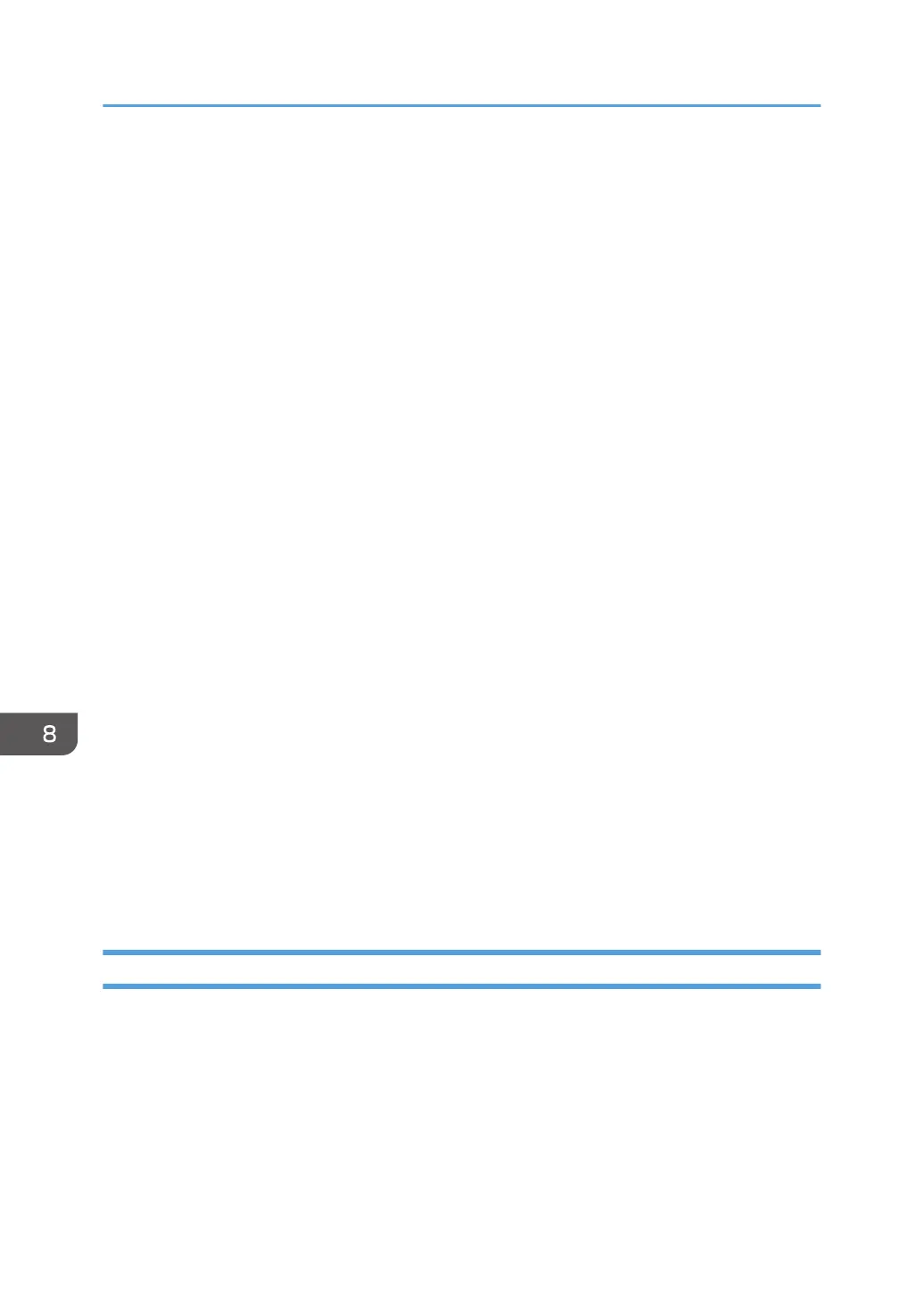• When loading OHP transparencies:
• It is recommended to place one sheet at a time.
• When copying onto OHP transparencies, see "Copying onto OHP Transparencies", Copy/
Document Server.
• When printing on OHP transparencies from the computer, specify OHP transparencies for the
paper type.
• Fan OHP transparencies thoroughly whenever you use them. This prevents OHP
transparencies from sticking together, and from feeding incorrectly.
• Remove copied or printed sheets one by one.
• When loading translucent paper:
• When loading translucent paper, always use long grain paper, and set the paper direction
according to the grain.
• Translucent paper easily absorbs humidity and becomes curled. Remove curl in the translucent
paper before loading.
• Remove copied or printed sheets one by one.
• If a paper jam occurs or if the machine makes a strange noise when feeding stacks of coated
paper, feed the coated paper from the bypass tray one sheet at a time.
• Letterhead paper must be loaded in a specific orientation. For details, see page 180 "Loading
Orientation-fixed Paper or Two-sided Paper".
• You can load envelopes into the bypass tray. Envelopes must be loaded in a specific orientation.
For details, see "When Loading Envelopes", Specifications.
• When copying from the bypass tray, see "Copying from the Bypass Tray", Copy/Document
Server. When printing from a computer, see "Specifying Paper Type and Thickness Settings", For
First-time Users.
• When [Notification Sound] is set to [No Sound], it does not sound if you load paper into the
bypass tray. For details about [Notification Sound], see "Screen Features", Settings.
• When printing with [Thick Paper 3], remove printed sheets one by one.
Loading Orientation-fixed Paper or Two-sided Paper
Orientation-fixed (top to bottom) or two-sided paper (for example, letterhead paper, punched paper, or
copied paper) might not be printed correctly, depending on how the originals and paper are placed.
Settings for the User Tools
• Copier mode
Specify [Yes] for [Letterhead Setting] in [Input / Output] under the Copier / Document Server
Features menu, and then place the original and paper as shown below.
• Printer mode
8. Adding Paper and Toner
180
