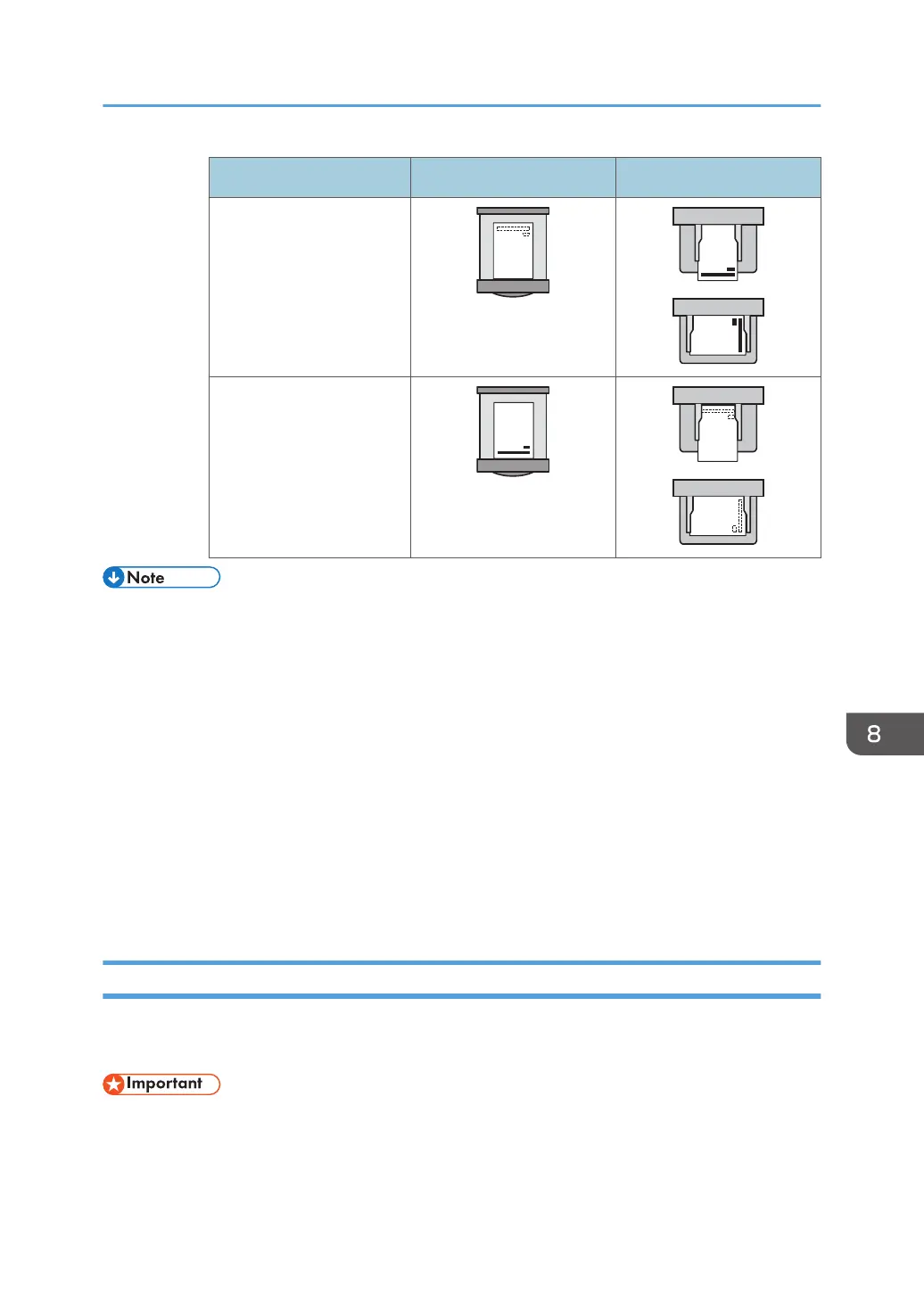Print side Paper trays Bypass tray
One-sided
Two-sided
• In copier mode:
• For details about how to make two-sided copies, see "Duplex Copying", Copy/Document
Server.
• In printer mode:
• To print on letterhead paper when [Auto Detect] is specified for [Letterhead Setting], you must
specify [Letterhead] as the paper type in the printer driver's settings.
• If a print job is changed partway through printing from one-sided to two-sided printing, one-
sided output after the first copy may be printed facing a different direction. To ensure all
paper is output facing the same direction, specify different input trays for one-sided and two-
sided printing. Note also that two-sided printing must be disabled for the tray specified for
one-sided printing.
• For details about how to make two-sided prints, see "Printing on Both Sides of Sheets", Print.
Specifying the Paper Setting for the Bypass Tray
If you are using copier function, you can register the paper setting of the paper that is loaded on the
bypass tray.
• If you select [Machine Setting(s)] in [Bypass Tray] under [Tray Setting Priority] in [System] of the
Printer Features menu, the settings made using the control panel have priority over the printer driver
settings. For details, see "System", Print.
Loading Paper
183
