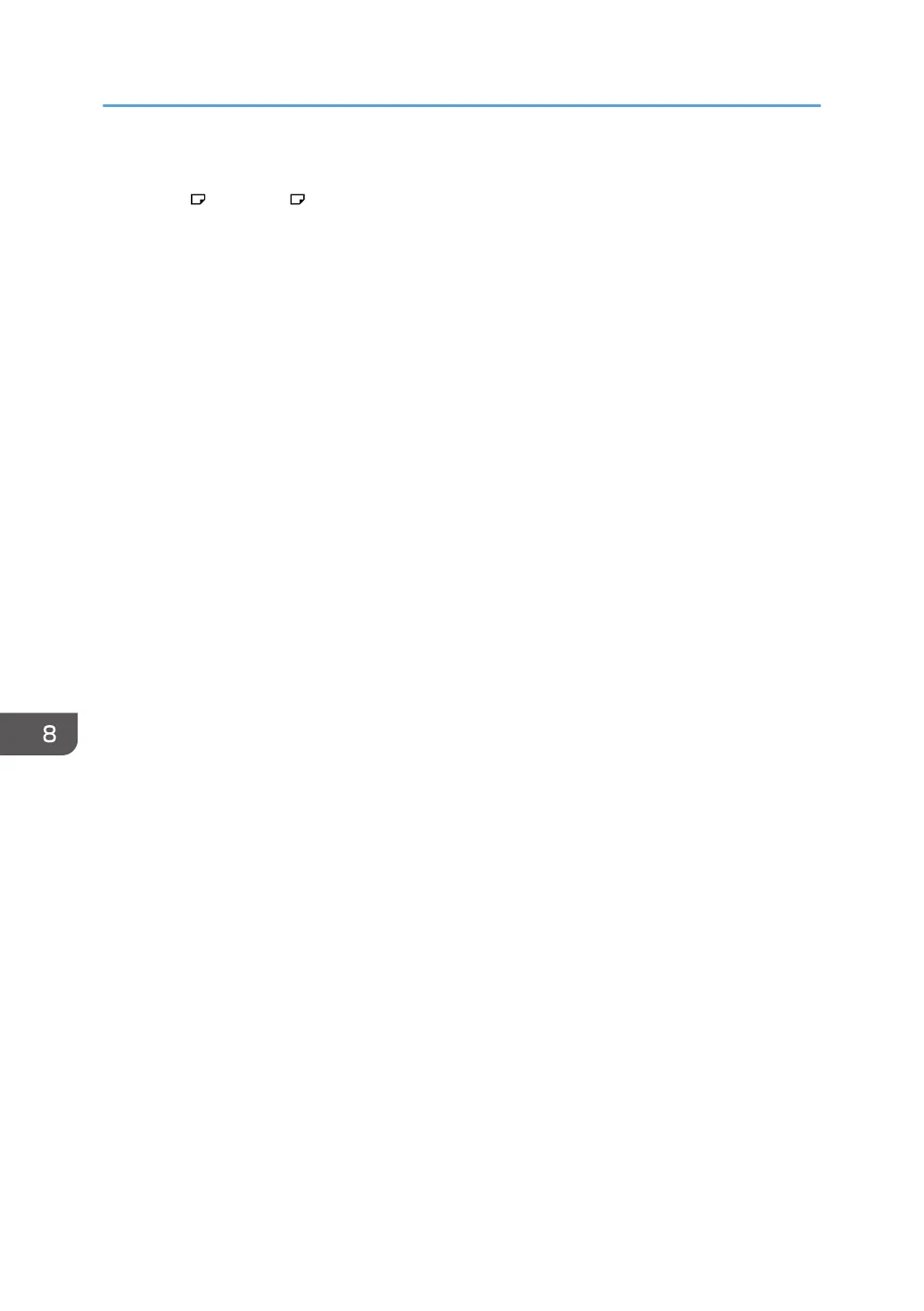• The default of [Bypass Tray] is [Driver / Command].
• Use A4 , 8
1
/
2
× 11 size OHP on Home screen 4 transparencies, and specify their size.
• Usually only one side of OHP transparencies can be used for printing. Be sure to load them with the
print side down.
• When printing onto OHP transparencies, remove printed sheets one by one.
1. Press [Change Setting] on the bypass tray paper settings screen.
2. Select the type of paper that is loaded.
If you want to set the paper thickness, press [Paper Thickness] and set a paper thickness.
3. Press [Next].
4. Select the size of the paper that is loaded.
If you want to specify a custom size, press [Custom] and enter a paper size.
5. Press [OK] twice.
Registering the current paper settings for the bypass tray
1. Press [Recall/Program] on the bypass tray paper settings screen.
2. Press [Program].
3. Press the name area, and then enter a name.
4. Press OK.
To apply the registered settings to the currently loaded paper, press [OK].
To finish specifying the settings, press [Cancel].
Recalling the paper settings for the bypass tray
1. Press [Recall/Program] on the bypass tray paper settings screen.
2. Select a name of the settings to recall.
3. Press OK twice.
Modifying the name registered for the paper settings for the bypass tray
1. Press [Recall/Program] on the bypass tray paper settings screen.
2. Select the name to modify.
3. Press [Edit], and then enter a new name.
4. Press [OK].
To apply the registered settings to the currently loaded paper, press [OK].
To finish specifying the settings, press [Cancel].
Deleting the registered paper settings for the bypass tray
1. Press [Recall/Program] on the bypass tray paper settings screen.
8. Adding Paper and Toner
184
