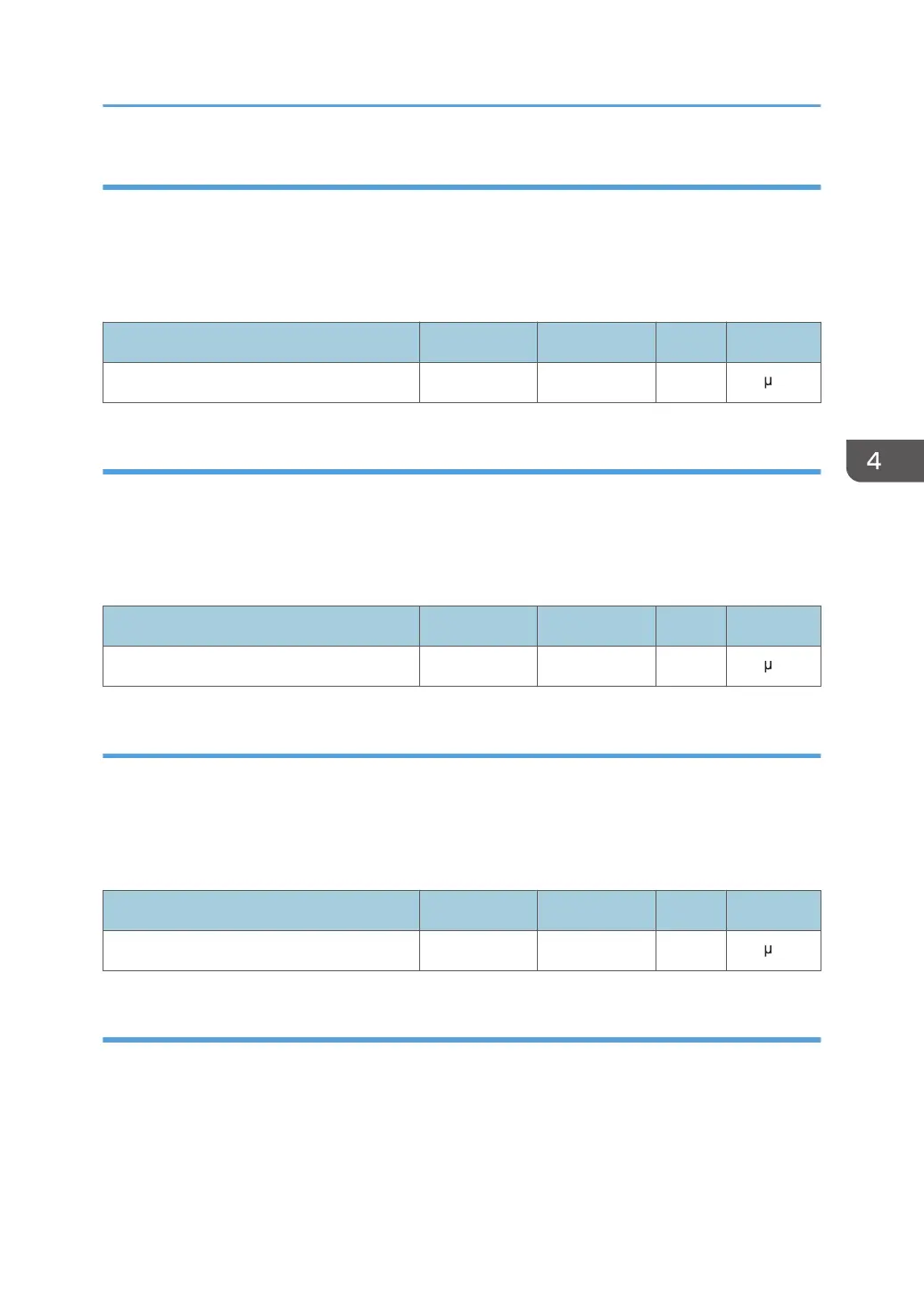019: [Image Transfer Current: FC: Y]
Adjust the current for image transfer (yellow) when printing in full color.
Use this to reduce image quality degradation due to the paper (for example, due to the paper's moisture
content).
Press [+] to increase the current and [−] to reduce it.
Setting Items Max. Value Min. Value Step Unit
[Image Transfer Current: FC: Y] 70 0 1 A
020: [Paper Transfer Current: BW: Side 1]
Adjust the current applied to Side 1 for paper transfer when printing in black-and-white mode.
Use this to reduce image quality degradation due to the paper (for example, due to the paper's moisture
content).
Press [+] to increase the current and [−] to reduce it.
Setting Items Max. Value Min. Value Step Unit
[Paper Transfer Current: BW: Side 1] 0 -300 1 A
026: [Paper Transfer Current: FC: Side 1]
Adjust the current applied to Side 1 for paper transfer when printing in full color.
Use this to reduce image quality degradation due to the paper (for example, due to the paper's moisture
content).
Press [+] to increase the current and [−] to reduce it.
Setting Items Max. Value Min. Value Step Unit
[Paper Transfer Current: FC: Side 1] 0 -300 1 A
021: [Paper Transfer Current: BW: Side 2]
Adjust the current applied to Side 2 for paper transfer when printing in black-and-white mode.
Use this to reduce image quality degradation due to the paper (for example, due to the paper's moisture
content).
Press [+] to increase the current and [−] to reduce it.
Setting Values
131
