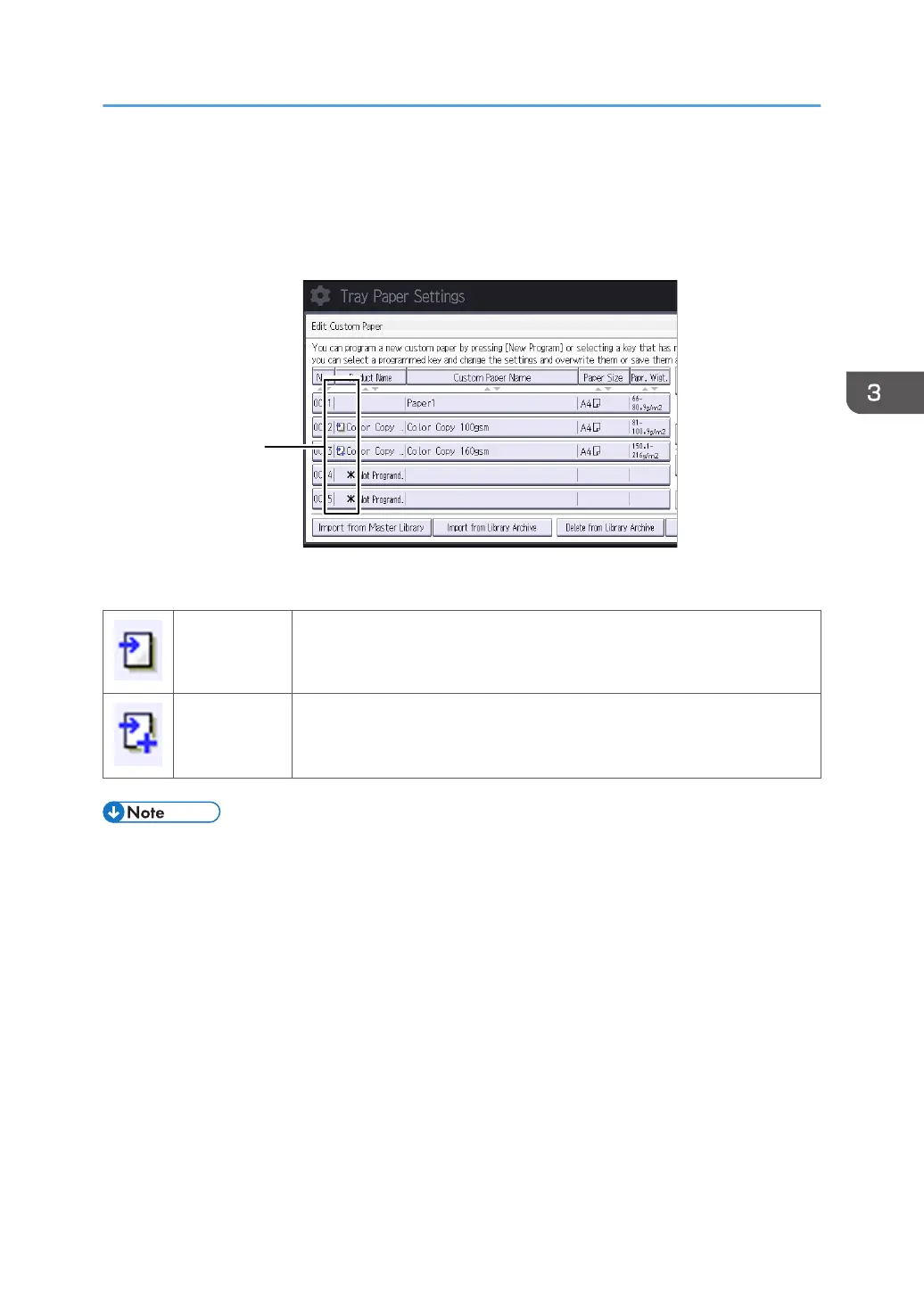Description of Paper Icons
You can check the custom paper status by checking the paper icon in the "Edit Custom Paper" screen. If
you change the custom paper profile in the advanced settings, the paper icon changes as follows:
1. Paper icon
Not adjusted Custom paper profile set to the default setting in the advanced settings
Adjusted Custom paper profile changed from the default setting in the advanced
settings
• If you specify a custom paper profile in the "Edit Custom Paper" screen without registering it from
the paper library, the paper icon will not appear for that custom paper profile.
• If you change the custom paper profile from the default setting in the advanced settings, and then
change the setting back to the default again, the paper icon will remain as "Adjusted".
Description of Paper Icons
95
