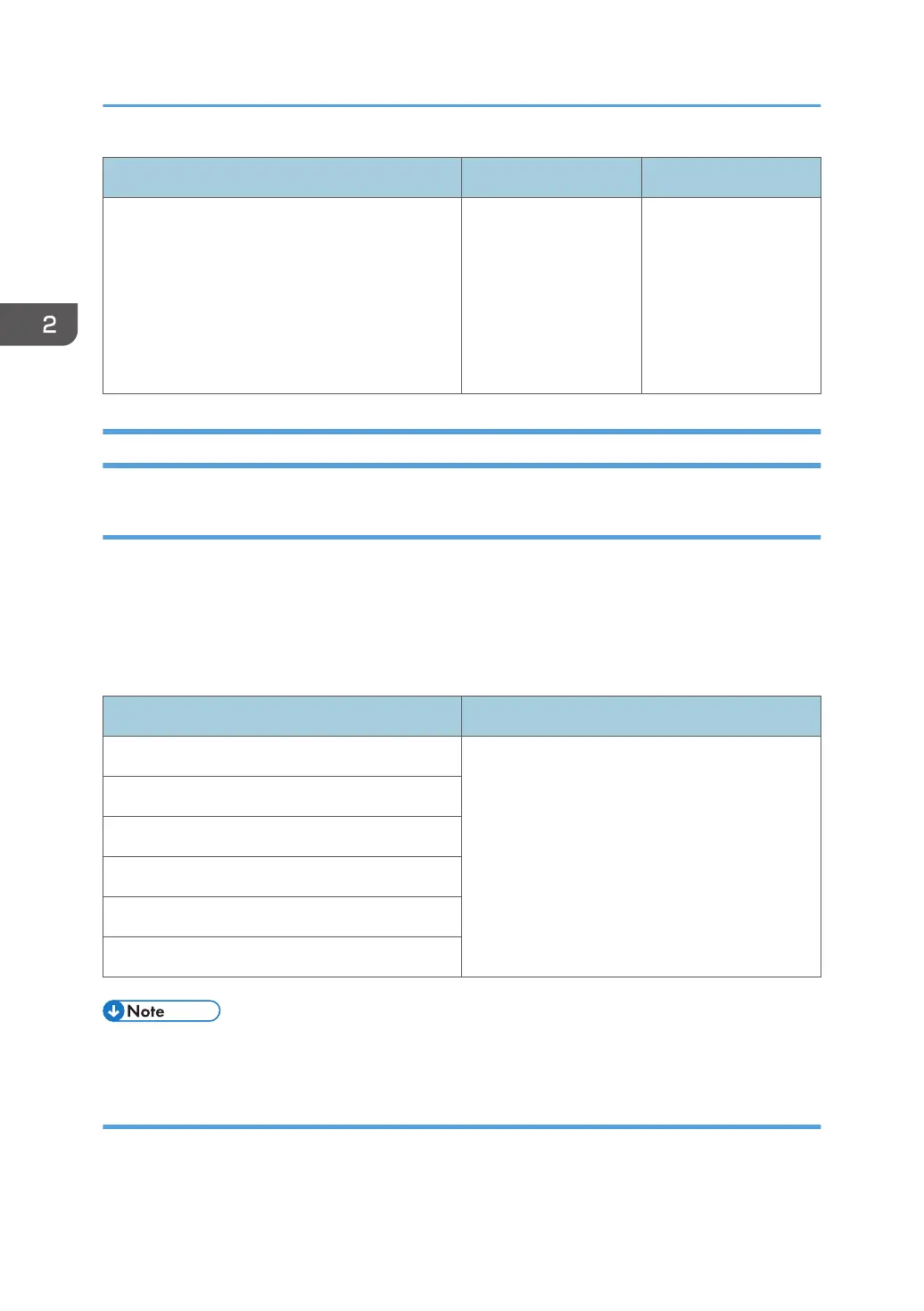Setting Items Values Default Value
[Buffer Pass Unit Fan Activation Setting] [All Paper Weights]
[Weight 3 & Above]
[Weight 4 & Above]
[Weight 5 & Above]
[Weight 6 & Above]
[Off]
[Weight 4 & Above]
[Machine: Maintenance]
0301: [Execute Cleaning Initial Setting]
Initialize the cleaning unit for the PCU.
Perform this after replacing the drum unit or cleaning unit for the PCU. For details about replacing units,
see the Replacement Guide.
This operation takes one or two minutes. During this operation, a message appears on the control panel.
Do not pull out the drawer while the message is being displayed.
Setting Items Values
[All Colors] Press [OK].
[Cyan, Magenta, Yellow]
[Black]
[Cyan]
[Magenta]
[Yellow]
• Perform this only once every time you replace a unit. Do not perform it repeatedly.
0302: [Execute Process Initial Setting]
Initialize print settings at once.
2. Details of Menu Items in Adjustment Settings for Skilled Operators
42
