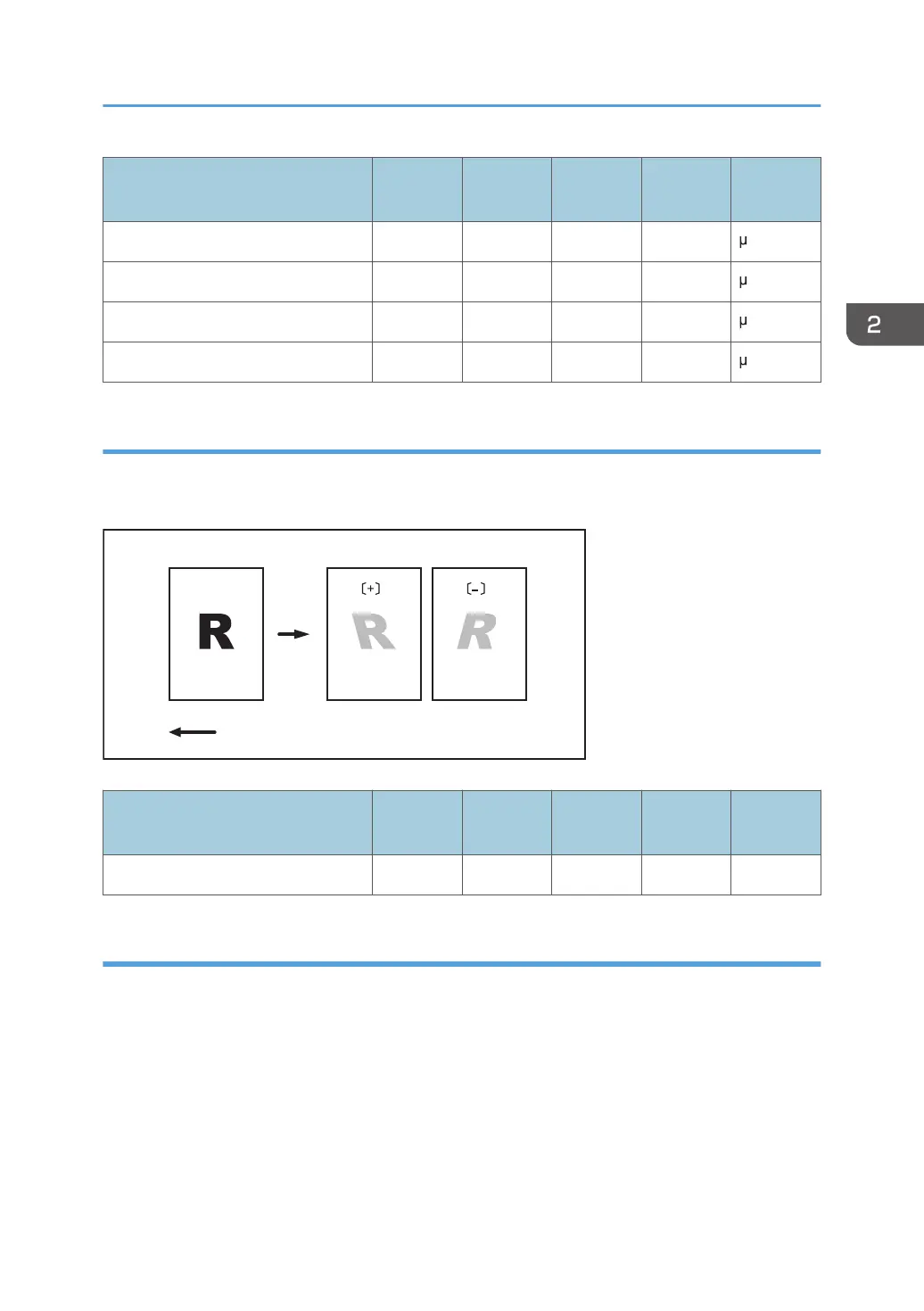Setting Items
Default
Value
Max.
Value
Min.
Value
Step Unit
[Bypass Tray: Paper Weight 6] 171 999 0 1 m
[Bypass Tray: Paper Weight 7] 235 999 0 1 m
[Bypass Tray: Paper Weight 8] 274 999 0 1 m
[Bypass Tray: Paper Weight 9] 317 999 0 1 m
0130: [Perpendicularity Adjustment]
Adjust the vertical skew of the image.
Press [+] to skew the image clockwise or [−] to skew it counterclockwise.
Default
DSN001
Paper feed direction
Setting Items
Default
Value
Max.
Value
Min.
Value
Step Unit
[Perpendicularity Adjustment] 0 10 -10 1 None
0140: [Buffer Pass Unit Fan Activation Setting]
Select when the buffer pass unit fan is to operate.
The occurrence of blocking (toner particles on stacked printed copies sticking together and detaching
because of heat and pressure) depends on the type of paper and the temperature. You can activate the
fan, for example, when using a type of paper likely to cause blocking, such as coated paper, or stop the
fan to reduce the machine's operating noise when using the machine under conditions unlikely to cause
blocking.
Setting Values
41
