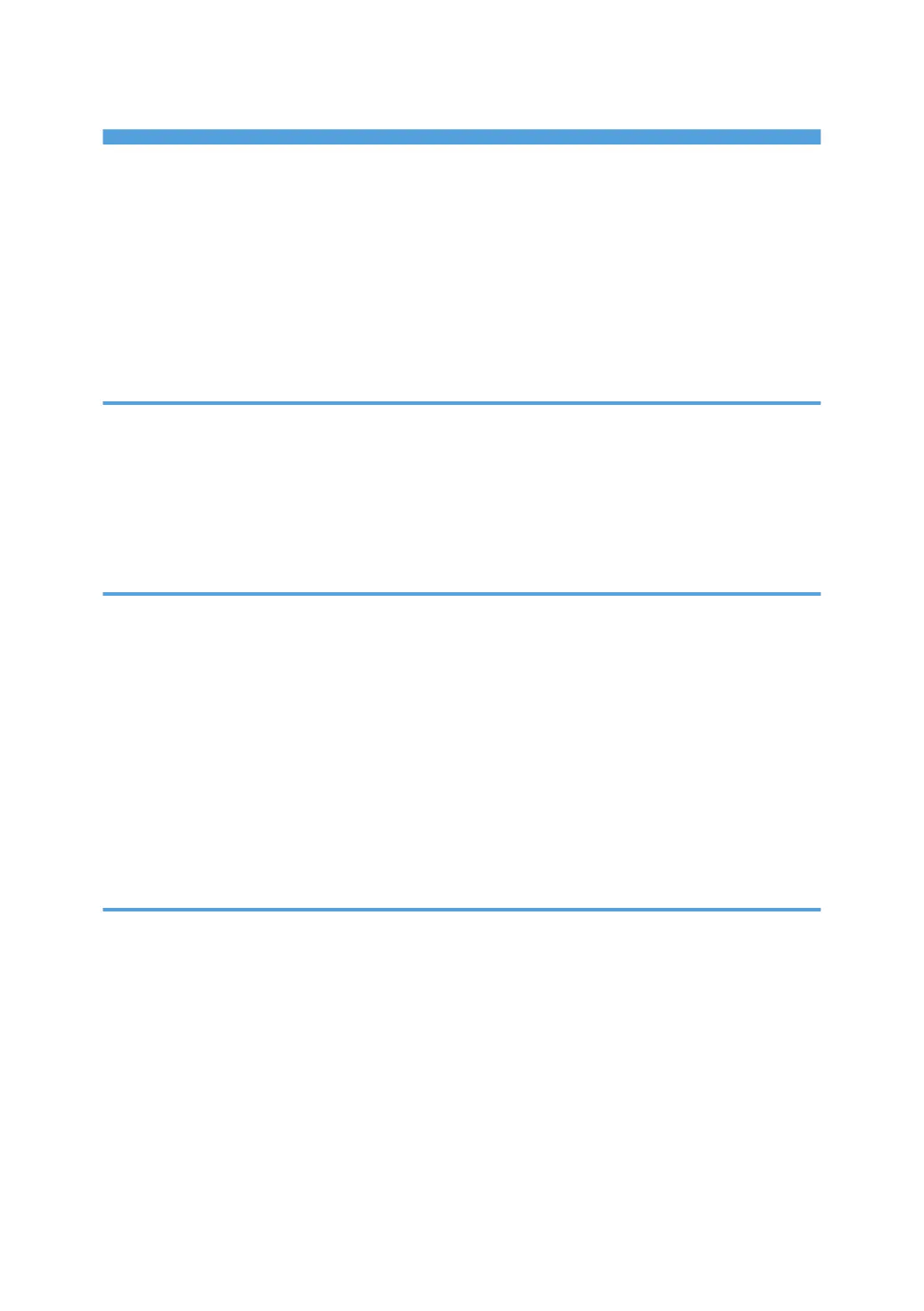TABLE OF CONTENTS
Introduction......................................................................................................................................................... 3
How to Read This Manual................................................................................................................................. 4
Symbols...........................................................................................................................................................4
Disclaimer........................................................................................................................................................4
Notes...............................................................................................................................................................4
Manuals for This Machine................................................................................................................................. 5
Paper Feed Direction of Printed Copies (Side 1/Side 2)............................................................................... 6
1. Adjustment Settings for Skilled Operators
Displaying the [Adjustment Settings for Skilled Operators] Button.................................................................9
Accessing Adjustment Settings for Skilled Operators....................................................................................12
Layout of Adjustment Settings for Skilled Operators..................................................................................... 14
Features of the Displayed Items and Setting Operations..............................................................................15
Notes on How Adjustment Settings are Applied to Printed Copies............................................................. 17
2. Details of Menu Items in Adjustment Settings for Skilled Operators
Menu Items and Functions...............................................................................................................................19
Setting Values................................................................................................................................................... 27
[Machine: Image Position].......................................................................................................................... 27
[Machine: Image Quality]...........................................................................................................................33
[Machine: Paper Feed/ Output]................................................................................................................ 39
[Machine: Maintenance]............................................................................................................................ 42
[Preprocessing: LCT].................................................................................................................................... 46
[Finishing: Finisher].......................................................................................................................................47
[Finishing: Fold]............................................................................................................................................ 81
3. Custom Paper Settings for Administrators
Accessing Advanced Settings......................................................................................................................... 91
Access Using the Control Panel.................................................................................................................. 91
Access Using Web Image Monitor............................................................................................................ 93
Description of Paper Icons...............................................................................................................................95
Deleting Saved Custom Paper Profiles........................................................................................................... 96
Paper Presets in "Advanced Settings".............................................................................................................99
Displaying the Paper Profile Version.......................................................................................................... 99
Backing up and Restoring Custom Paper Profiles....................................................................................... 100
Backing up Custom Paper Profiles Saved in the Saved Paper Library..................................................100
1
