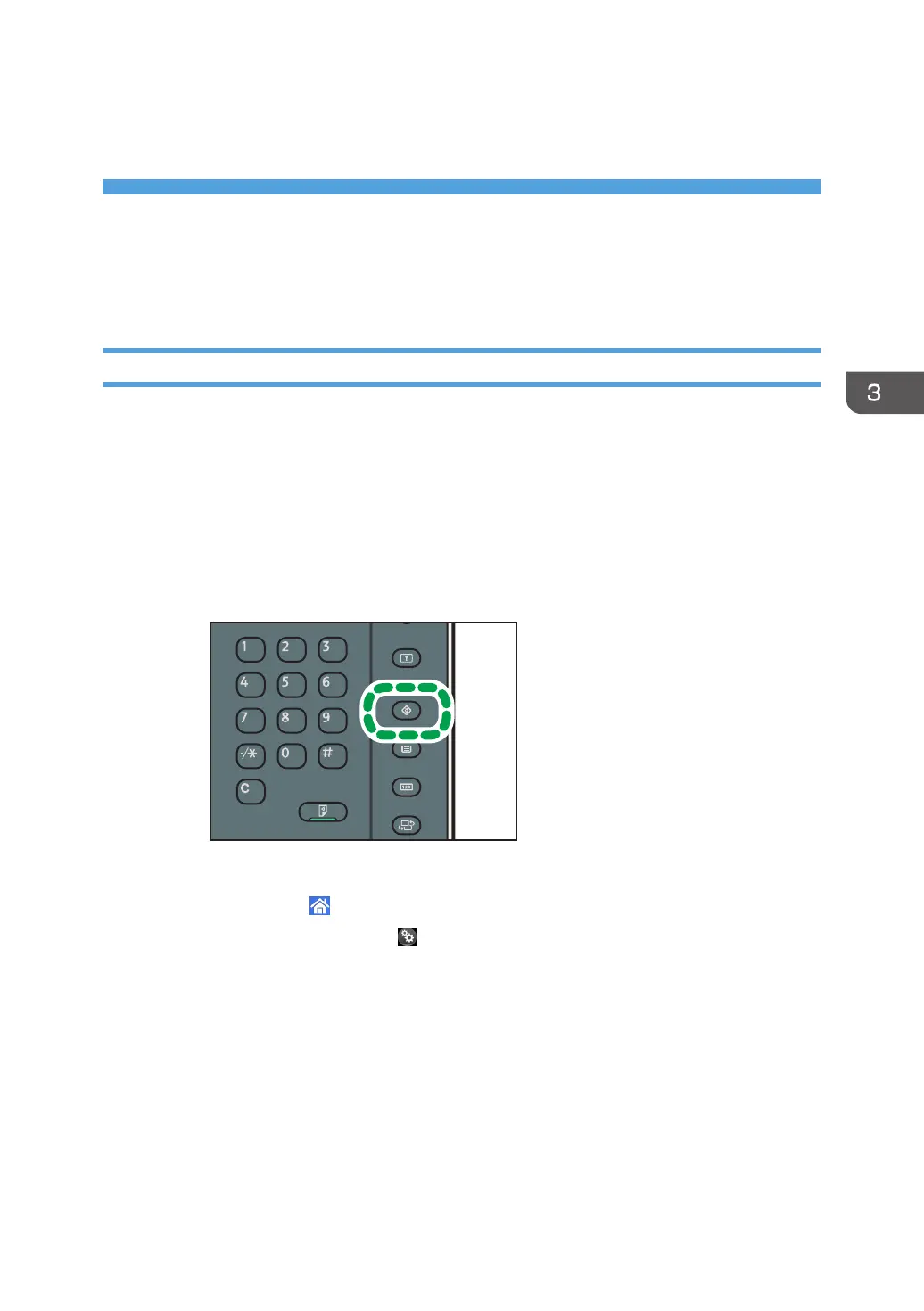3. Custom Paper Settings for
Administrators
Accessing Advanced Settings
Access Using the Control Panel
Only the machine administrator can adjust the custom paper profiles registered in [Advanced Settings].
To directly access the advanced settings for custom paper adjustment, you must first configure your
machine's Administrator Authentication Management setting. (See page 9 "Displaying the [Adjustment
Settings for Skilled Operators] Button".)
1. Display the initial settings screen.
• When using the standard operation panel
1. Press the [User Tools] key.
• When using the Smart Operation Panel (For mainly Europe and North America)
1. Press [Home] ( ) at the bottom of the screen in the center.
2. Press the [User Tools] icon ( ) on the [Home] screen.
3. Press [Machine Features].
91
