
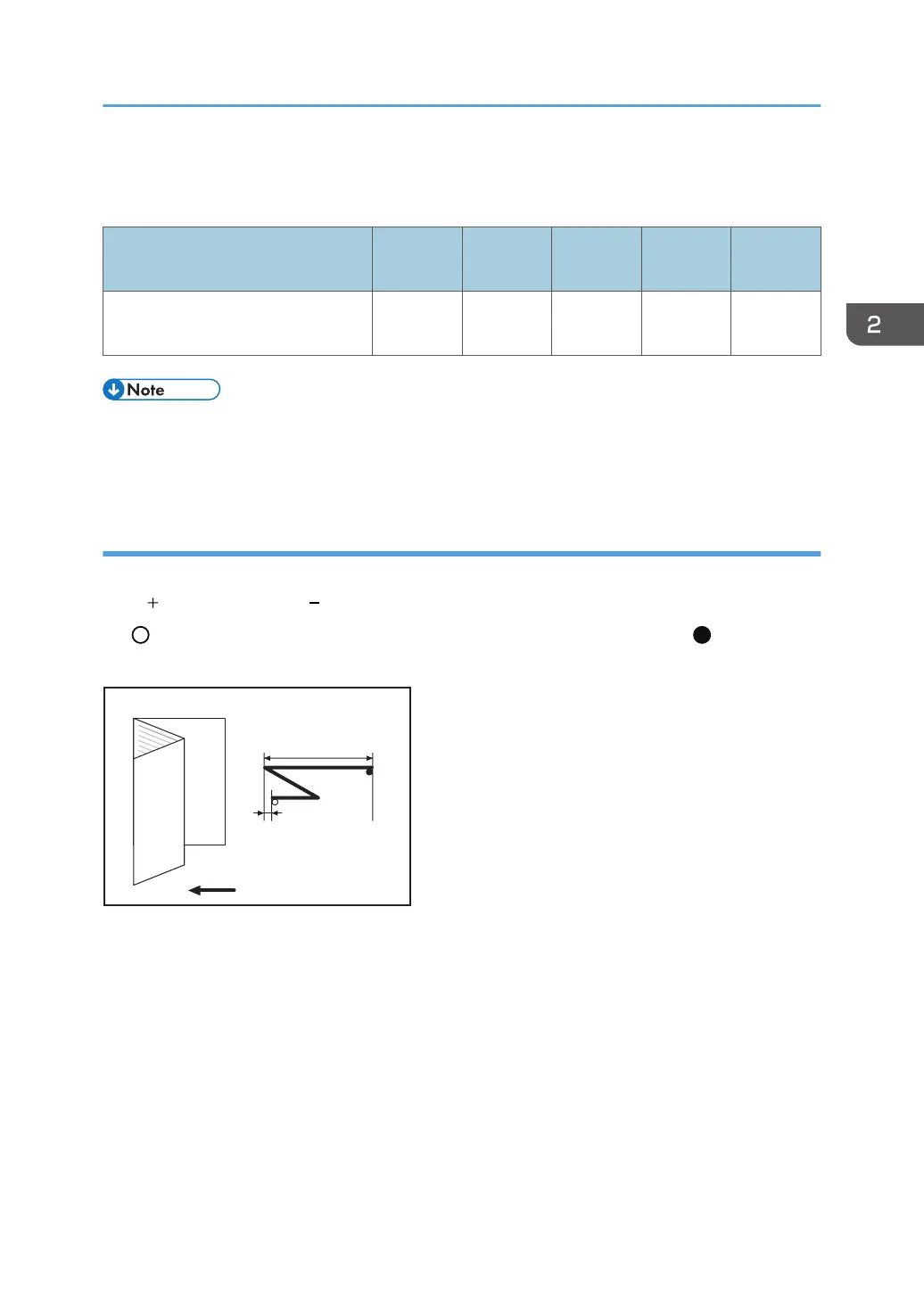 Loading...
Loading...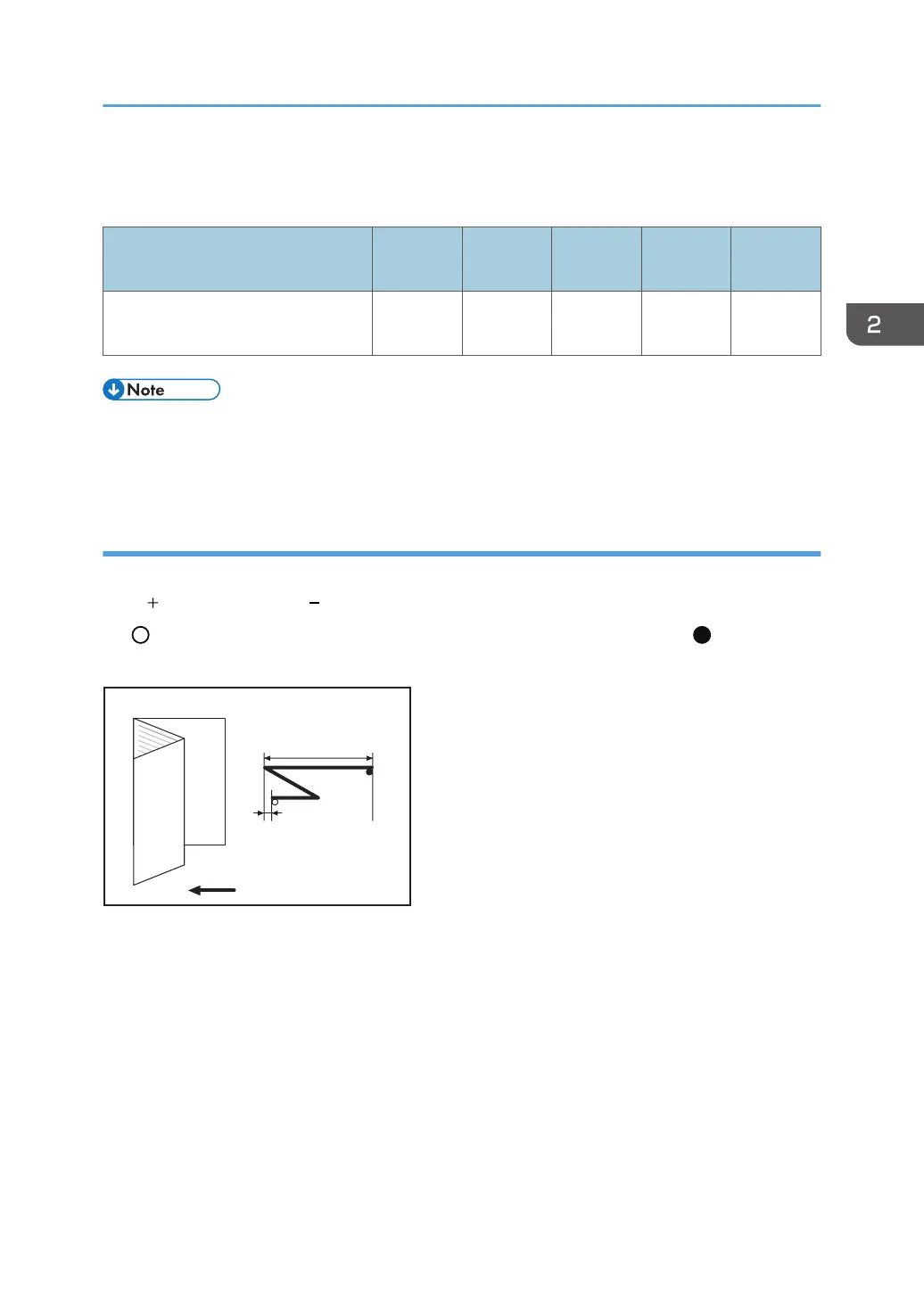
Do you have a question about the Ricoh Pro C5200s and is the answer not in the manual?
| Print Technology | Laser |
|---|---|
| Max Paper Size | 330.2 x 487.7 mm |
| Monthly Duty Cycle | 300, 000 pages |
| Print Speed | 65 ppm |
| Resolution | 1200 x 4800 dpi |
| Paper Input Capacity | 8, 250 sheets |
| Paper Weight | 52 to 360 gsm |
| Duplex Printing | Standard |
| Network Connectivity | Ethernet 10Base-T/100Base-TX/1000Base-T |
| Supported Media Sizes | A3, A4, A5, B4, B5 |
| Supported Media Types | Plain, Recycled, Coated, Envelope |
| Warm-up Time | Less than 5 minutes |