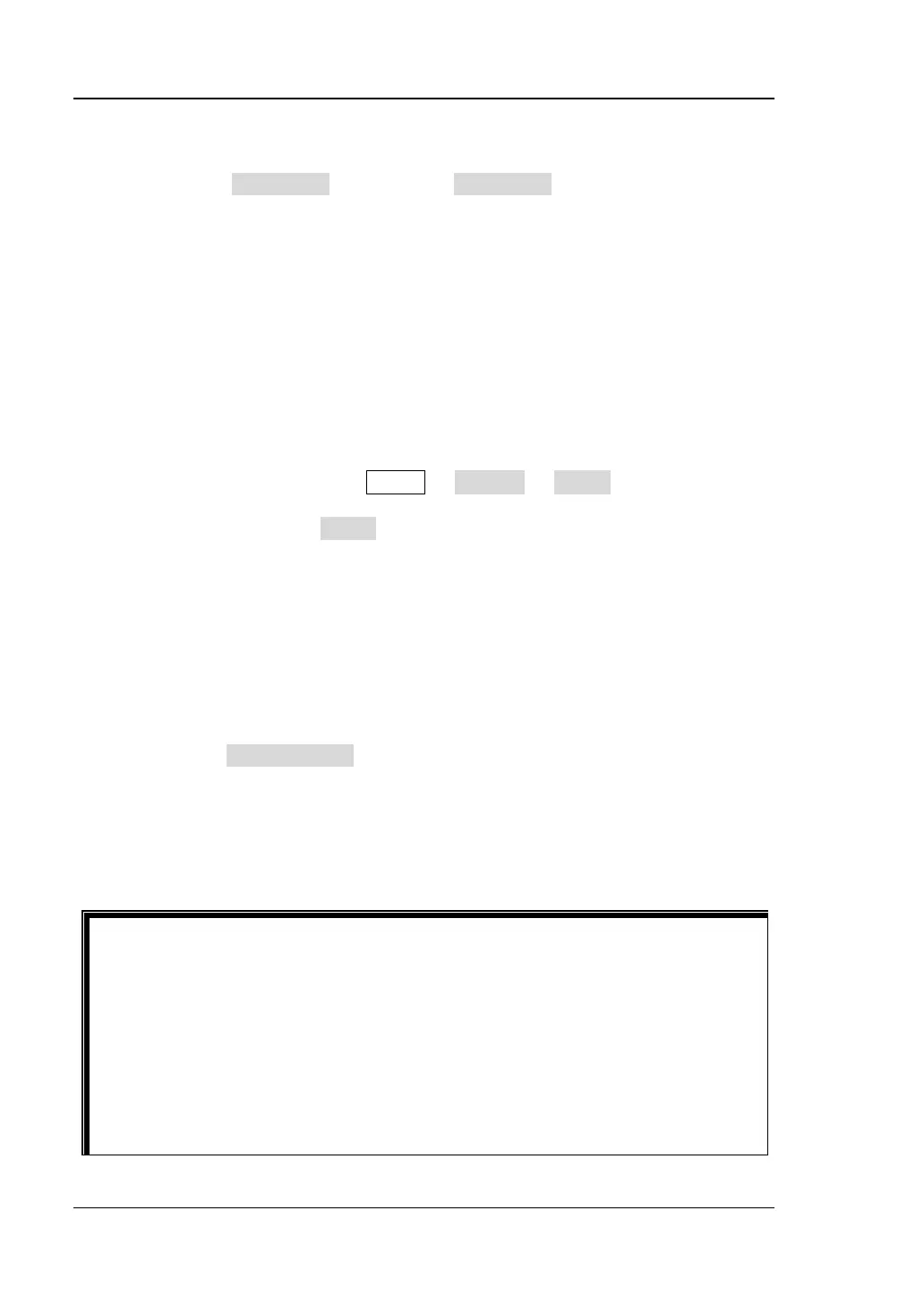RIGOL Chapter 1 Quick Start
1-30 MSO5000 User Guide
the function navigation. Tap the "Help" icon, and then the "Help" menu is
displayed on the screen.
(2) Press the Option list key or tap the Option list menu item, and then a list
of the options installed is displayed on the screen for users to view.
2. Install the option
The option license is a string of fixed characters. Each instrument has one
unique license. The license file should be in specific format, with the filename
extension ".lic". After you purchase an option, you will obtain a key (used for
obtaining the license). Then, you can install the option according to the
following steps.
1) Obtain an option license
(1) Log in to the RIGOL official website (www.rigol.com), click License
Activation to enter the "Registered product license code" interface.
(2) In the software license registration interface, input the correct key,
serial number (press Utility → System → About to obtain the serial
number of the instrument. You can also open the "Help" function menu,
and then press About to obtain the serial number), and the
verification code. Click Generate to obtain the download link of the
option license file. If you need to use the option license file, please click
the link to download the file to the root directory of the USB storage
device.
2) Install the option
(1) Confirm that the option license file is located in the root directory of the
USB storage device, and connect the USB storage device to the
oscilloscope properly.
(2) The Option install key is activated, and press this menu key to start
installing the option.
(3) After installation, a prompt message "Option activated successfully" is
displayed.
Note: After the option has been installed, you are recommended to
restart the instrument.
Tip
⚫ Only 1 option license file of one instrument is allowed to be stored in the
same USB storage device, but the USB storage device can store the option
license file of several different instruments. You are not allowed to modify
the licensed filename.
⚫ During the installation process, you are not allowed to power off the
instrument or pull out the USB storage device.
⚫ Sending the SCPI commands to install options is supported. For details, refer
to the :SYSTem:OPTion:INSTall command. Installing options by inputting
the license code manually is not supported.
