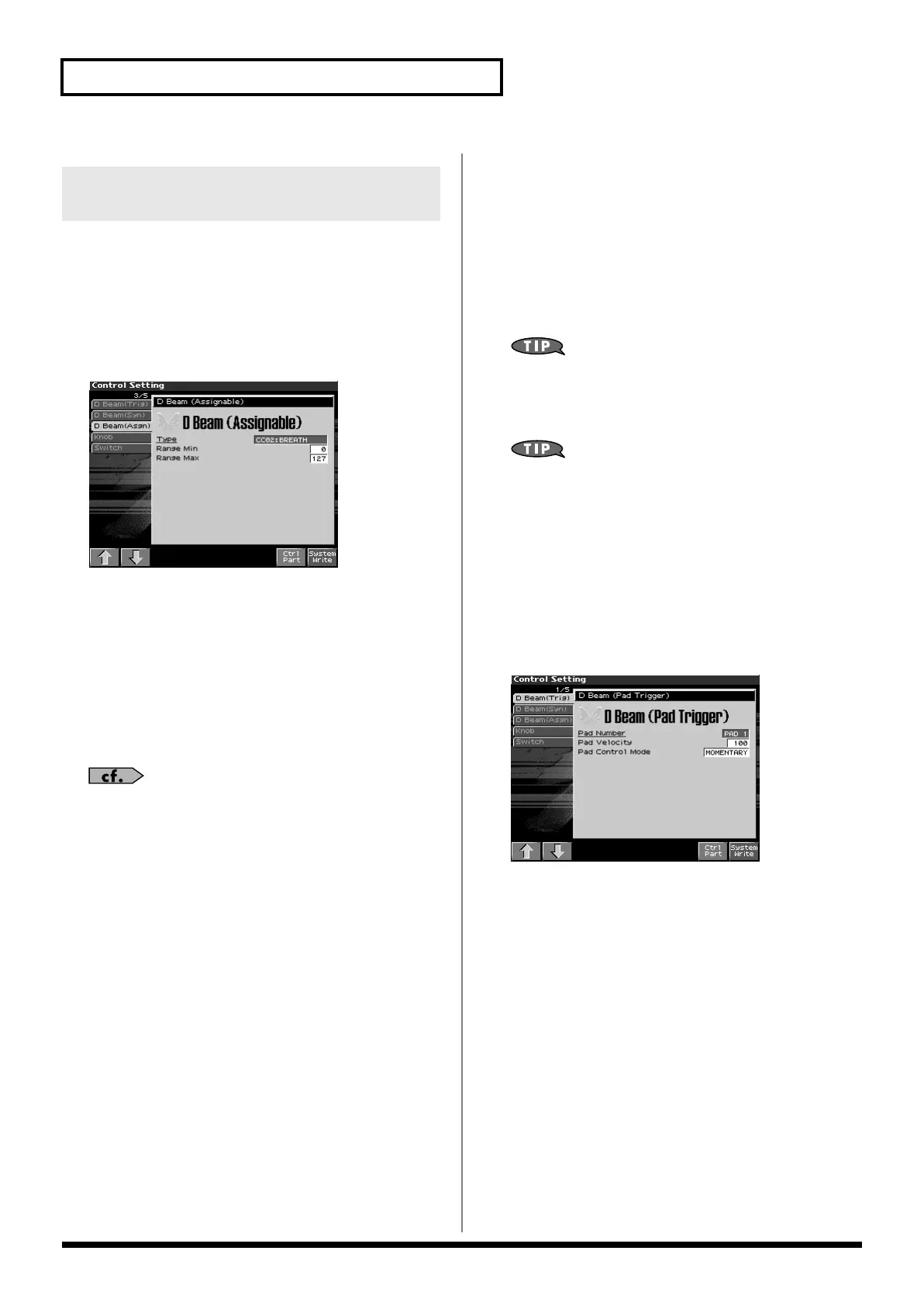122
Modifying the Sound in Real Time
Assignable
You can assign various functions to the D Beam controller and apply
a wide range of effects to the sound in real time.
1.
Hold down [SHIFT] and press D BEAM [ASSIGNABLE].
The Assignable screen appears.
fig.10-004_50
2.
Move the cursor to the parameter that you want to set, and
turn the VALUE dial or press [INC]/[DEC] to make the
setting.
3.
Press [EXIT] the Assignable screen will close.
Type
Specifies the function controlled by the D Beam controller.
Value
CC01–31, 33–95:
Controller numbers 1–31, 33–95
For more information about Control Change messages, please
refer to
“MIDI Implementation”
(p. 298).
Bend Up:
Controls the pitch as specified by the “Pitch
Bend Range Up” setting (p. 67).
Bend Down:
Controls the pitch as specified by the “Pitch
Bend Range Down” setting (p. 67).
Start/stop:
Starts/Stops the sequencer.
TAP Tempo:
Tap tempo (a tempo specified by the interval
at which you move your hand over the D
Beam controller).
Arp Grid:
Arpeggio Grid
Arp Duration:
Adjusts the duration of each arpeggiated
note
Arp Motif:
Arpeggio Motif
Arp Oct Up:
The range in which the arpeggio is sounded
will rise in steps of an octave (maximum 3
octaves).
Arp Oct Down:
The range in which the arpeggio is sounded
will lower in steps of an octave (maximum 3
octaves).
Arp Step:
Controls the playback position of the
arpeggio pattern.
Aftertouch:
Aftertouch
Range Min (D Beam Range Lower)
Specify the lower limit of the range of the D Beam controller.
Value:
0–127
Range Max (D Beam Range Upper)
Specify the upper limit of the range of the D Beam controller.By
setting Range Max below Range Min you can invert the range of
change.
Value:
0–127
The settings for the ASSIGNABLE are saved independently for
each performance as part of the performance settings. This lets
you create performances that make effective use of controller
settings.
If Patch mode is selected, this is saved as part of the system
settings. If you want to save the settings, press [F8 (System
Write)].
Pad Trigger (Pad-related settings)
You can use the D Beam controller to control the pads as an
alternative to striking the pads themselves.
1.
Hold down [SHIFT] and press D BEAM [PAD TRIGGER].
The Pad Trigger Screen appears.
fig.10-005_50
2.
Move the cursor to the parameter that you want to set, and
turn the VALUE dial or press [INC]/[DEC] to make the
setting.
3.
Press [EXIT] the Pad Trigger screen will close.
Pad Number
Specifies the pad number affected by the D Beam.
When the cursor is located at this parameter, you can also make this
setting by striking the desired pad.
Value:
0–16
Pad Velocity
Specifies the strength of the pad sound played by the D Beam
controller.
Value:
1–127
Making Settings for the D Beam
Controller
Fantom-X678_r_e.book 122 ページ 2005年5月12日 木曜日 午後4時40分
