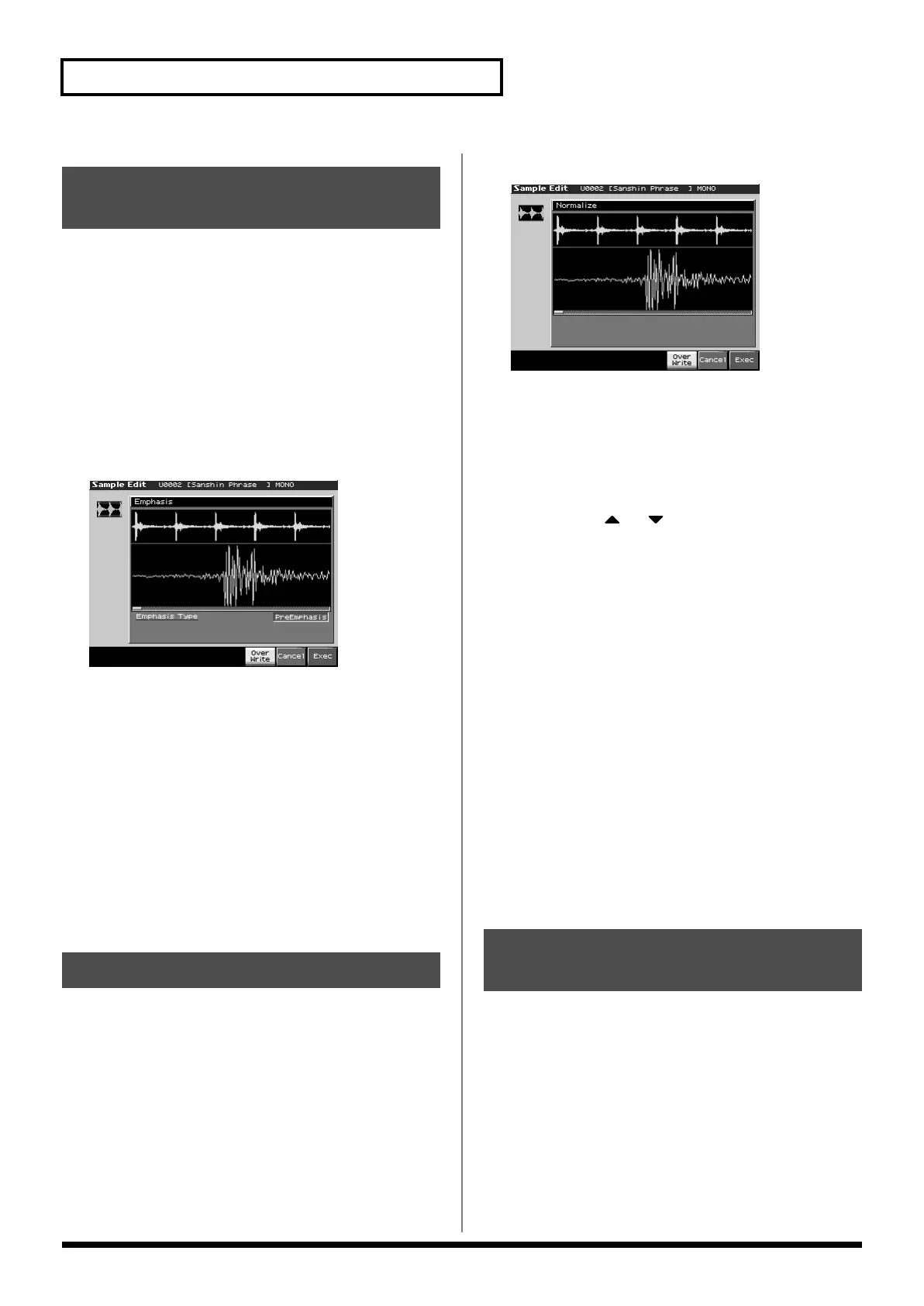156
Editing a Sample
This operation raises the level of the entire sample as much as
possible without exceeding the maximum level. In some cases, the
volume of a phrase you resampled (p. 143) will be lower than the
volume of the original phrase. In this case, it is a good idea to boost
the volume by executing the Normalize operation.
* You cannot execute this with more than one sample selected.
1.
Press [SAMPLE EDIT] to access the Sample Edit screen.
2.
Press [F3 (Sample Modify)] to access the Sample Modify
window.
3.
Press [F3 (Normalize)].
fig.15-018_50
4.
If you want to replace the current sample with the
normalized sample, press [F6 (Over Write)] to display the
“
✔
” symbol.
5.
Press [F8 (Exec)].
A message will ask you for confirmation.
6.
To execute, press [F8 (Exec)].
* To cancel, press [F7 (Cancel)].
This operation applies an envelope (time-variant change) to the
volume of the sample.You can also adjust the volume of the entire
sample.
* You cannot execute this with more than one sample selected.
1.
Press [SAMPLE EDIT] to access the Sample Edit screen.
2.
Press [F3 (Sample Modify)] to access the Sample Modify
window.
3.
Press [F4 (Amp)].
fig.15-019_50
4.
Use VALUE dial or [INC] [DEC] to set the value.
•
Rate 1–4:
Specifies the rate of volume boost.
This specifies how much boost will be applied relative to the
current volume. The entire sample you select will be boosted.
Value:
0–400%
5.
If you want to specify a point, press [F5 (Point)] to light it
into red. Press or to select a parameter, and then
use VALUE dial or [INC] [DEC] to set the value.
•
Current Point:
Specifies the currently selected point. Beginning
near the start point, the points will be numbered 1, 2, 3, or 4.
•
Point 1–4:
Location of the current point
•
Rate 1–4:
Amplification ratio of the current point
Specifies how the volume of each point is to be boosted relative
to the current value.
Value:
0–400%
6.
If you want the edited sample to replace the current sample,
press [F6 (Over Write)] to display the “
✔
” mark.
7.
Press [F8 (Exec)].
A message will ask you for confirmation.
8.
To execute, press [F8 (Exec)].
* To cancel, press [F7 (Cancel)].
This operation stretches or shrinks the sample to modify the length
or tempo. You can stretch or shrink the sample by a factor of one half
to double the original length.
* You cannot execute this with more than one sample selected.
1.
Press [SAMPLE EDIT] to access the Sample Edit screen.
2.
Press [F3 (Sample Modify)] to access the Sample Modify
window.
Maximizing the Volume of a
Sample (Normalize)
Amp
Stretching or Shrinking a
Sample (Time Stretch)
Fantom-X678_r_e.book 156 ページ 2005年5月12日 木曜日 午後4時40分
