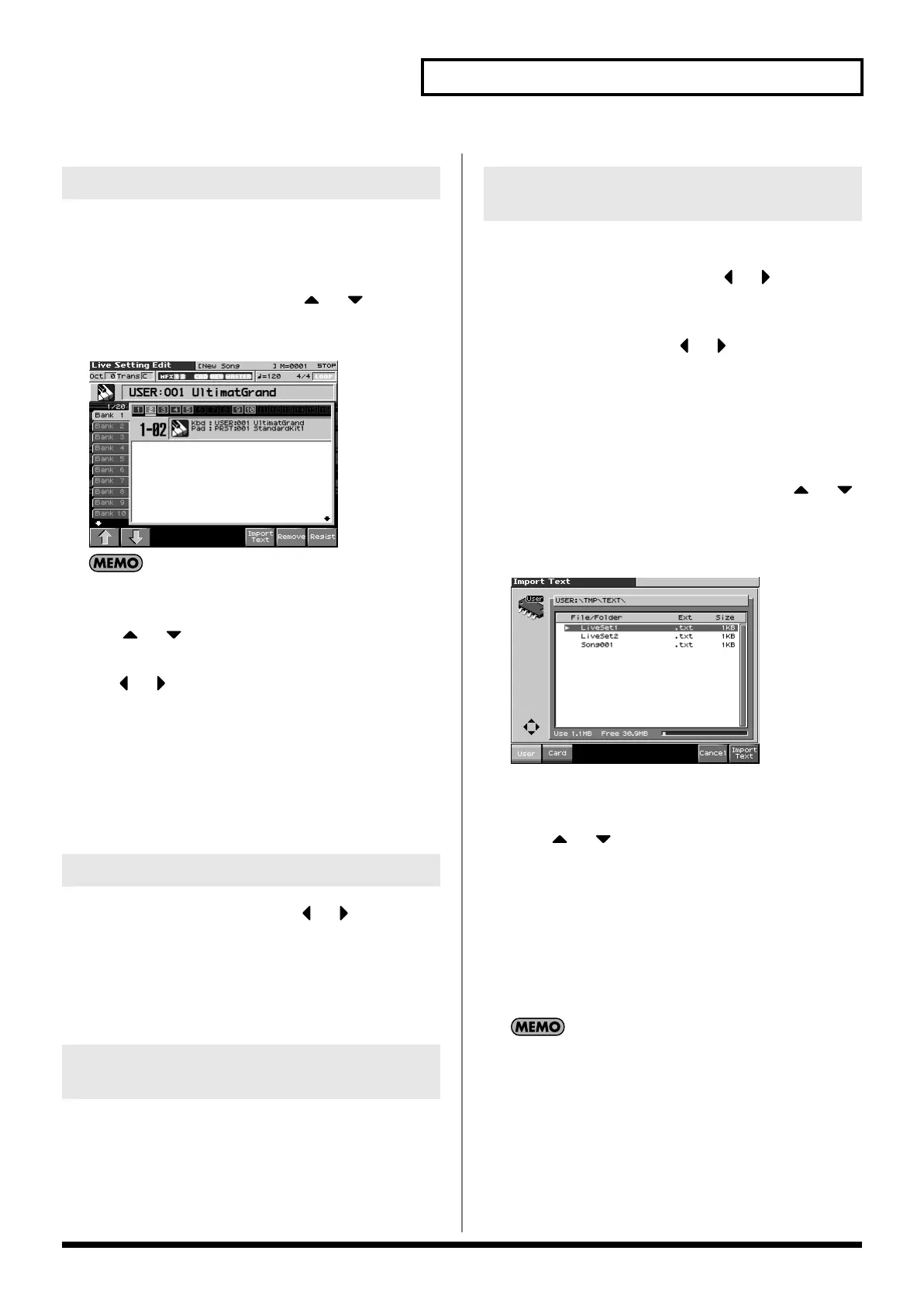43
Playing in Patch Mode
1.
Access the screen of the patch, rhythm set, or performance
that you want to register.
2.
Press [MENU] to open the Menu window.
3.
Either turn the VALUE dial or press or to select
“Live Setting Edit,” and then press [ENTER].
The Live Setting Edit screen appears.
fig.05-001c_50
You can also hold down [SHIFT] and press [ENTER] to access
the Live Setting Edit screen.
4.
Use or ([F1 (
⇑
)] or [F2 (
⇓
)]) to select the bank in
which you want to register the sound.
5.
Use or to select the number (step) in which to
register the sound.
You can register the sound in any of the sixteen steps. Register
the sounds in an order that’s appropriate for your song or live
performance.
6.
Press [F8 (Regist)] to register the sound.
For example, if you register the sound in Bank 1, step number
02, the display will indicate “Regist to 1-02.”
1.
In the Live Setting Edit screen, use or to move the
cursor to the step that you want to remove.
2.
Press [F7 (Remove)].
For example, if you remove the registration for Bank 1, step
number 02, the display will indicate “Remove 1-02,” and that
step becomes empty.
1.
In the Live Setting Edit screen, use [F1 (
⇑
)] or [F2 (
⇓
)] to
move the cursor to the bank for which you want to clear the
registrations.
2.
Hold down [SHIFT] and press [F7 (Bank Remove)].
If you clear the entire contents of Bank 1, the display will
indicate “Remove Bank 1,” and that bank is made empty.
Here’s how to change the step at which a sound is registered.
1.
In the Live Setting Edit screen, use or to move the
cursor to the step at which the sound you want to move is
registered.
2.
Hold down [SHIFT] and use or to move the sound.
Importing a Text File (Import Text)
Here’s how you can import a text file you created on your computer,
and display it in the Fantom-X’s Live Setting screen.
1.
Access the Live Setting Edit screen, and press or
([F1 (
⇑
)] or [F2 (
⇓
)]) to select the Bank whose text you want
to view.
2.
Press [F6 (Import Text)].
fig.23-002_50
3.
Press [F1 (User)] or [F2 (Card)] to select the area (user
memory or card) from which you want to import the text file.
4.
Press or to select the file you want to import.
5.
Press [F8 (Import Text)].
The file you want to import will be displayed.
* To cancel, press [F7 (Cancel)].
6.
Press [F8 (Exec)].
The file will be imported.
* To cancel, press [F7 (Cancel)].
You can scroll the screen by turning the VALUE dial.
Registering a sound
Removing a registration
Removing all sound registrations
from a bank
Changing the step at which a
sound is registered
Fantom-X678_r_e.book 43 ページ 2005年5月12日 木曜日 午後4時40分
