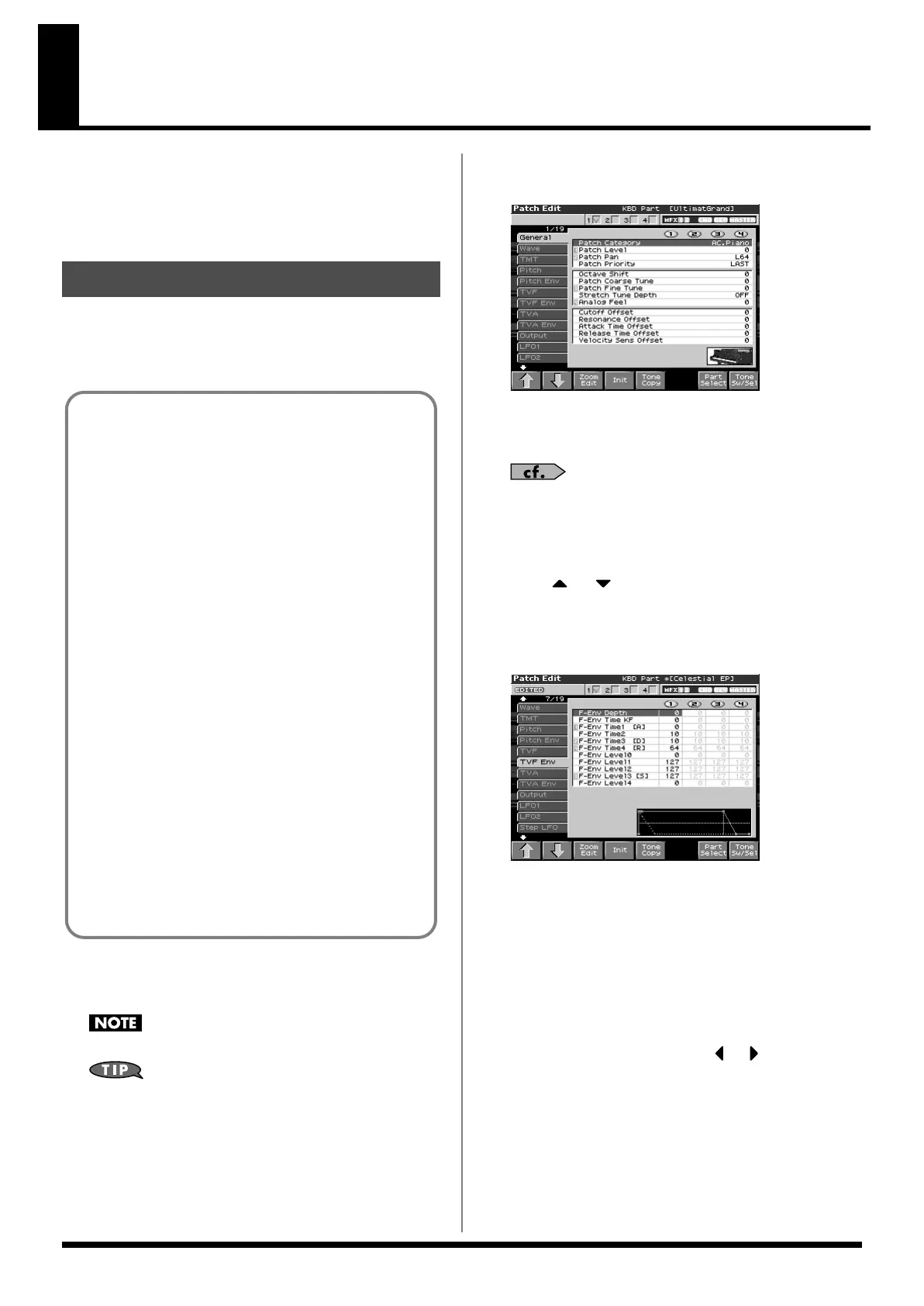56
Creating a Patch
With the Fantom-X, you have total control over a wide variety of
settings. Each item that can be set is known as a
parameter
. When
you change the values of parameters, you are doing what is referred
to as
Editing
. This chapter explains the procedures used in creating
patches, and the functions of the patch parameters.
Start with an existing patch and edit it to create a new patch. Since a
patch is a combination of up to any four tones, you should listen to
how the individual tones sound before you edit.
1.
Press [PATCH/RHYTHM] to access the Patch Play screen,
and select the part (keyboard part or pad part) and patch
whose settings you want to edit (p. 39).
You cannot edit the patches in the GM2 group.
If you want to create a patch from scratch (rather than starting
from an existing patch), execute the
Initialize
operation(p. 57).
2.
Press [PATCH EDIT].
The Patch Edit screen appears.
fig.05-015_50
3.
The parameters are organized into several editing groups.
Press [F1 (
⇑
)] or [F2 (
⇓
)] to select the tab for the editing
group that contains the parameter you wish to edit.
For details on how the parameters are grouped, refer to
“Patch
Parameter”
(p. 255).
•
To change the part that you want to edit
Press [F7 (Part Select)].
4.
Press or to move the cursor to the parameter you
wish to modify.
5.
Press [F8 (Tone Sw/Sel)] to select the tone that you want to edit.
The Tone Sw Select window appears.
fig.06-001_50
Press any one of the [F5 (Tone Select)]–[F8 (Tone Select)]
buttons to select the tone that you want to edit.
• Simultaneously editing the same parameter of multiple tones
To select the tones you want to edit at the same time,
simultaneously press two or more of the [F5 (Tone Select)]-[F8
(Tone Select)] buttons, making them light red.
•
To switch a tone on/off
Press a [F1 (Tone Sw)]–[F4 (Tone Sw)] button to switch the
corresponding tone on/off.
* You can also select the tone by pressing or . You can also hold
down [SHIFT] and press [F1]–[F8] to select a tone to edit or to switch
a tone on/off.
6.
When you have made your selection, press [EXIT].
7.
Turn the VALUE dial or press [INC]/[DEC] to get the value
you want.
If you’ve selected two or more tones, your editing will modify
the parameter values for all selected tones by the same amount.
How to Make Patch Settings
Four Tips for Editing Patches
● Select a patch that is similar to the sound you wish to
create (p. 39).
It’s hard to create a new sound that’s exactly what you
want if you just select a patch and modify its parameters at
random. It makes sense to start with a patch whose sound
is related to what you have in mind.
● Decide which tones will sound (p. 46).
When creating a patch, it is important to decide which
tones you are going to use. In the Patch Edit screen, set
Tone Switch 1–4 to specify whether each tone will sound
(on), or not (off). It is also important to turn off unused
tones to avoid wasting voices, unnecessarily reducing the
number of simultaneous notes you can play.
● Check the Structure setting (p. 63).
The important Structure parameter determines how the
four tones combine. Before you select new tones, make
sure you understand how the currently selected tones are
affecting each other.
● Turn Effects off (p. 206).
Since the Fantom-X effects have such a profound impact on
its sounds, turn them off to listen to the sound itself so you
can better evaluate the changes you’re making. Since you
will hear the original sound of the patch itself when the
effects are turned off, the results of your modifications will
be easier to hear. Actually, sometimes just changing effects
settings can give you the sound you want.
Fantom-X678_r_e.book 56 ページ 2005年5月12日 木曜日 午後4時40分
