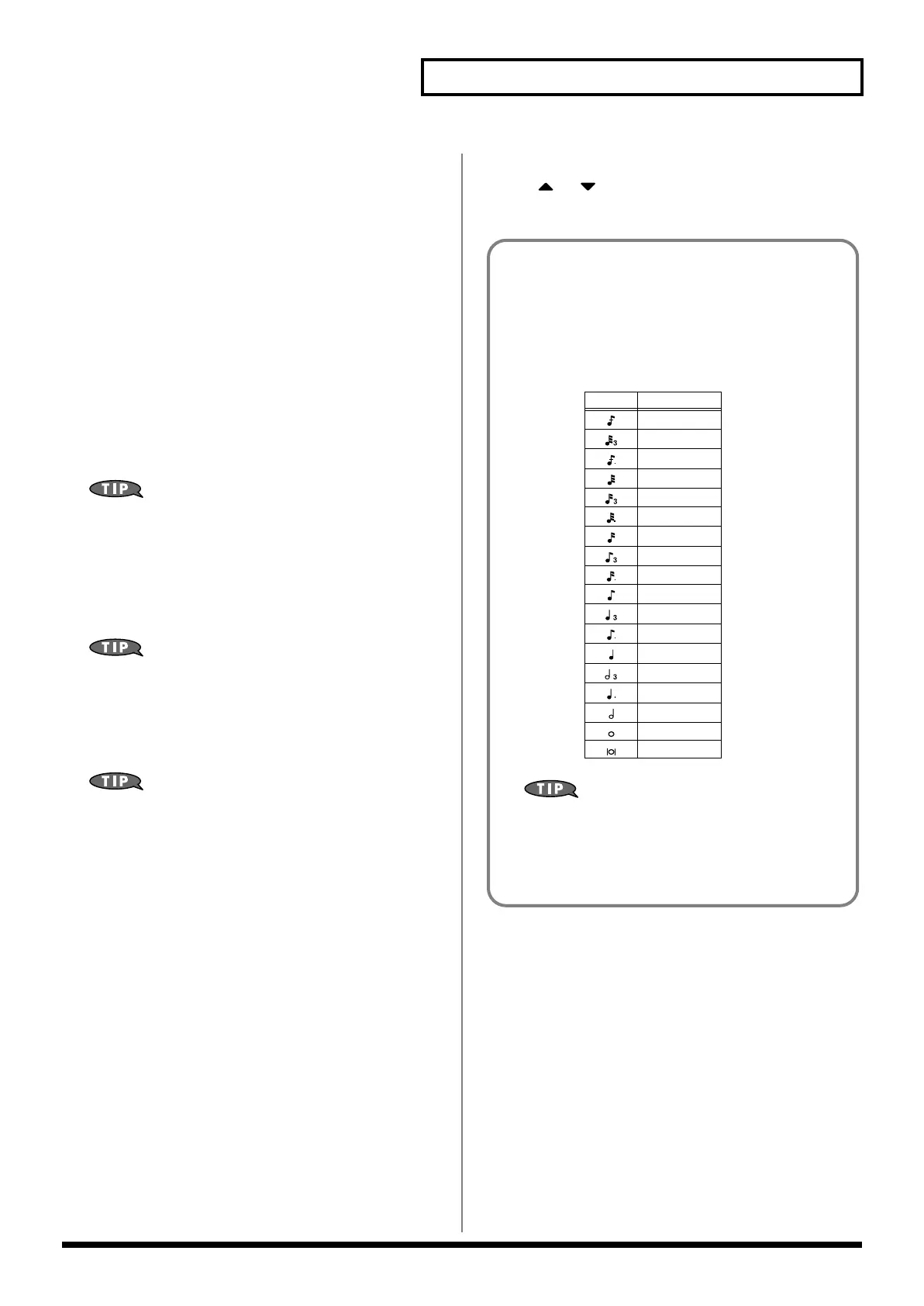175
Recording Songs
•
Step Back
Cancel the previously input note.
•
Tie
Extend the length of the previously input note by the current
setting.
•
Rest
Inputs a rest. First set the Note Type parameter to a length that
is the same as the rest you want to input, and then press [F3
(Rest)].
•
Zoom In
Narrow the range of keys shown in the display. Use this when
you want to view certain notes at greater magnification.
•
Zoom Out
Expand the range of notes shown in the display. Use this when
you want to see which notes have been input.
8.
Repeat the above steps to continue inputting.
The previous value of each parameter is remembered. This
means that if you want to use the same settings as the
previously input note, there is no need to change the settings.
Once you have set the Gate Time parameter and Input Velocity
parameter, it is not normally necessary to change them, so all
you have to do is set the Step Time parameter and specify the
pitch (note) of each note.
The note will not be finalized as long as you hold down the key.
This means that you will be able to modify the various
parameters of the note (Step Time, Gate Ratio, Velocity).
9.
When you are finished step recording, press [STOP].
The [REC] indicator will go dark.
If you are not happy with the results of the previous step
recording, you can press [MENU], and from the Menu window
that appears, select “Undo/Redo” to return to the state prior to
recording (Undo/Redo).After executing Undo, you can use
Redo to revert to the previous state. After executing Undo, you
can execute Redo by performing the above procedure the above
procedure once again.
Inputting a Chord
Press the chord. The cursor will move to the next step when you
release all keys or pads.
Moving the input location
• Pressing [F8 (
⇒
)] will move the input location forward by the
current Note Type value.
• Pressing [F7 (
⇐
)] will move the input location backward by the
current Note Type value.
• Hold down [SHIFT] and press [F8 (
⇒
)] will advance the input
location by one measure.
• Hold down [SHIFT] and press [F7 (
⇐
)] will return the input
location by one measure.
Moving the display region
Pressing or will move the displayed region of notes
upward or downward.
The Relation between Note Value Length
and Gate Time
The relation between the length of the note value and the gate
time is shown below. Since the Fantom-X’s sequencer uses a
TPQN (Ticks Per Quarter Note; i.e., resolution) of 480, a quarter
note gate time is 480 ticks.
The gate time that is recorded in step recording will be the
original gate time value multiplied by the value of the Gate
Ratio parameter. For example, if the Gate Ratio parameter
is set to “80%,” inputting a quarter note will mean that the
gate time is 480 x 0.8=384.
Note Gate time
30
40
45
60
80
90
120
160
180
240
320
360
480
640
720
960
1920
3840
Fantom-X678_r_e.book 175 ページ 2005年5月12日 木曜日 午後4時40分
