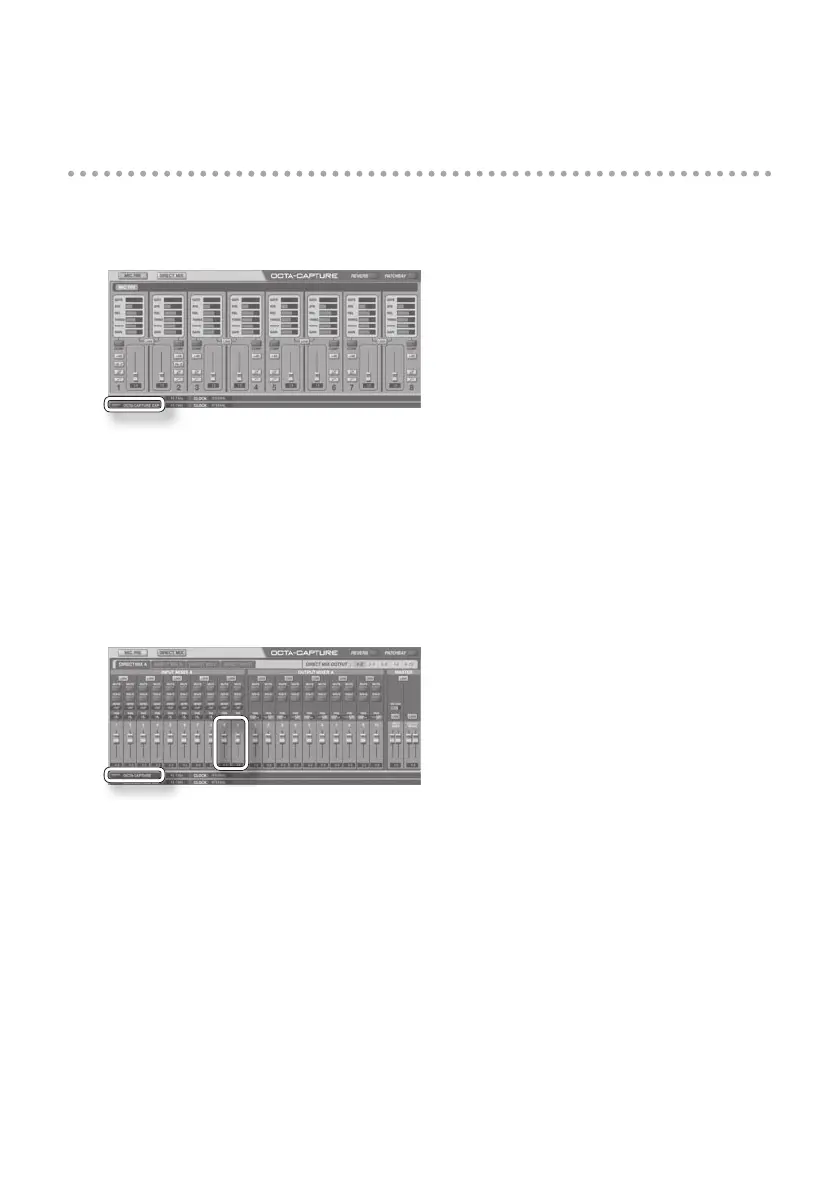66
Settings for monitoring through headphones
1. Start up the OCTA-CAPTURE control panel (p. 43).
2. In the lower left of the OCTA-CAPTURE EDITOR screen, click the [OCTA-CAPTURE EXP]
button.
The state of the second OCTA-CAPTURE unit will be shown.
3. In the upper right of the screen, click the [PATCHBAY] button.
The patch bay screen will appear.
4. In the OUTPUT 9–10 eld, choose “DIRECT MIX A.”
5. Click the [Close] button to close the screen.
6. In the lower left of the OCTA-CAPTURE EDITOR screen, click the [OCTA-CAPTURE]
button.
The state of the rst OCTA-CAPTURE unit will be shown.
7. Switch to the direct mixer control screen, and check to make sure that the sliders for
channels 9-10 of INPUT MIXER A are suciently raised.
8. In order to monitor in stereo, set the channel 9 PAN to far left (100%L) and the channel
10 PAN to far right (100%R).
9. In the upper right of the screen, click the [PATCHBAY] button.
The patch bay screen will appear.
10. Make sure that “DIRECT MIX A” is selected in the OUTPUT 1–2 eld.
If something else is selected, change it to “DIRECT MIX A.”
All input signals of the second OCTA-CAPTURE unit will be output from the PHONES jack of the rst
unit.
