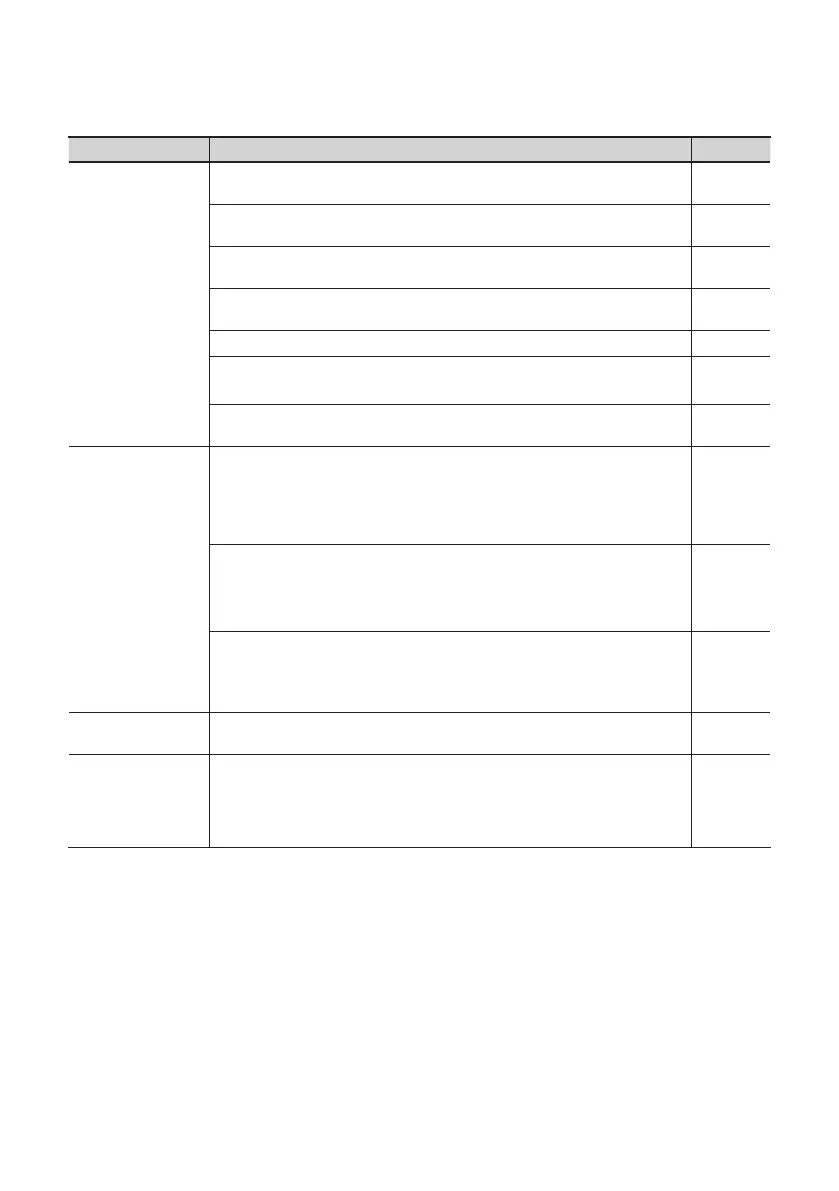92
Problem What to check Page
Can’t hear the
monitor sound of
the second unit
Could your headphones or monitor speakers be connected to the rst
OCTA-CAPTURE unit?
p. 63
Could you have connected a coaxial cable from the second unit’s OUT (9/10) to
the rst unit’s IN (9/10)?
p. 63
In the second unit’s “PATCH BAY,” is “DIRECT MIXER A” selected for “OUTPUT
9-10”?
p. 63
In the second unit’s “MIXER A,” is the “MASTER VOLUME” slider for “INPUT MIXER/
OUTPUT MIXER” raised?
p. 63
In the rst unit’s “PATCH BAY,” is “DIRECT MIXER A” selected for “OUTPUT 1-2”? p. 63
In the rst unit’s “MIXER A,” is the 9-10 slider raised?
Is “PAN” set to 100%L for channel 9 and 100%R% for channel 10?
p. 63
Check the settings as described in “Settings for monitoring through head-
phones” (p. 66).
p. 66
Interruptions,
dropouts, or
other problems
occur during the
performance
Have you used a coaxial cable to connect the second unit’s OUT (9/10) to the
rst unit’s IN (9/10)?
Dropouts and other problems will occur if the two units are not digitally
synchronized. Check the connections as described in “Connecting Two
OCTA-CAPTURE Units” (p. 63).
p. 63
Try adjusting the driver’s audio buer size.
If the driver’s audio buer size is too small, there might not be any sound, or
playback/recording might not occur correctly.
Try increasing the buer size as described in “Driver Settings” (p. 69).
p. 69
Could a USB device other than the OCTA-CAPTURE, a mouse, and a keyboard be
connected?
Disconnect all USB devices other than the OCTA-CAPTURE, a mouse, and a
keyboard from your computer.
−
Can’t change the
sampling rate
Change the sampling rate using the procedure described in “Setting the
sampling frequency” (p. 67).
p. 67
The message
“MISMATCH CLOCK”
appears in the
OCTA-CAPTURE’s
display
The sampling frequency settings of the two OCTA-CAPTURE units do not match.
Set the two units to the same sampling frequency, as described in “Setting the
sampling frequency” (p. 67).
p. 67
