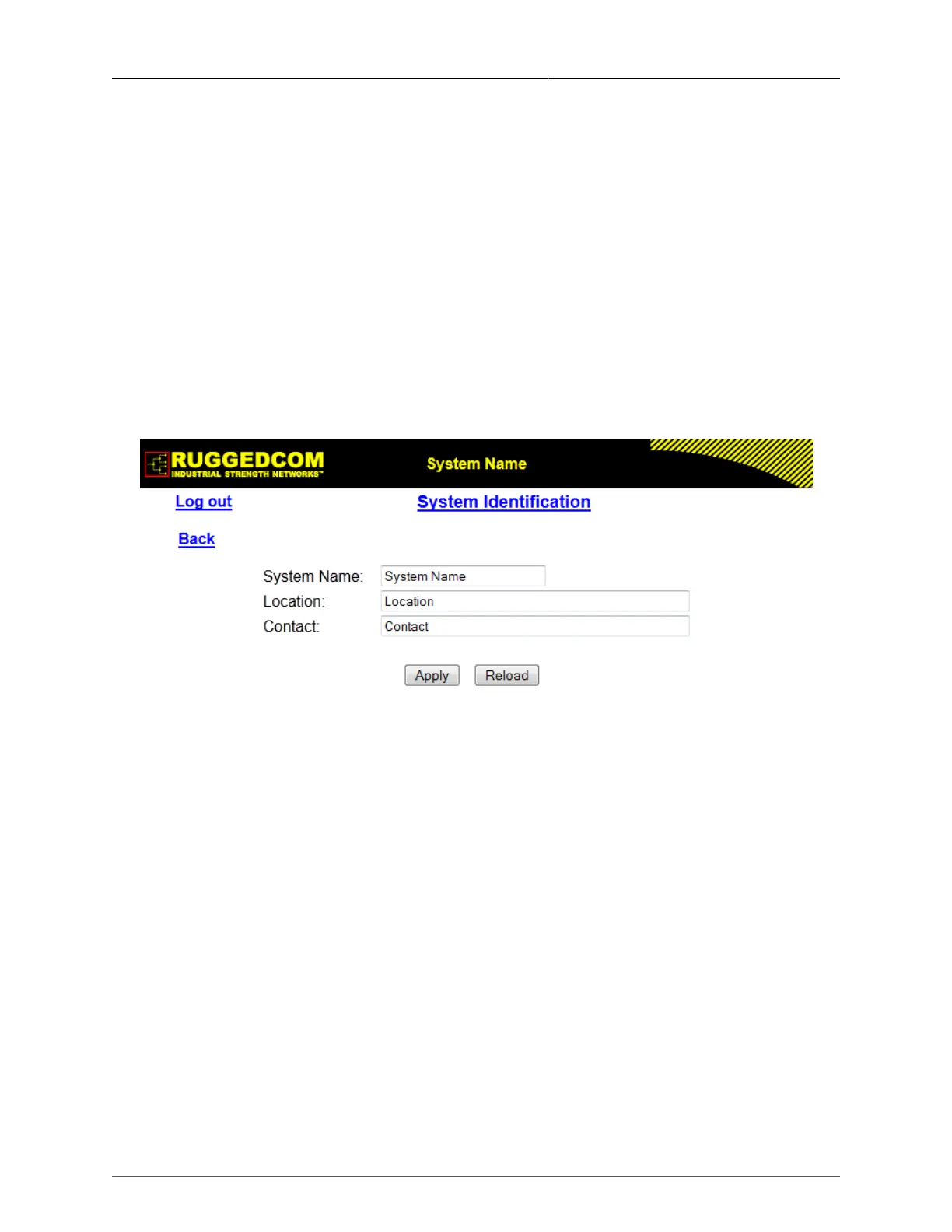1. Administration
ROS® v3.11User Guide 21 RMC30
SSH Sessions Allowed (Controlled Version Only)
Synopsis: 1 to 4
Default: 4
Limits the number of SSH sessions.
RSH Server
Synopsis: { Disabled, Enabled }
Default: Disabled (controlled version)
Default: Enabled (non-controlled version)
Disables/enables Remote Shell access.
1.9. System Identification
The system identification is displayed in the sign-on screen and in the upper left hand corner
of all ROS® screens.
Figure 1.9. System Identification Form
System Name
Synopsis: Any 19 characters
Default: System Name
The system name is displayed in all ROS® menu screens. This can make it easier to
identify the switches within your network, provided that all switches are given a unique
name.
Location
Synopsis: Any 49 characters
Default: Location
The location can be used to indicate the physical location of the switch. It is displayed in
the login screen as another means to ensure you are dealing with the desired switch.
Contact
Synopsis: Any 49 characters
Default: Contact
The contact can be used to help identify the person responsible for managing the switch.
You can enter name, phone number, email, etc. It is displayed in the login screen so that
this person may be contacted, should help be required.