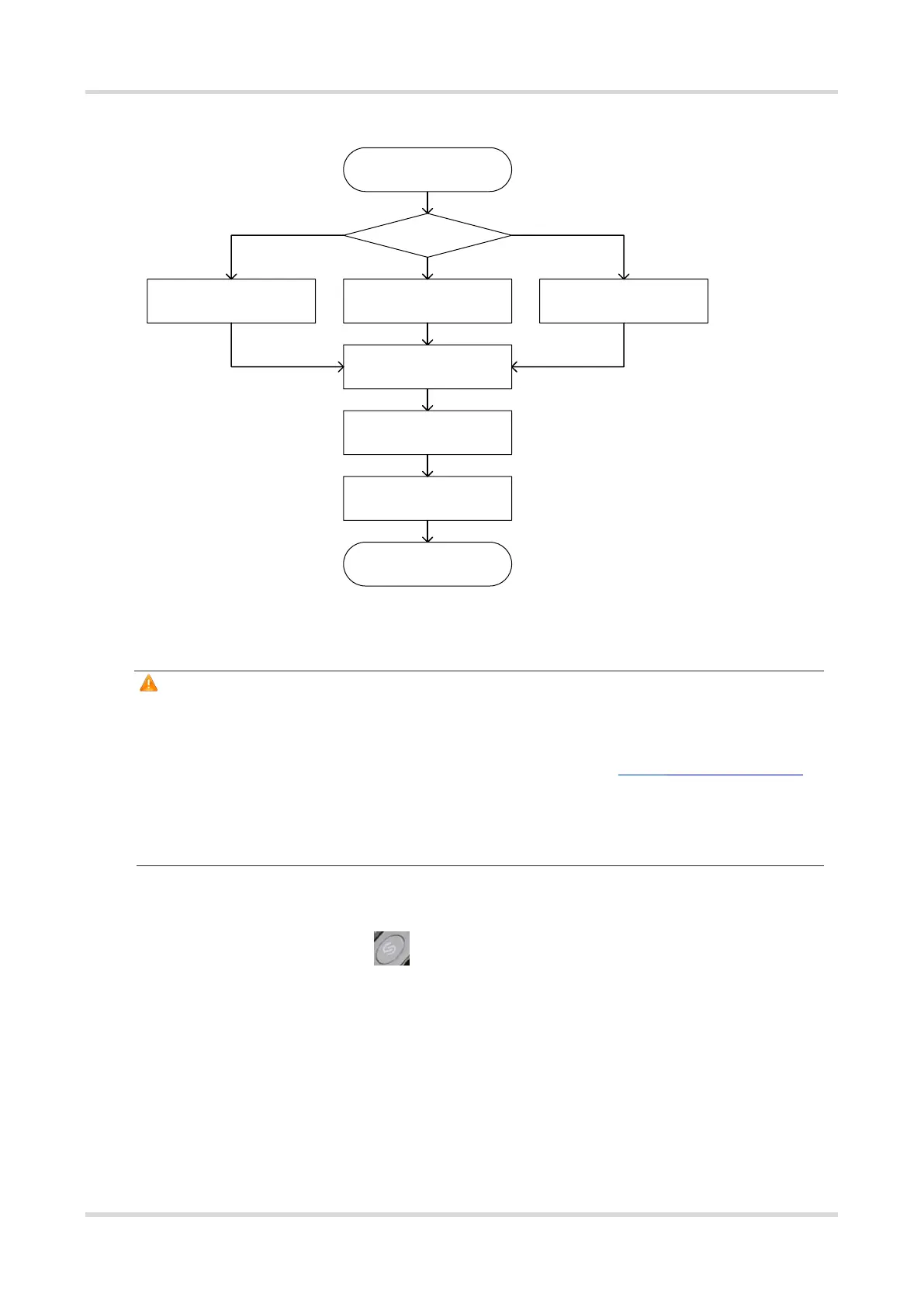Web-based Configuration Guide Network Monitoring
20
2. Configuration Procedure
Start
Pairing Mode?
Verify AP Connection
Install AP
Finish
Button Wired Connection
eWeb-based Scanning
Search-based Pairing
(Uplink Device is AP/EGW)
Wired Pairing
(Uplink Device is
AP/EG/EGW)
Verify Mesh Networking
Button-based Pairing
(Uplink Device is EGW)
3. Configuration Steps for Button-based Pairing (Uplink Device is an EGW Router)
Caution
Only EG105GW-X and EG105GW(T) support button-based pairing and each router can be paired with up
to 15 new APs.
The new AP must be in factory status.
It can be scanned only when the live network is enabled with Mesh (see 3.18 Enabling Reyee Mesh
for details).
Place the new AP no more than 2 meters away from the uplink device to ensure that the new AP can
receive the Wi-Fi signal from the uplink device. The new AP may fail to be scanned due to the long
distance or obstacles between it and the uplink device.
(1) Power on the new AP and place it near the EGW router on the target network.
(2) Press and hold the Mesh button on the EGW router for no more than two seconds to start pairing.
The pairing process takes about one minute.
(3) Check the topology on the Overview page to make sure that the new AP has connected to the uplink device
in wireless mode.
