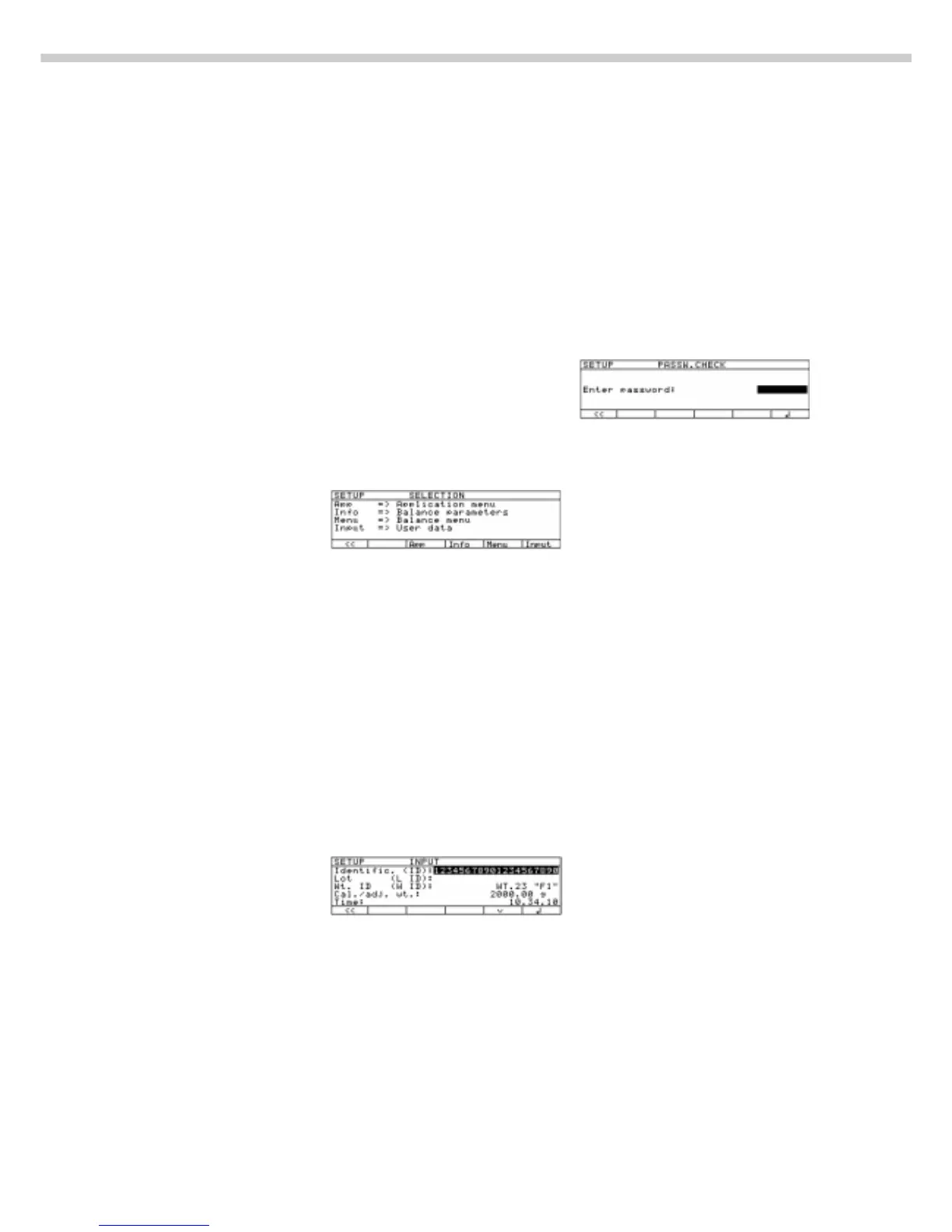14
Entering User Data
(Input)
Purpose
To display, input or change user
data. You can block access to these
data by assigning a password.
Features
You can display, input or change the
following user data:
– Workstation number for the scale:
ID (scale ID; max. 20 characters)*
– Weighing series number,
to designate a series or lot: L ID
(Lot ID; max. 20 characters)*
– Weight set number for
calibration/adjustment: W ID
(weight ID; max.14 characters)*
– Exact calibration weight value
for calibration/adjustment of the
scale, e.g. for adjustment
according to a DKD certificate
(see the section on “Calibration/
Adjustment” in the chapter
entitled “Operating the Scale”)
– Time (hh.mm.ss; hh can be
entered without a preceding zero)
– Date (dd.mm.yy, or mm.dd.yy
when you select “English with US
date/time” as the language)
– Contrast/angle of the display
(enter a number from 0 to 7;
factory setting: 3)
– Password for access to the Setup
menu, which contains the Input,
Application and Scale Menu
functions (max. 8 characters)*
*: If the last character of user
data is a letter: conclude input
by pressing a
To delete user data: Enter a
. (decimal point) or a space
and confirm
To delete the last character
entered: Press c (see the
section on “Basic Settings” in
the chapter entitled “Operating
the Scale”)
Factory Settings
Password: No designation
If no password has been assigned,
anyone can access the Setup:Input,
Setup:App and Setup:Menu functions
without entering a password.
If you assign a password and
then forget what the word is, you
can use the General Password (see
Appendix) to access these menus.
Preparation
Display existing user data
§ Select the Setup program:
Press M
> “SETUP SELECTION” is displayed.
§ Select User Data:
Press the Input soft key
If you have already assigned
a password:
> The password prompt is displayed
$ If access is blocked by a password:
enter the password using the
alphanumeric keys
$ If the last character of the
password is a letter: conclude
input by pressing a
§ Press l to confirm the password
> User data is displayed:
Enter/Change Password
§ Select the Setup program:
Press M
> SETUP SELECTION
is displayed
§ Select Information:
Press the Input soft key
If you have already assigned
a password:
> The password prompt is displayed
$ Enter the password
$ Press l to confirm the password
> User data is displayed:
§ Write down the password here
for easy reference:
Password = .............................
If you assign a password and then
forget what the word is:
$ Enter the User Password
(see Appendix)
$ Press l to confirm the password
> User data is displayed:
§ Select the password-setting
function:
Press the q soft key repeatedly
until
> Password: and any
existing password are displayed
§ New password: Enter the letters/
numbers for the new password
(max. 8 characters)*
If “none” is displayed as the
password, this means no
password has been assigned
To delete the password:
Enter . and confirm
§ To confirm:
press the l soft key
§ Exit the Setup menu:
Press M
> Restart the application
