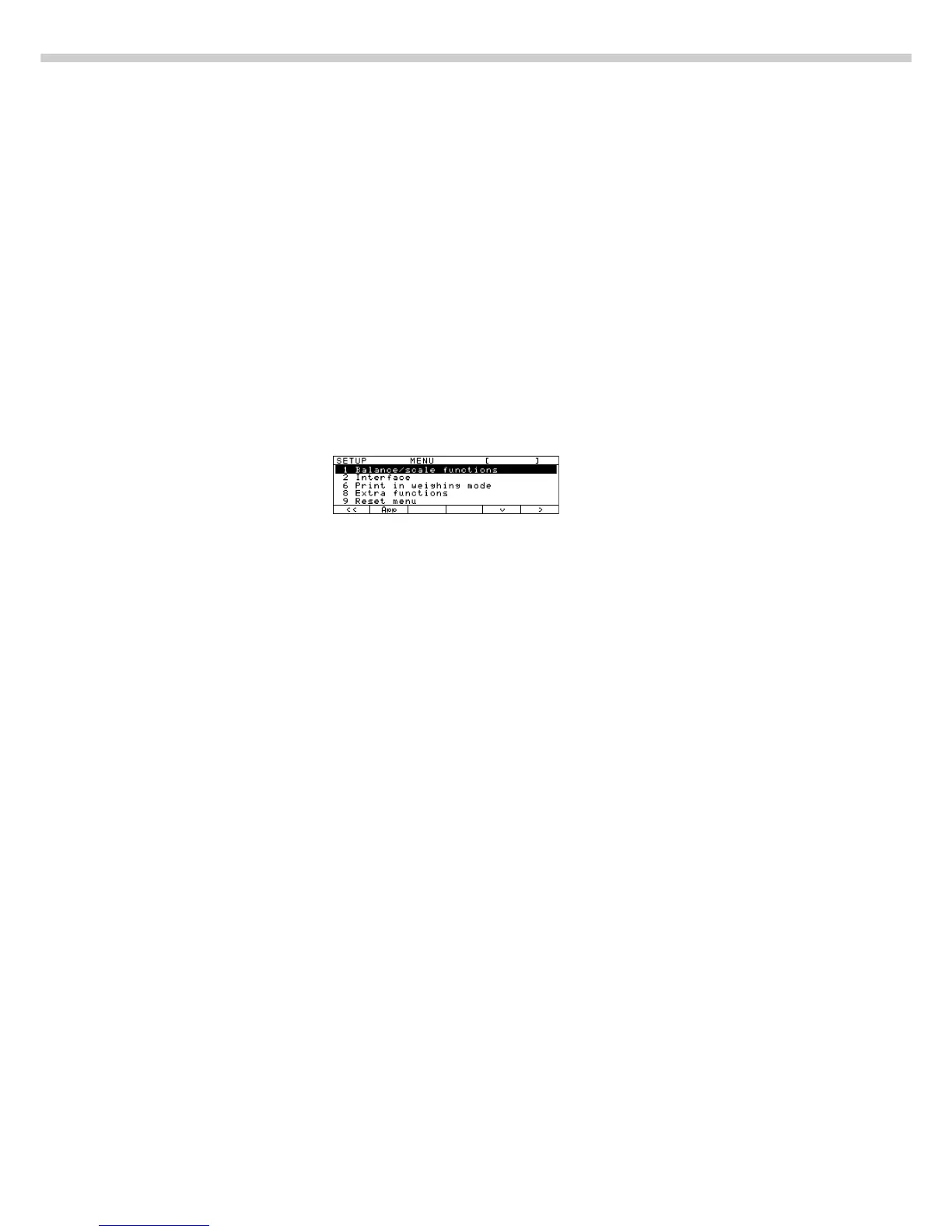28
Scale Operating Menu
(Menu)
Purpose
To configure the scale, i.e., adapt
the scale to individual requirements
by selecting from a list
of parameter options in a menu.
You can block access to this menu
by assigning a password.
Features
The parameters are grouped together
as follows (menu level 1):
1 Scale functions
5 Interface
6 Print in weighing mode
8 Extra functions
9 Reset menu
Factory Settings
The factory-set configurations are
marked with an “
o
” in the list starting
on page 29.
Preparation
§ Select the Setup program:
Press M
> SETUP SELECTION
is displayed
§ Select the scale menu:
Press the Menu soft key
If a password has been assigned:
> The password prompt is displayed
§ Enter the password
§ Confirm the password entered:
Press the l soft key
> The scale menu is displayed
(1st menu level):
$ Select the next group:
Press the q soft key (arrow down)
$ To select the previous item in the
group: press Q soft key (arrow up)
$ To select one item lower in
the group: Press the O soft key
(arrow right)
$ To return to the next level up:
Press the o soft key (arrow left)
$ Confirm the selected menu item:
Press the l soft key
$ Toggle to the Setup:Application
menu (see also page 17):
Press the App soft key
Additional Functions
§ Save settings and exit the
application menu: Press M
> Restart the application
§ Print parameter settings:
– When the 3rd menu level
is displayed: Press p/[PRINT]
> Printout (Example)
6 1 Manual/auto pr
2 Manual with s
– When the 3nd menu level
is displayed: Press p/[PRINT]
> Printout (Example)
6 Print in weighing
---------------------
6 1 Manual/auto pr
2 Manual with s
6 2 Stop auto prin
2 Not possible
6 3 Time-dependent
1 1 display upd
6 4 Print on reque
1 Off
– When the 1st menu level
is displayed: Press p/[PRINT]
> All current parameters settings
are printed
