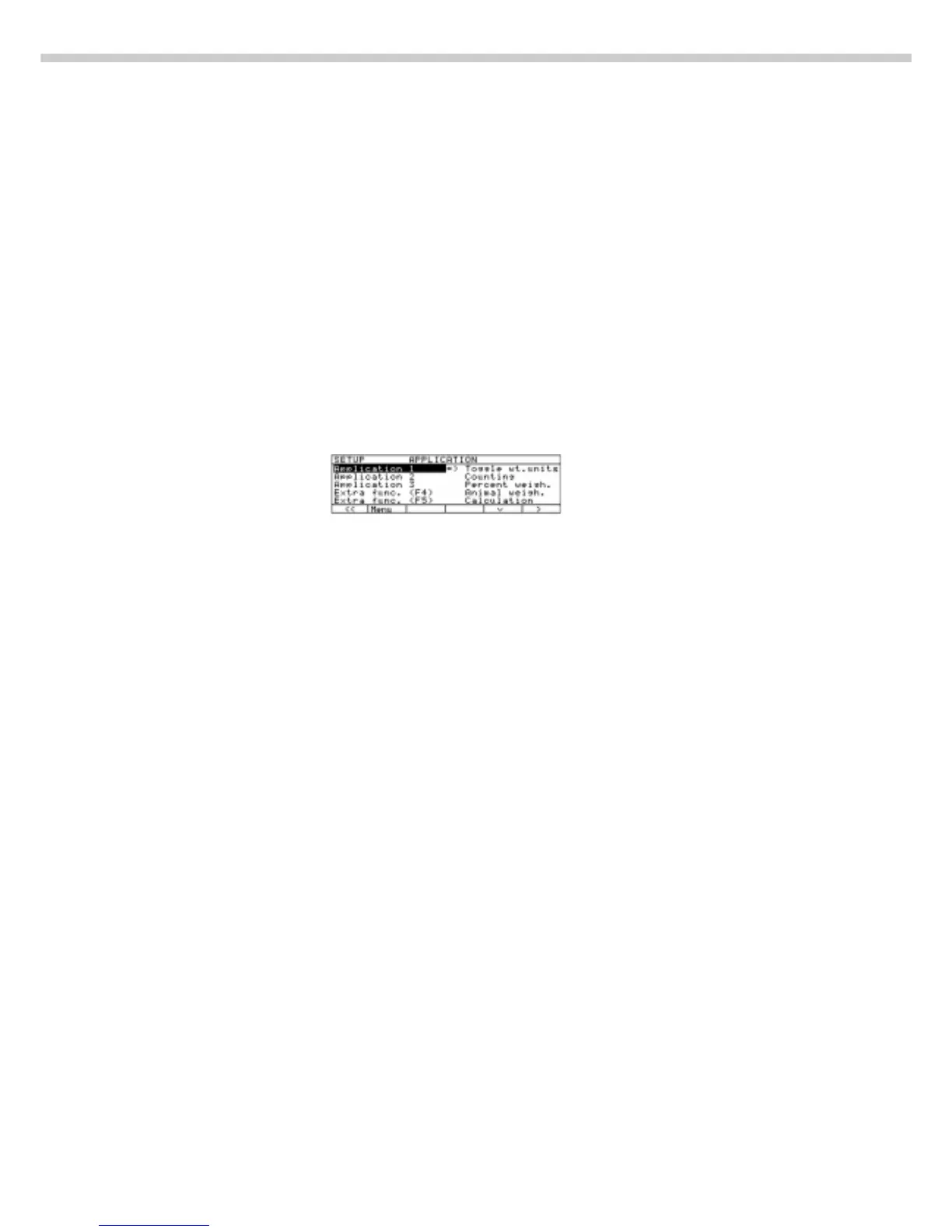18
Application Menu Settings
(App)
Purpose
To configure the scale, i.e., adapt
the scale to individual requirements
by selecting from a list of parameter
options in a menu. You can block
access to this menu by assigning
a password.
Features
The simple weighing function is
available at all times. You can select
one from each of the following
application groups. This means
a number of combinations
are possible.
Application 1
– Toggle between 2 weight units
– Counting
– Weighing in percent
– Animal weighing
– Calculation
Application 2
– Checkweighing
– Time-controlled functions
Application 3
– Totalizing
– Formulation
– Statistics
In addition, you can assign 2 extra
functions to each of the soft keys,
in some cases (depends on the Setup
configuration):
– 2nd tare memory
– Identification code
– Manual totalizing
Factory Settings
The factory-set configurations
are marked with an “
o
“ in the list
starting on page 21.
Preparation
§ Select the Setup program:
Press M
> SETUP SELECTION
is displayed
§ Select the application menu:
Press the App soft key
If a password has been assigned:
> The password prompt is displayed
§ Enter the password
§ Confirm the password entered:
Press the l soft key
> The application menu is displayed
(1st menu level):
$ Select the next group:
Press the q soft key (arrow down)
$ To select the previous item in the
group: press Q soft key (arrow up)
$ To select one item lower in
the group: Press the O soft key
(arrow right)
$ To return to the next level up:
Press the o soft key (arrow left)
$ Confirm the selected menu item:
Press the l soft key
$ Move the highlight bar to the first
menu item on the list: Press c
$ Toggle to the Setup:Scale menu
(see also page 28):
Press the Menu soft key
Additional Functions
§ Save settings and exit the
application menu: Press M
> Restart the application
§ Print parameter settings:
– When the application menu
is displayed: Press p/[PRINT]
> Printout (Example)
Application 1
--------------------
Counting
Average piece weigh
Display accuracy
Average piece weigh
Automatic
Application 2
--------------------
Checkweighing
Activation of port
Within checkweighi
Type of checkweighi
Target, minimum, m
Weight display mode
Absolute value
Automatic printout
No
Application 2
--------------------
Totalizing
etc.
§ To reset parameters to the
factory settings: see the following
chapter, entitled “Scale
Operating Menu,” and set menu
code 9 1 1
