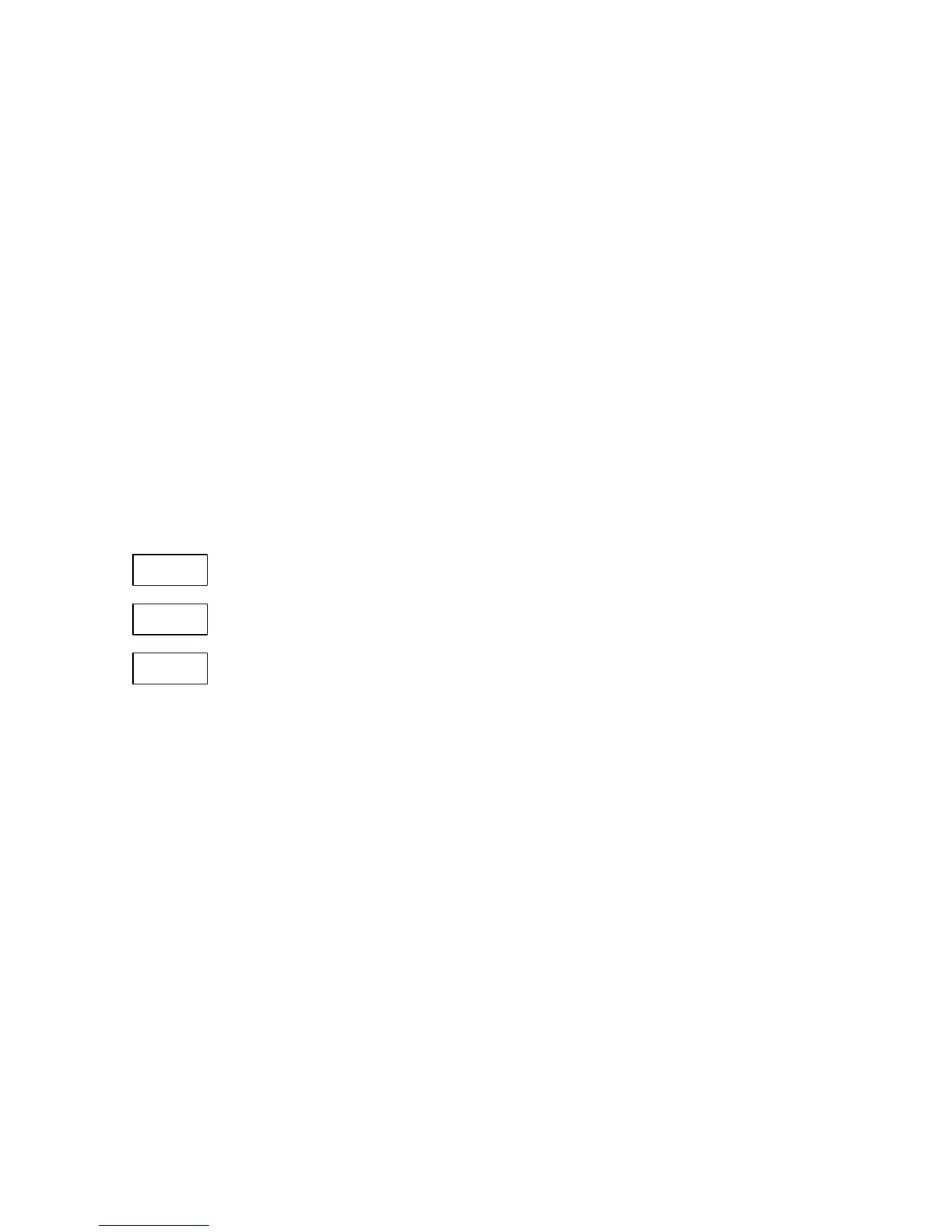Operating The PM295 45
3.3.14 Event/Alarm Setpoints
Select the SEtP entry from the MAIN menu and press ENTER.
The EVENT SETPOINTS SETUP menu consists of 16 secondary menus that are
accessed via the primary menu entry. The primary menu is used to select one of the
16 available setpoints and perform general control over a setpoint operation such as
inspecting its current status, disabling a setpoint or setting up the new setpoint
configuration. Each secondary menu includes a set of 9 sub-menus that provide
access to all of the setpoint configuration parameters. See Section 4.17 for
information on setpoint operation.
Selecting the Setpoint
The setpoint primary menu is shown in the illustration below. The upper window
lists available setpoints. The central window is a button-window indicating the
present setpoint status and allowing the user to disable the setpoint or to replace the
old setup with the new configuration. The lower window allows to exit the menu and
return to the MAIN menu.
ESC
nonE
SP 1
To select a setpoint setup:
Ä From the upper window, select the desired setpoint label
with the up/down arrow keys.
The central window shows the present setpoint status. 'nonE' indicates that the
setpoint is disabled; 'Set' indicates that the setpoint is active.
To view or change the setpoint configuration:
Ä From the upper window, press ENTER to enter the setpoint secondary menu.
To enter the changes made in the setpoint configuration into setup:
Ä Press SELECT to choose the central window.
Ä Select the SEt command with the up/down arrow keys.
Ä Press ENTER to return to the upper window.
WARNING
When you make any changes in the setpoint configuration with the secondary menu (see
below) and return to the primary menu, the changes you have made are not
automatically saved in the setup. You should save them with the Set command from the
primary menu prior to quitting the menu or moving to another setpoint.