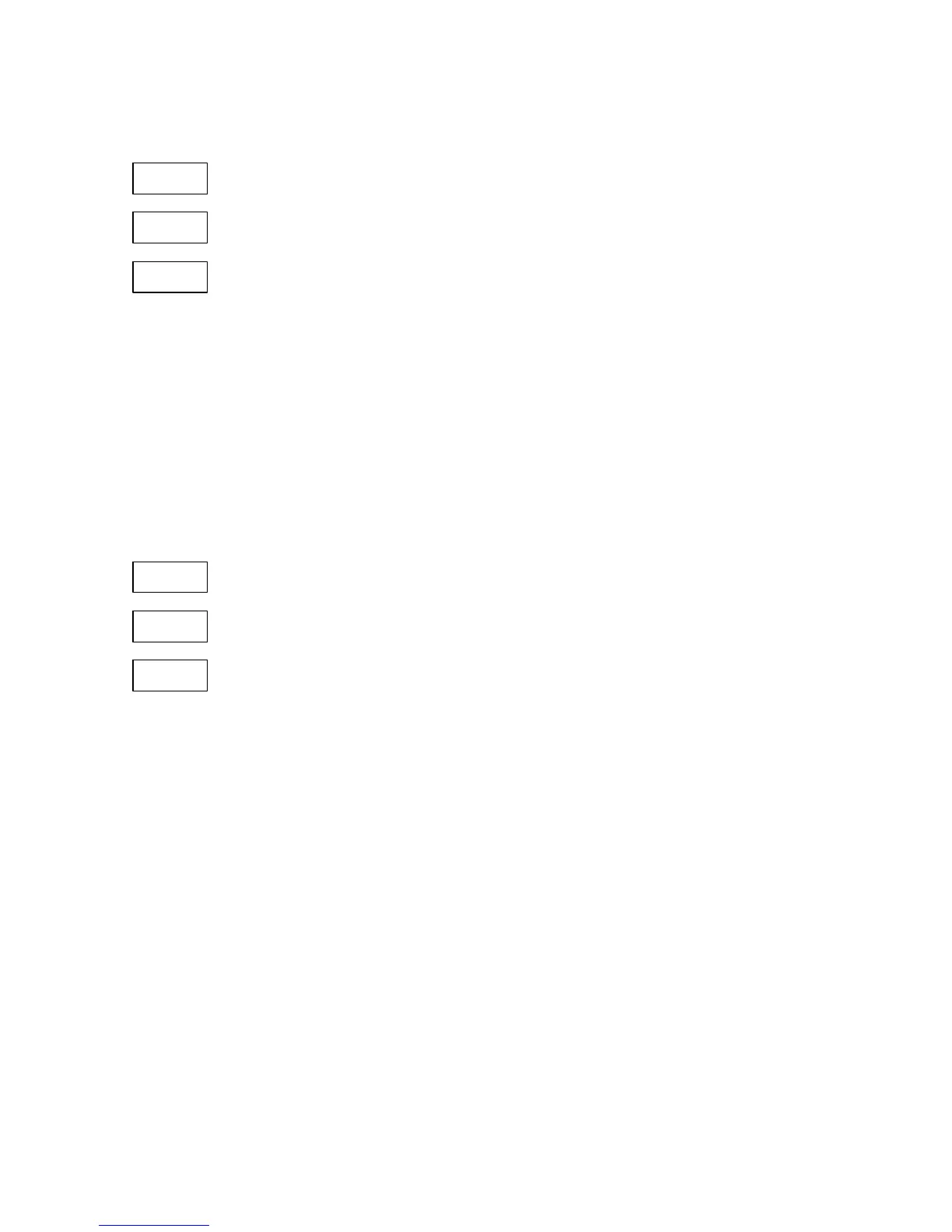Operating The PM295 53
dAY
Sun
To update the day of week:
Ä Press SELECT to choose the lower window.
Ä Select the day of week with the up/down arrow keys.
Ä Press ENTER to return to the upper window.
3.3.17 Date Format Setup
To enter the setup menu, select the DiSP entry from the MAIN menu and press
ENTER.
The menu consists of 3 windows: the upper and central windows are the menu
labels, and the lower window displays the current date format with three characters
delimited by a dot, which specify the order of the day (d), month (n), and year (Y).
For example, d.n.Y sets the date format to DD.MM.YY, n.d.Y to MM.DD.YY, and
Y.n.d to YY.MM.DD.
diSP
dAtE
n.d.Y
To set the desired date format:
Ä Press SELECT to choose the desired position.
Ä Select the appropriate item for the position with the
up/down arrow keys.
Ä Press ENTER to return to the upper window.
To quit the menu:
Ä From the upper window, press ENTER to return to the MAIN menu.
3.3.18 Reset Functions
The RESET menu is visible only at the protected level. To enter the RESET menu,
select the rSt entry from the MAIN menu and press the ENTER key. If you cannot
enter the menu, then the reset functions are disabled in the BASIC SETUP (see
Section 3.3.7). The rSt parameter should be set to En to allow either reset.
The RESET menu consists of 3 windows: the upper window is the menu label, the
central window lists available entries for reset/clear operations, and the lower
window is the command button. When you enter the menu, the central window is