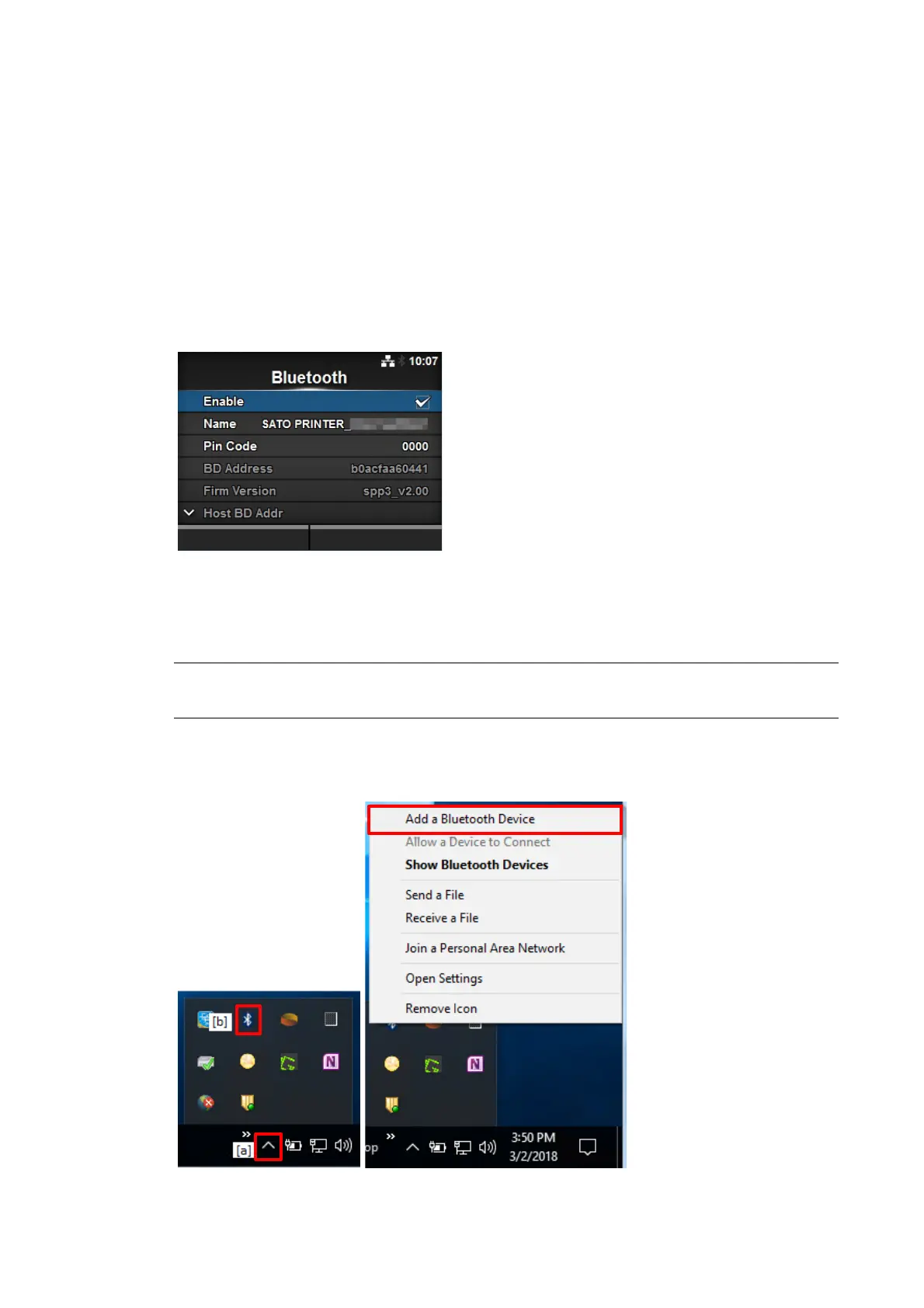Installing the Printer Driver When Connected via Bluetooth 1.3.3
Add the product to the computer as a Bluetooth device (this is called pairing) and install the printer
driver on the computer. The procedure for pairing a Bluetooth device varies depending on your
computer environment. The following procedure is an example using Windows 10.
For details, refer to the user manual of your computer.
For details on the product screen and operations, refer to "CL4NX Plus Operator Manual."
Pairing the Product with the Computer
Start the computer. 1.
Power on the product. 2.
Confirm that Bluetooth is enabled (initial value) in the [Interface] menu of the product. 3.
The [Enable] check box is selected.
Name (default: SATO PRINTER_xxxxxxxxxxxx)
"xxxxxxxxxxxx" is a 12-digit alphanumeric value.
Note:
You can change the name by tapping the “Name”.
Click the arrow ([Show hidden icons]) ([a]) on the bottom-right of the computer desktop, 4.
right-click the Bluetooth icon ([b]), and select [Add a Bluetooth Device].
