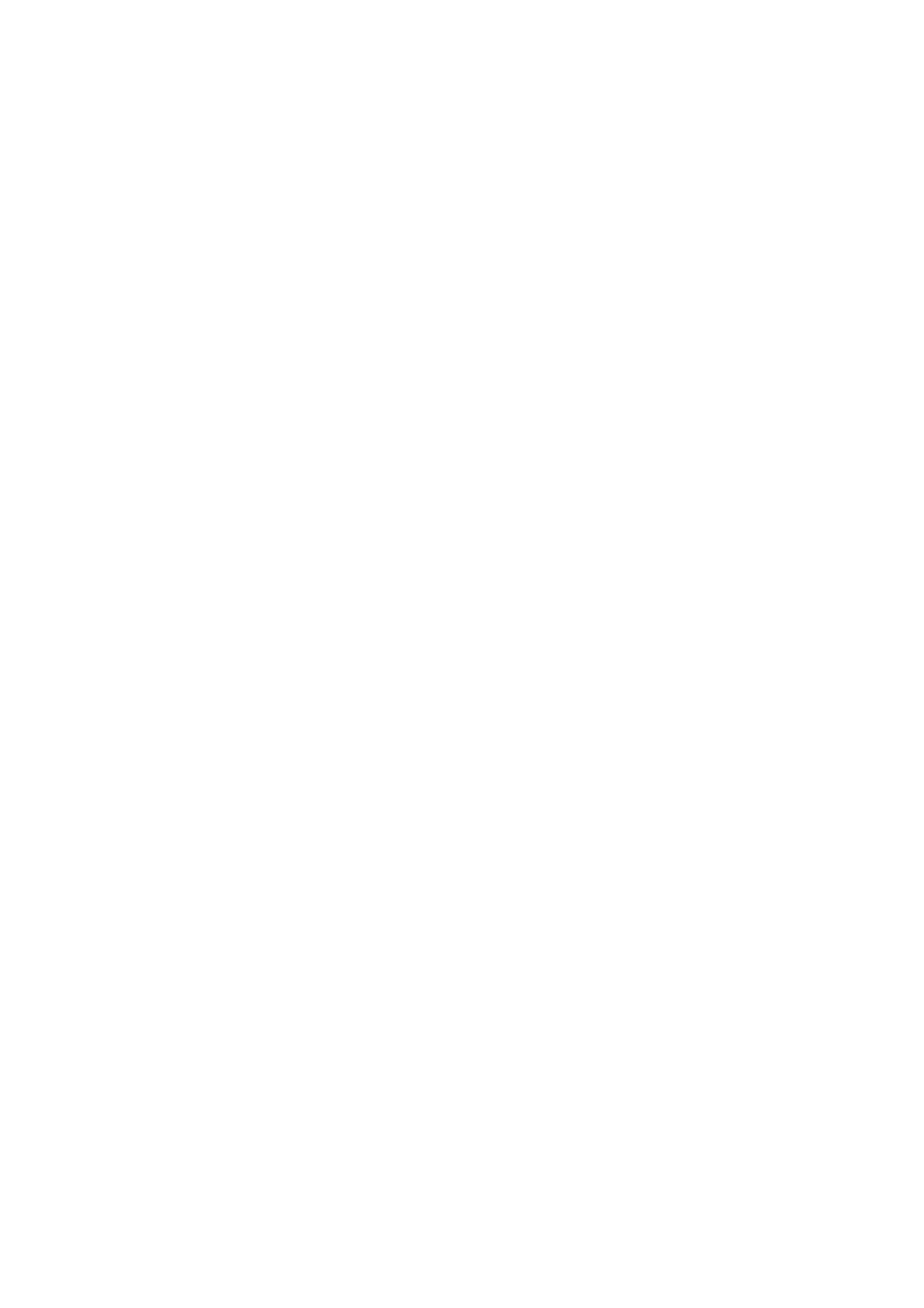1. Installing the Printer Driver
By installing a printer driver on a computer, data created with the computer can be printed by the
product. You must first connect the product to a computer and then install the printer driver. The
installation method varies depending on how the computer and product are connected.
Printer Driver Operating Environment
A computer screen resolution of at least 1024 x 768 pixels is recommended. If it is lower than
that, part of the screen will not be shown.
The printer driver supports the following OSs:
Windows 10, Windows 8.1, Windows 7,
Windows Server 2019, Windows Server 2016, Windows Server 2012,
Windows Server 2012 R2 (64-bit only), Windows Server 2008 R2 (64-bit only),
and Windows Server 2008.
Supported Connection Methods
The printer driver can be installed when the product is connected to a computer in one of the
following ways:
USB
LAN/Wireless LAN (when the optional wireless LAN kit is installed)
Bluetooth
RS-232C
IEEE1284
Process to Install the Printer Driver
The process to install the printer driver is as follows:
Prepare the printer driver installer on a computer. 1.
An installer is used to install the printer driver.
For details, refer to "1.1 Preparing the Printer Driver."
Connect the product to the computer using one of the interface connections. 2.
For details, refer to "1.2 Connecting the Product to the Computer."
Install the printer driver on the computer. 3.
When the product is connected via USB or IEEE1284, refer to "1.3.1 Installing the Printer
Driver When Connected via USB or IEEE1284."
When the product is connected via LAN or wireless LAN, refer to "1.3.2 Installing the Printer
Driver When Connected via LAN or Wireless LAN."
When the product is connected via Bluetooth, refer to "1.3.3 Installing the Printer Driver When
Connected via Bluetooth."
When the product is connected via RS-232C, refer to "1.3.4 Installing the Printer Driver When
Connected via RS-232C."
Set up the installed printer driver as necessary. 4.
For details, refer to the following sections:
"2. Setting Up the Printer Driver"
"3. Settings on the [Driver Settings] Tab"
"4. Settings on the [Printer Settings] Tab"
