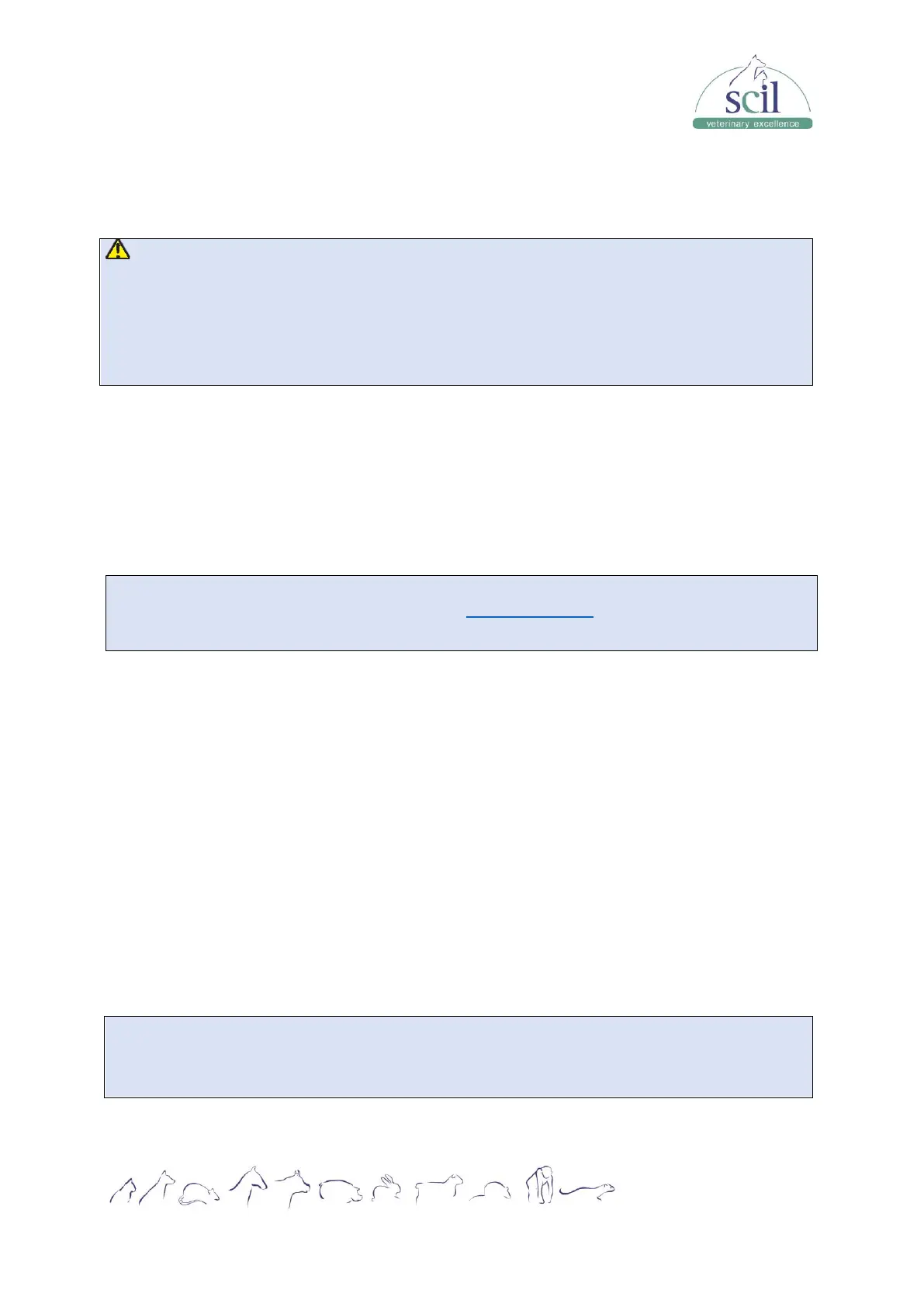Vers.: 20230710ENG
Page 42
QC involves measuring materials with known, stable characteristics at frequent intervals.
Analysis of the results with statistical methods allows the inference that sample results are
reliable.
CAUTION
• Running QC sample with error present will lead to unreliable results. If errors are reported
during QC analysis, resolve the errors first and then continue with the analysis.
• Sample agglutination may result in inaccurate analysis results. Check the control samples
to see if there is any agglutination, if yes, process the samples according to your
laboratory's protocols.
7.2 QC program
7.2.1 Editing settings (for administrators only)
Before running a new lot of controls, you must set up a QC file for each lot of controls.
1. Tap MENU > QC > SETUP.
2. Insert the USB stick with the QC file in the analyzer. You can also add the information
of the QC manually. Refer then directly to 7.2.2. QC run.
NOTE:
To download QC lot specific values, go to www.Heska.com and click on Products/Lab
Diagnostics/Element HT5+, then scroll down to the resources tab and select the lot number.
3. Select NEW > IMPORT FILE.
4. Select the control file you would like to import. Confirm with OK.
5. Enter the QC sample ID and the communication ID.
6. Tap RETURN. Confirm with YES.
7. To delete one or more QC:
a. Select the QC you would like to delete.
b. Tap on DELETE.
c. Select “Selected records” and confirm with OK.
7.2.2 QC run
The instructions below explain how to run a control within the “QC” menu. You can also run a
control within the “Count” menu as a normal sample.
1. Tap QC to enter the “QC” screen.
NOTE:
Be sure that the level of the control to be run is the same with the current QC file, and the
control is not expired. The expiration date of expired controls is displayed in red.
2. Prepare the control as instructed by instructions for use of the controls.