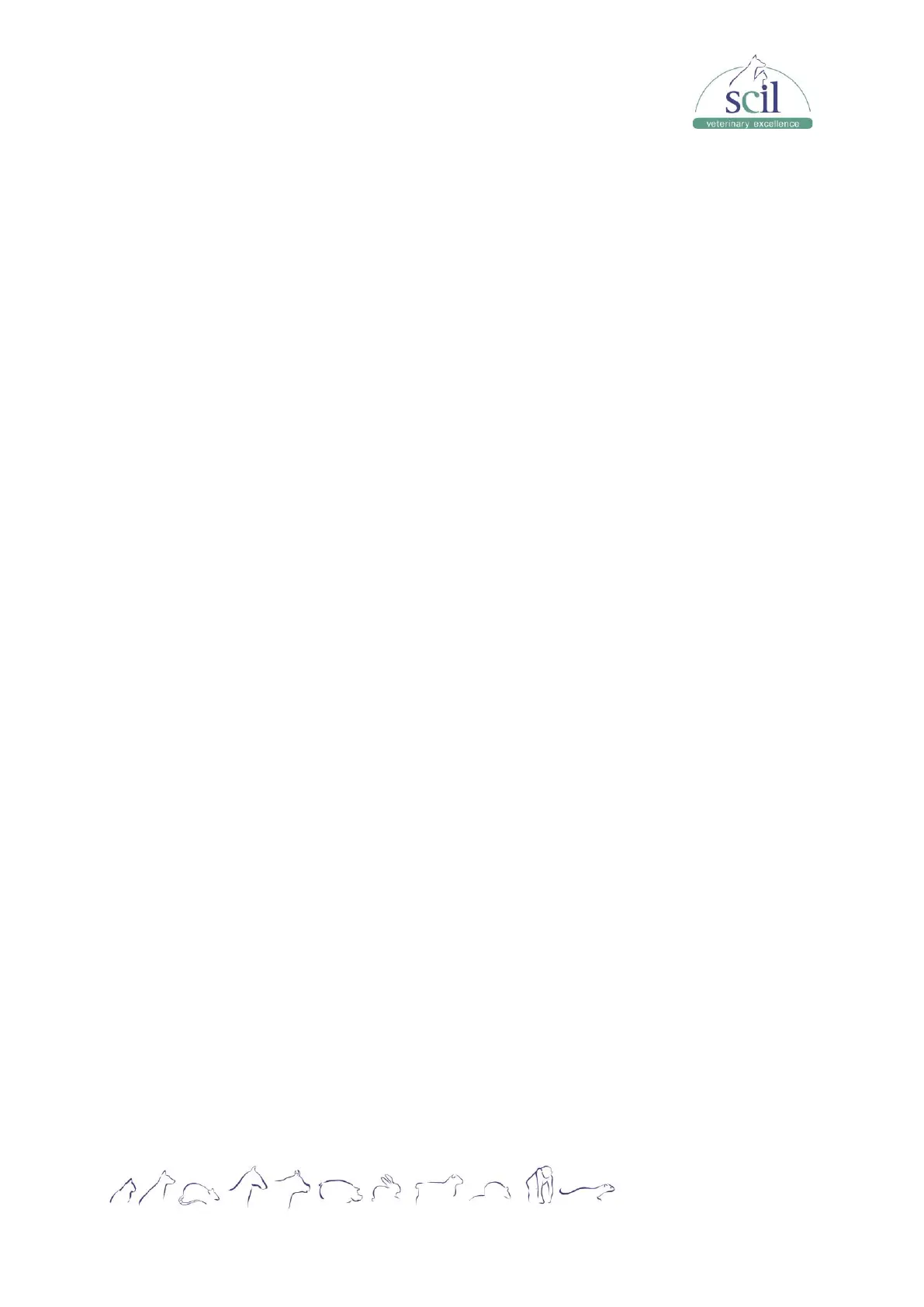Vers.: 20230710ENG
Page 46
9 Customizing the analyzer software
9.1 Introduction
The Element HT5+ Hematology Analyzer is a flexible laboratory instrument that can be
customized to your working environment. You can use the SETUP menu to customize the
software options as introduced in this section and confirm your modifications with YES.
For the security of the settings and data, two access levels are provided to the operator of the
analyzer. The administrator access level provides the operator with access to more functions
or settings, some of which can be configured to be accessible to operators.
9.2 Setting up the analyzer
9.2.1 System setup
Print:
Select MENU > SETUP > SYSTEM SETUP > PRINT SETUP to set up the following content:
• Print setup: select a printer driver, paper type, number of copies, a report title and a
template.
• Printing content: select the functions based on your needs.
• Auto print: choose to disable or enable the auto print and set up printing conditions.
Communication (for administrators only):
Select MENU > SETUP > SYSTEM SETUP > COMMUNICATION to set up the following
content:
• Network Device: select either wired or wireless connection.
• Protocol Setup: enter the communication information.
• Transmission Mode: choose the data which will be transmitted.
Date/Time:
Select MENU > SETUP > SYSTEM SETUP > DATE/TIME SETUP to adjust the date and the
time.
By changing the menu, confirm with YES to save your changes.
Lab information:
Select MENU > SETUP > SYSTEM SETUP > LAB INFO. SETUP to enter the information of
the clinic/hospital.
Flag alarm sensitivity (for administrators only):
Select MENU > SETUP > SYSTEM SETUP > FLAG ALARM SENSITIVITY to set up the flag
alarm threshold values.
During sample analysis, the analyzer evaluates and scores the possibility of the presence of
all types of abnormal blood cell morphology. When the score for a certain type of abnormal
blood cell morphology exceeds the set threshold, the analyzer reports the flag accordingly.
You can define the flag alarm threshold values in the “Value (0-100)” edit boxes as needed.
