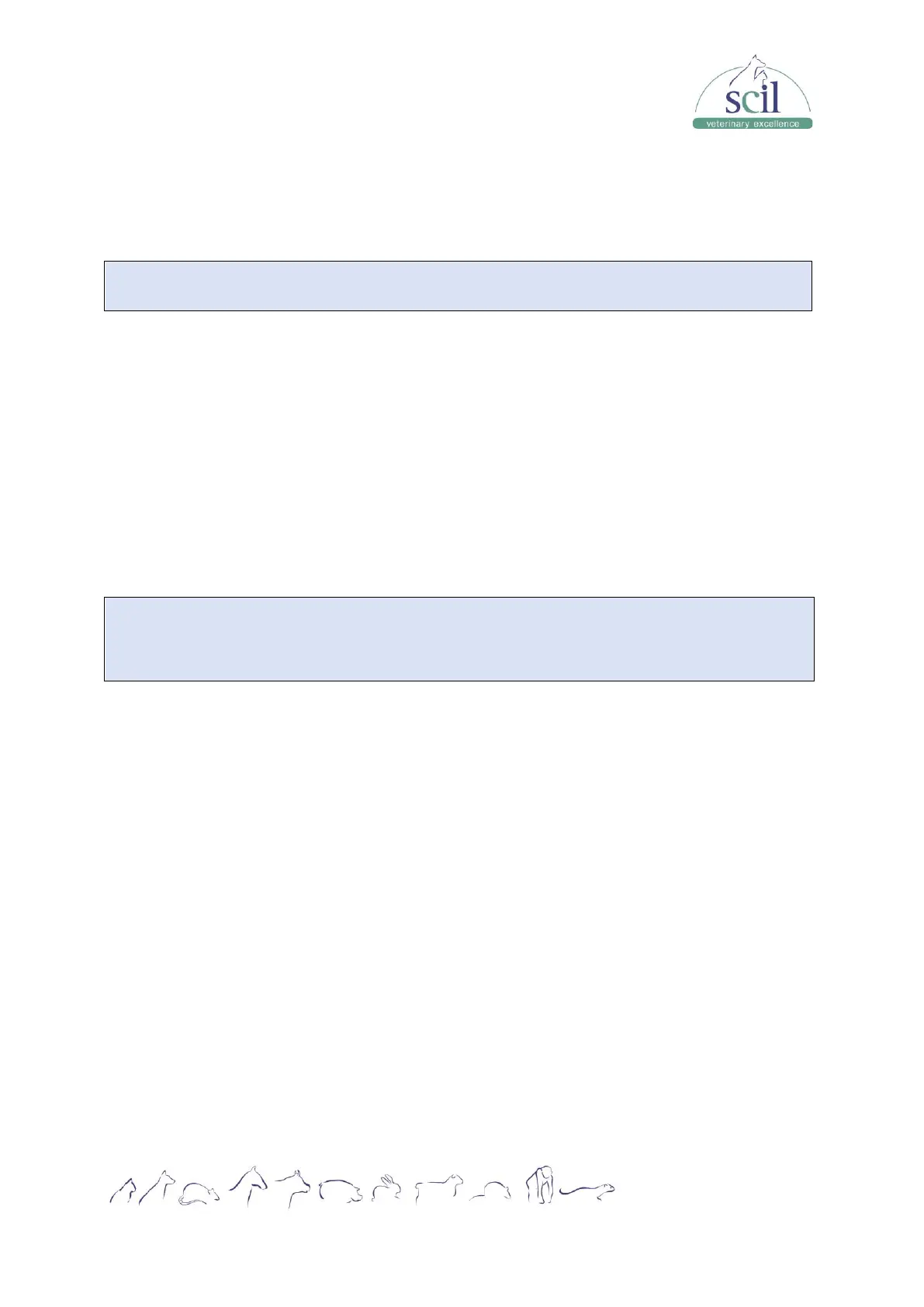Vers.: 20230710ENG
Page 43
3. Select the file No of the desired QC file.
4. Place the tube of the control under the probe and press the aspirate key to start the QC
measurement.
5. The measurement will automatically starts.
NOTE:
Up to 100 QC results can be saved in each QC file.
7.2.3 Reviewing the results
After QC analysis, you can review the QC results in the following ways:
• “QC Graph“
• “QC Table“
“QC Graph” review:
Tap QC GRAPH from the “QC” screen.
• You can tap the arrow buttons on the right of the graph to browse graphs of the
parameters.
• You can tap the arrow buttons under the graph horizontally to browse all the QC results.
NOTE:
If the targets/limits of a QC file with QC results have been modified and saved, the modified
data will be displayed in yellow.
“QC Table” review:
Tap QC TABLE from the “QC” screen.
• You can touch the arrow buttons on the right of the graph to browse all QC records.
• You can touch the arrow buttons under the graph horizontally to browse all the
parameter results.
• To export QC results on a USB stick:
o Select the QC results you would like to export.
o Tap on EXPORT.
o Select “Selected records” and confirm with OK.
• To export QC results to a data management software:
o Select the QC results you would like to export.
o Tap on COMM.
o Select “Selected records” and confirm with OK.
• To print the QC results, tap on PRINT in the utility button area.