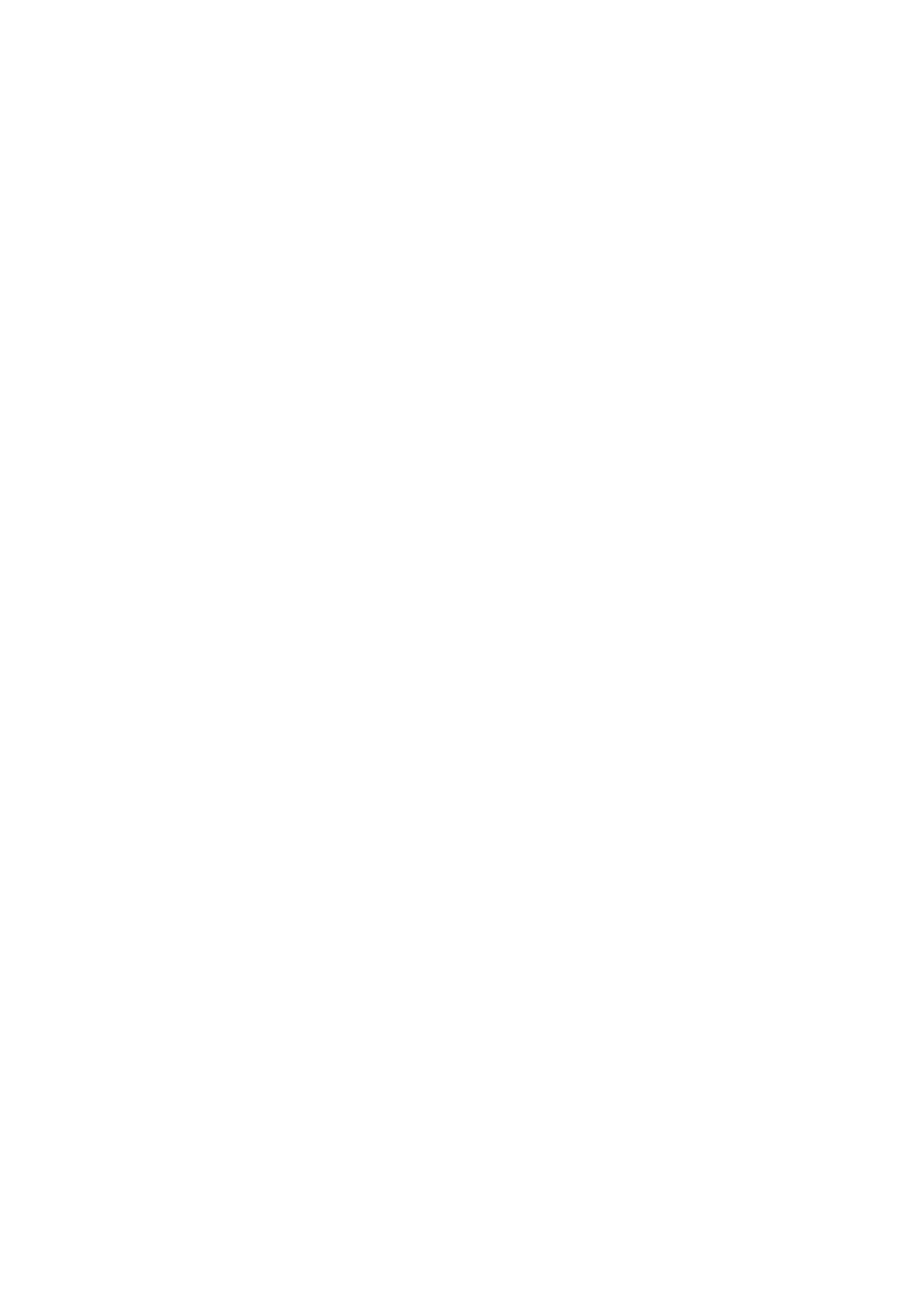2.6.1
Order Form of the Device
There are four dierent main variants of the WIC1 available, and these can have dierent
additional order options:
• WIC1‑1...: CT-Powered Protection Device without any switches, all settings are made•
with the DiggiMEC user interface. See ╚═▷ “2.6.1.1 Order Form of the CT-Powered
Device Types”.
• WIC1‑2...: CT-Powered Protection Device with DIP switches, all settings can be made•
either with these DIP switches, or – more exactly – with the DiggiMEC user interface.
See ╚═▷ “2.6.1.1 Order Form of the CT-Powered Device Types”.
• WIC1‑3...: CT-Powered Protection Device with HEX switches, all settings can be made•
either with these HEX switches, or – more exactly – with the DiggiMEC user interface.
See ╚═▷ “2.6.1.1 Order Form of the CT-Powered Device Types”.
• WIC1‑4...: Dual-Powered Protection Device without any switches, all settings are•
made with the DiggiMEC user interface. Various additional features, such as SCADA
communication, are optionally available. See ╚═▷ “2.6.1.2 Order Form of the Dual-
Powered WIC1‑4”.
DiggiMEC / Smart view
The DiggiMEC is a small device that has to be ordered separately. It ts into a standard door
cutout of 92 mm × 45 mm (DIN IEC 61554) and can be connected to the WIC1 (via a standard
network cable with RJ45 plugs). It then adds an HMI, i. e. a graphical display and hardware
keys, to the WIC1. Moreover, it oers 1 or 3 bi-stable output relays that are mechanically
combined with ag indicators.
See ╚═▷ “2.6.1.6 Order Form of the DiggiMEC”.
• DiggiMEC‑A: 1 bi-stable relay / ag indicator•
• DiggiMEC‑B: 3 bi-stable relays / ag indicators•
If the DiggiMEC user interface is connected to the WIC1, it is also possible to connect a PC
to the USB interface of the DiggiMEC.
The PC can then execute the parameterizing and analyzing software Smart view and
enables the user to make all settings via this connection, or to save settings to a le on the
PC, or retrieve measured values or trip event data.
32 WIC1 WIC1-1.0-EN-MAN
2 WIC1 – Introduction and General Information
2.6.1 Order Form of the Device
