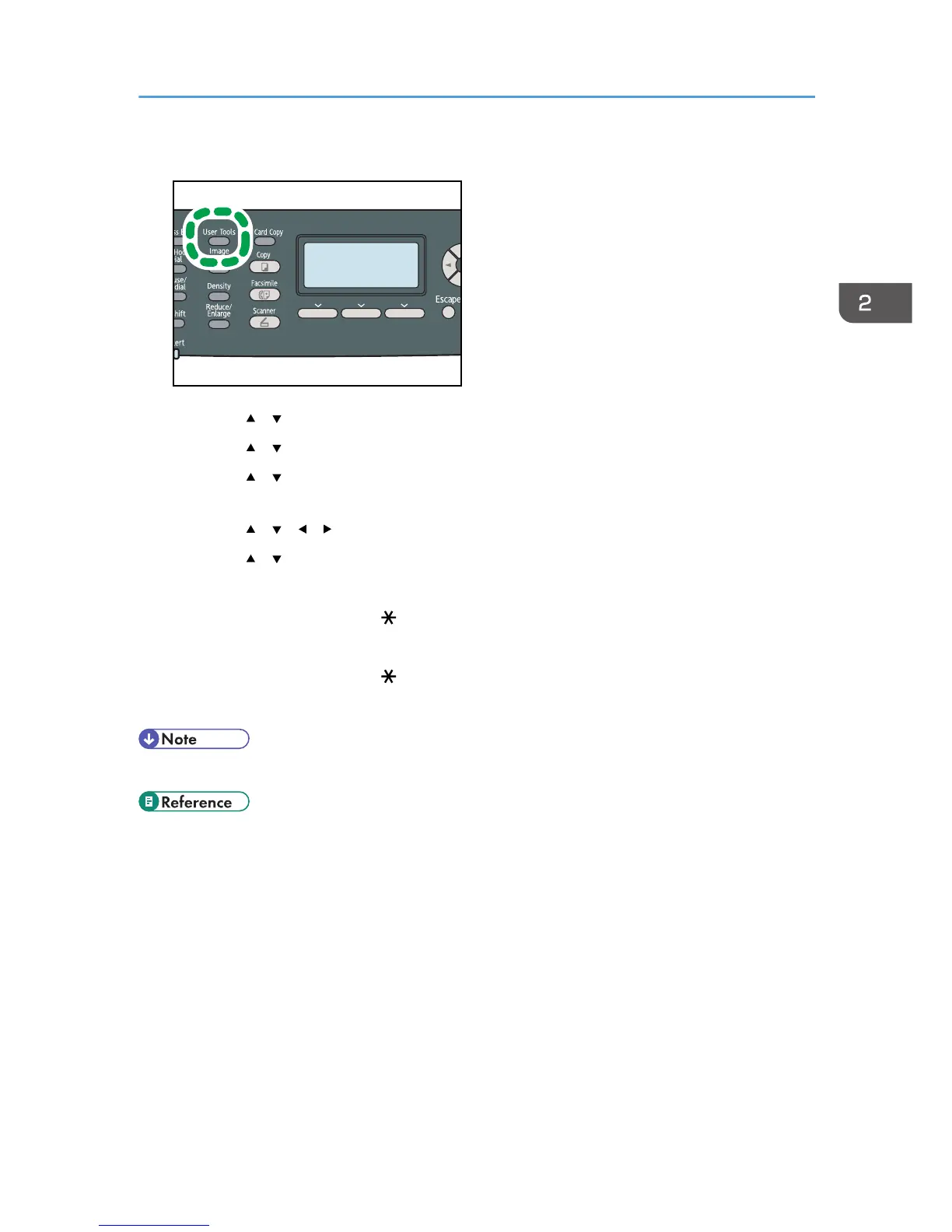2. Press the [ ] [ ] keys to select [System Settings], and then press the [OK] key.
3. Press the [ ] [ ] keys to select [Tray Paper Settings], and then press the [OK] key.
4. Press the [ ] [ ] keys to select the paper size setting for the desired tray, and then press
the [OK] key.
5. Press the [ ] [ ] [ ] [ ] keys to select [Custom Size], and then press the [OK] key.
6. Press the [ ] [ ] keys to select [mm] or [inch], and then press the [OK] key.
7. Enter the width using number keys, and then press the [OK] key.
To enter a decimal point, press [ ].
8. Enter the length using number keys, and then press the [OK] key.
To enter a decimal point, press [ ].
9. Press the [User Tools] key to return to the initial screen.
• You can press the [Escape] key to exit to the previous level of the menu tree.
• For details about printing using mismatched paper, see p.136 "If a Paper Mismatch Occurs".
Loading Paper
117