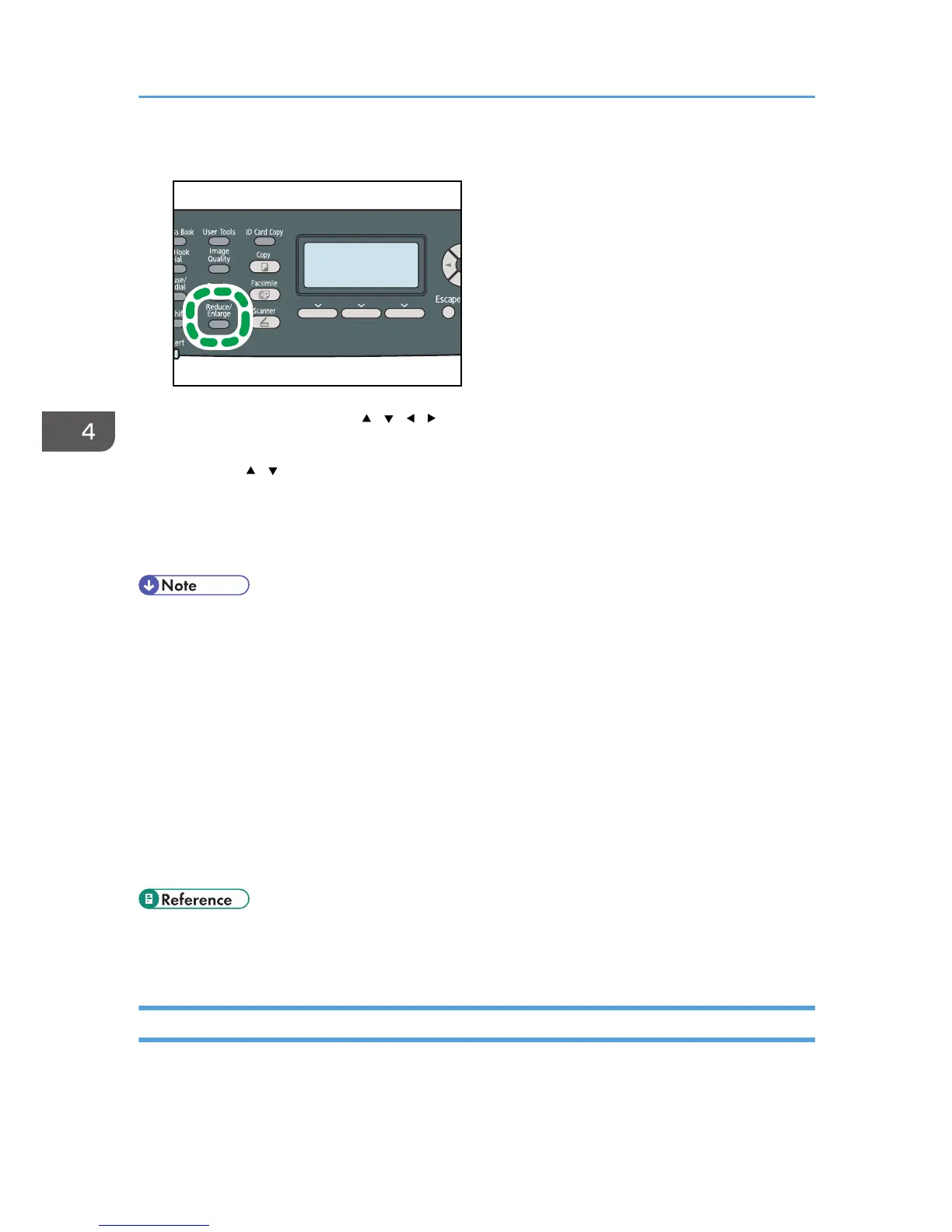2. Press [Reduce], press the [ ][ ][ ][ ] keys to select [Comb. 2 on 1] or [Comb. 4 on 1],
and then press the [OK] key.
3. Press the [ ][ ] keys to select the desired printout format, and then press the [OK] key.
• If [Comb. 2 on 1] has been selected, select [Portrait] or [Landscape].
• If [Comb. 4 on 1] has been selected, select [Portrait: L to R], [Portrait: T to B], [Landscape: L to
R], or [Landscape: T to B].
• You can press the [Escape] key to exit to the previous level of the menu tree.
• You can change the machine's default [Reduce/Enlarge] setting to always make photocopies in 2-
in-1 or 4-in-1 mode.
• Temporary job settings are cleared in the following cases:
• When no input is received for the period of time specified in [System Auto Reset Timer] while
the initial screen is displayed.
• When the [Clear/Stop] key is pressed while the initial screen is displayed.
• When the machine's mode is changed.
• When the power is turned off.
• When the machine's default for the same setting is changed.
• For details about [Reduce/Enlarge], see p.249 "Copy Settings".
• For details about [System Auto Reset Timer], see p.291 "Administrator Settings".
Copying Both Sides of an ID Card onto One Side of Paper
This section describes how to copy the front and back sides of an ID card, or other small document, onto
one side of a sheet of paper.
4. Using the Copier Function
162