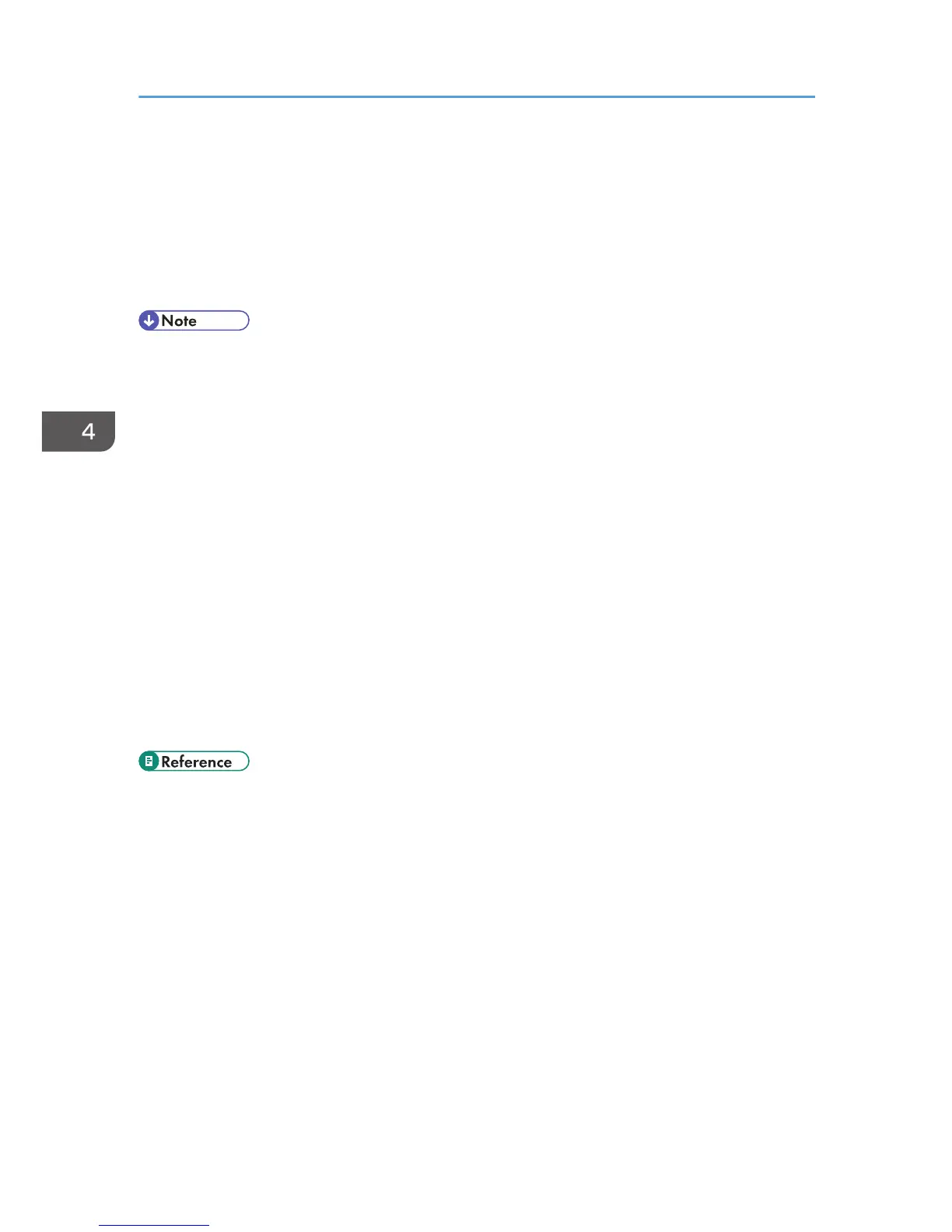3. Press the [B&W Start] key or [Color Start] key.
A message prompting you to place the original back side down on the exposure glass appears on
the display.
4. Within 30 seconds, place the original back side down and top to the machine rear on the
exposure glass, and then press the [B&W Start] key or [Color Start] key again.
Use the same mode (color or black-and-white) for both sides.
• You can press the [Escape] key to exit to the previous level of the menu tree.
• Regardless of the machine's reduction or enlargement ratio setting, an ID card copy will always be
made at 100%.
• You can change the machine's default [Reduce/Enlarge] setting to always make photocopies in ID
card copy mode.
• Setting this function for the current job temporarily disables the [2 Sided Copy] setting
automatically. However, after the temporary job setting is cleared, the 2-sided copy function will
be enabled again automatically.
• Temporary job settings are cleared in the following cases:
• When no input is received for the period of time specified in [System Auto Reset Timer] while
the initial screen is displayed.
• When the [Clear/Stop] key is pressed while the initial screen is displayed.
• When the machine's mode is changed.
• When the power is turned off.
• When the machine's default for the same setting is changed.
• For details about [Reduce/Enlarge], see p.249 "Copy Settings".
• For details about [System Auto Reset Timer], see p.291 "Administrator Settings".
4. Using the Copier Function
164