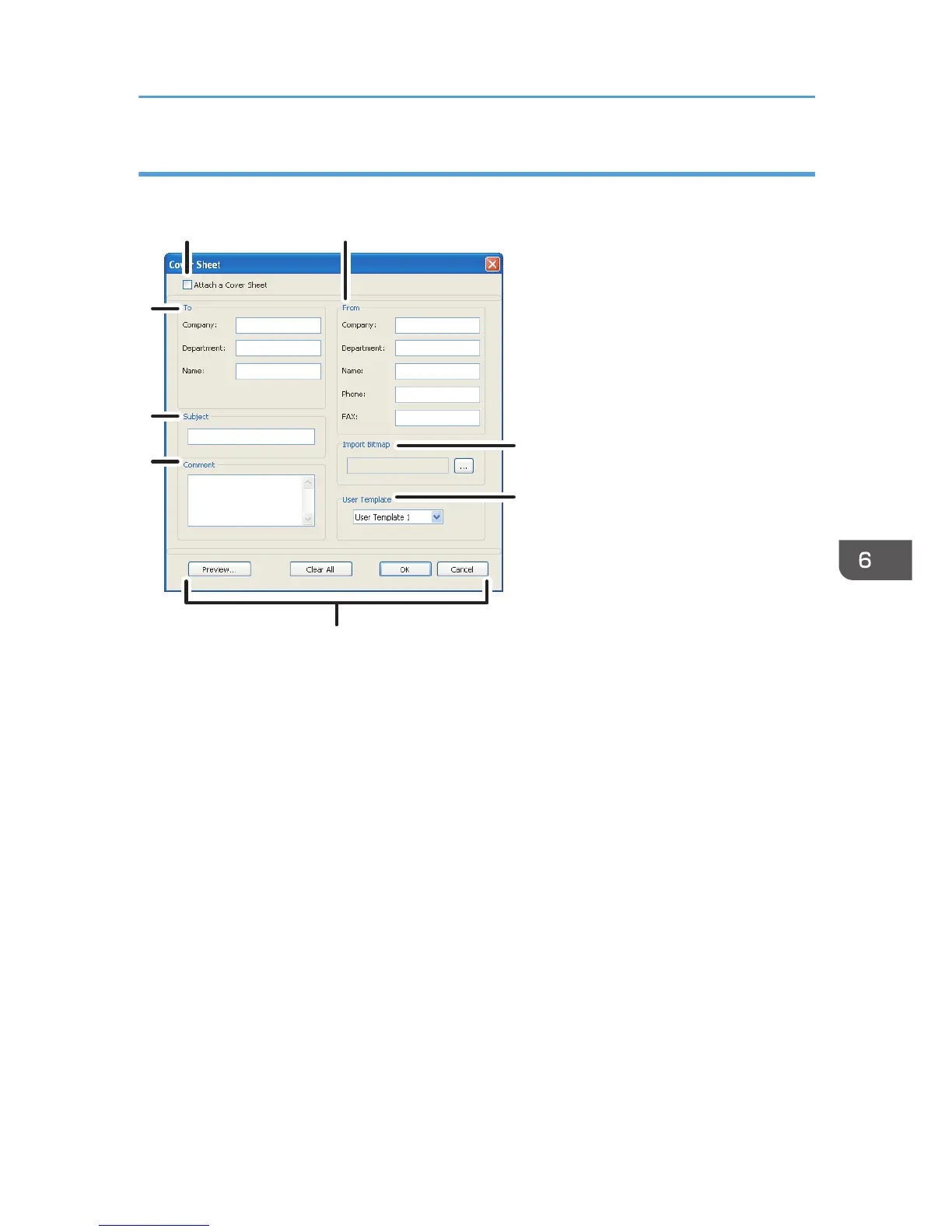Settings you can configure for the fax cover sheets
This section describes the settings you can configure for the fax cover sheets.
1. Attach a Cover Sheet
Check this to send a fax with a cover sheet.
2. From
Enter the sender information. Items left blank will not appear on the cover sheet.
• Company:
Enter your company name. Can contain up to 64 characters.
• Department:
Enter your department name. Can contain up to 64 characters.
• Name:
Enter your name. Can contain up to 64 characters.
• Phone:
Enter your telephone number. Can contain up to 64 characters.
• FAX:
Enter your fax number. Can contain up to 64 characters.
3. Import Bitmap
Specify a bitmap image you want to show on the cover sheet. The image will be shown in the position as
follows: Left=180, Right=800, Top=50, Bottom=180 (pixel). If the image is larger than this area, excess part is
trimmed.
Using the Fax Function from a Computer (LAN-Fax)
229