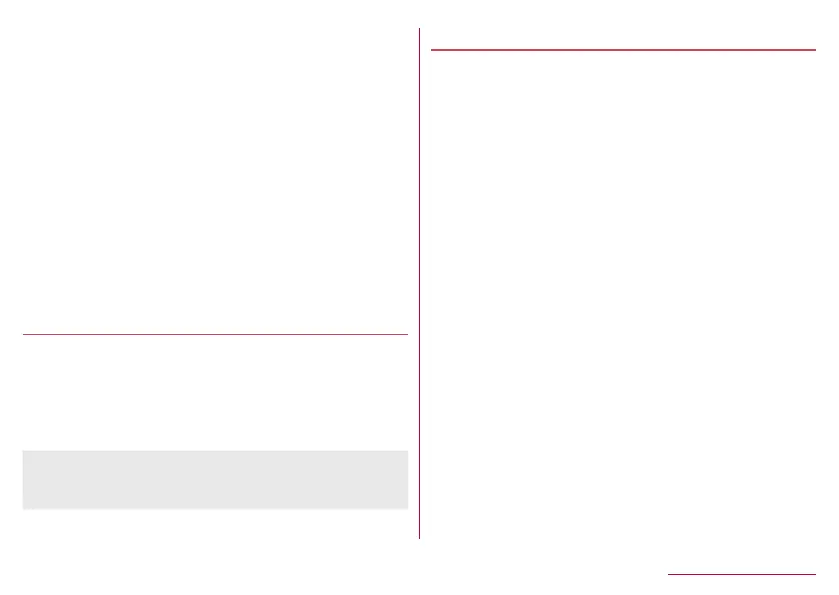43
Before Using the Handset
Vertical/Horizontal display
The screen display is automatically switched vertically or
horizontally according to a tilt of the handset.
z
Vertical/Horizontal display may not be switched even if the
handset is turned depending on the screen being displayed.
z
Vertical/Horizontal display is not switched if the handset is turned
while it is positioned parallel to the ground.
z
The screen display may not be switched properly when a sound
or a vibration is being activated.
z
Vertical/Horizontal display may not be switched properly right
after the display or power is turned on.
z
You can set the display not to automatically switch (
☞
P. 140
“Display”). It can also be set from the status panel (
☞
P. 55
“Using the status panel”).
z
Screens may be displayed in the full screen depending on the
app when you switch from vertical display to horizontal display.
Shooting screenshot
Hold 0 + 2 down for at least 1 second to shoot the
screen being displayed as an image.
z
Shot images are saved on the handset memory and you can
check them by using Album etc.
z
Alternatively, you can shoot the screenshot by using Clip Now
(
☞
P. 144 “Clip Now”).
z
Data cannot be saved while displaying e-books etc.
z
Data may not be saved completely or partially depending on
the app.
Emergency mode
You can save the internal battery by restricting settings and
functions on the handset.
1
0 (for at least 2 seconds)▶[Emergency
mode]▶[OK]
z
The handset restarts and it switches to Emergency mode.
Disabling Emergency mode
1
0 (for at least 2 seconds)▶[Emergency
mode]▶[OK]
z
Alternatively, in the Emergency mode screen, [Stop saving]
▶[OK] to disable Emergency mode.
z
The handset restarts and Emergency mode is disabled.