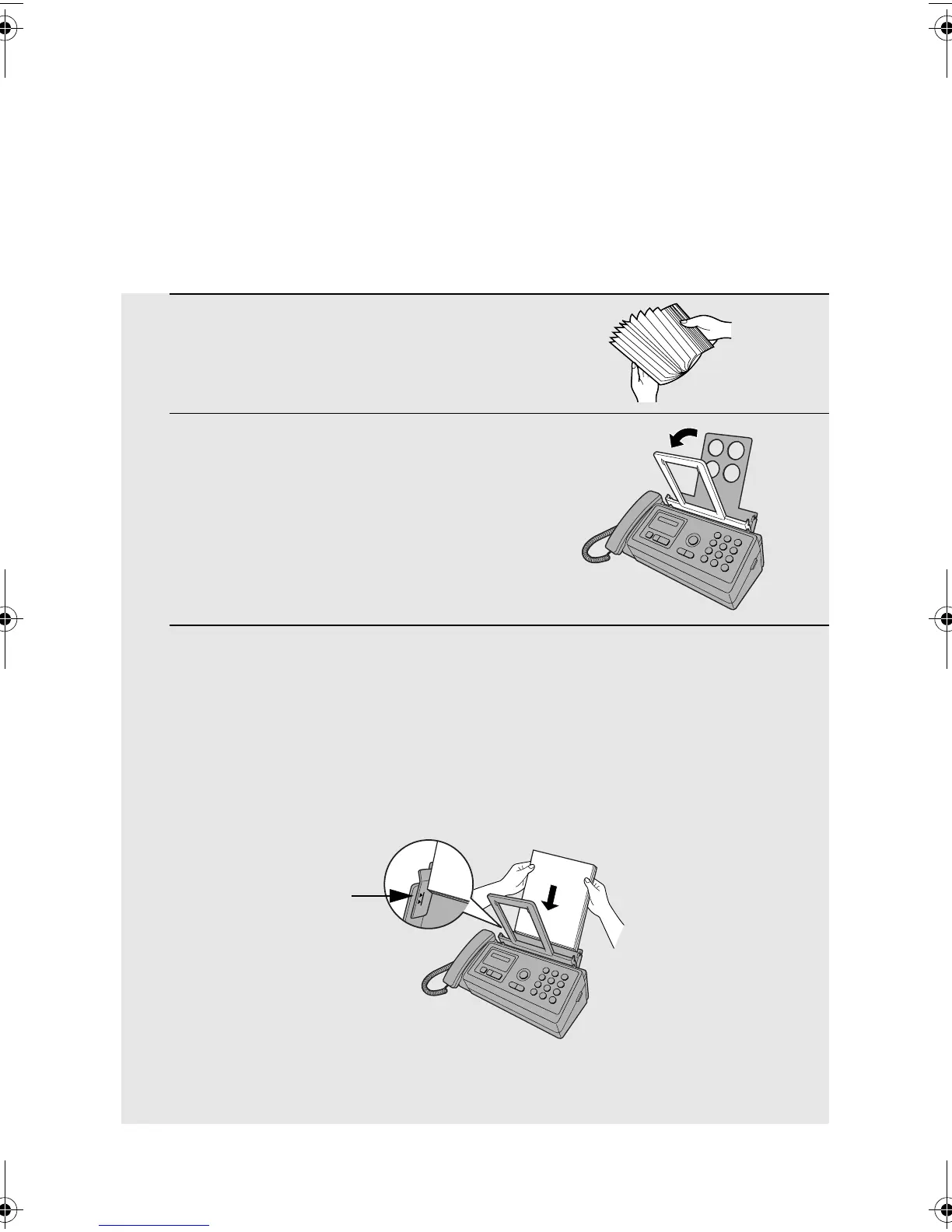Loading Printing Paper
16
1
Fan the paper, and then tap the edge
against a flat surface to even the stack.
Make sure the stack edges are even.
2
Pull the paper plate forward.
3
Insert the stack of paper into the tray,
PRINT SIDE DOWN
.
• If paper remains in the tray, take it out and combine it into a single stack
with the new paper.
• Be sure to load the paper so that printing takes place on the print side of
the paper. Printing on the reverse side may result in poor print quality.
Note: Do not use paper that has already been printed on, or paper that is curled.
Loading Printing Paper
You can load up to 50 sheets of A4-size, 60 - 80 g/m
2
paper in the paper tray
(at room temperature; maximum stack height should not be higher than the
line on the tray).
The stack
should not
be higher
than this line
all.book Page 16 Wednesday, October 27, 2004 12:42 PM