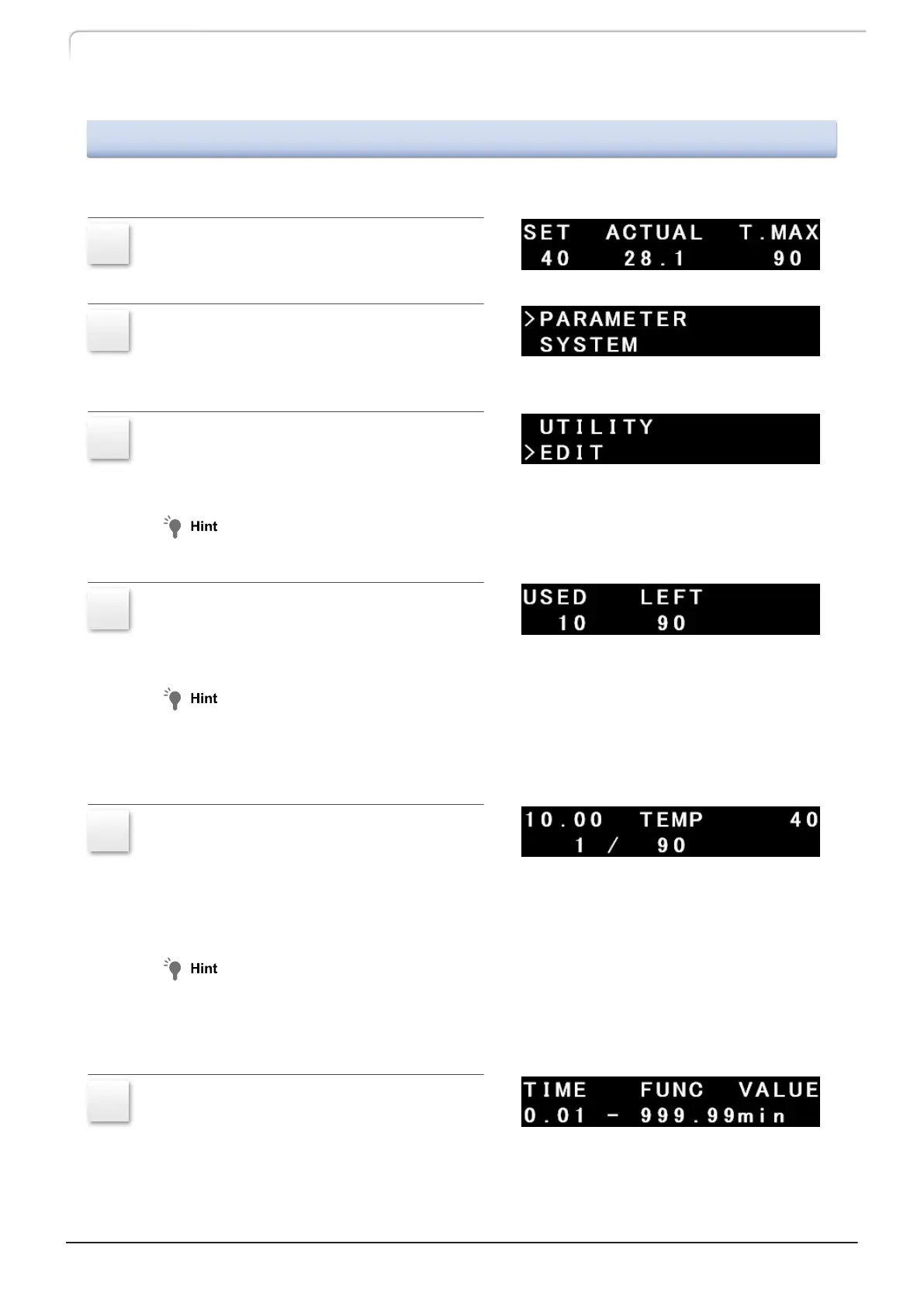3.6.2
Time Program Setting Screen
To create a time program, access the edit screen as described below.
1
Press [CE].
The initial screen is deisplayed.
2
Press [→] twice.
The auxiliary functions screen [FUNCTION]
is displayed.
3
Press [↓] several times until [EDIT] is
displayed in the screen.
Move the cursor to [EDIT].
Pressing [↑] changes the menu in the reverse order.
4
Press [→].
The panel displays the number of steps of
the time program.
The panel displays the number of steps already set as [USED] and the number of steps yet
to be set as [LEFT].
The example in the figure indicates that 10 steps are already set and the remaining 90
steps can be added to the program.
5
Press [↓] or [↑].
The panel displays the time program
already created.
The numerator in the lower line indicates the number of the step that is already set and
the denominator the number of steps that can be added to the program.
Pressing [
↓] or [↑] repeatedly allows displaying other steps.
When there is no step created in a time program, pressing [↓] or [↑] does not change
the screen.
Pressing [del] in the screen allows deleting the step displayed.
6
Press [Enter].
This displays the time program setting
screen.
44
CTO-40C CL
3 Operation
