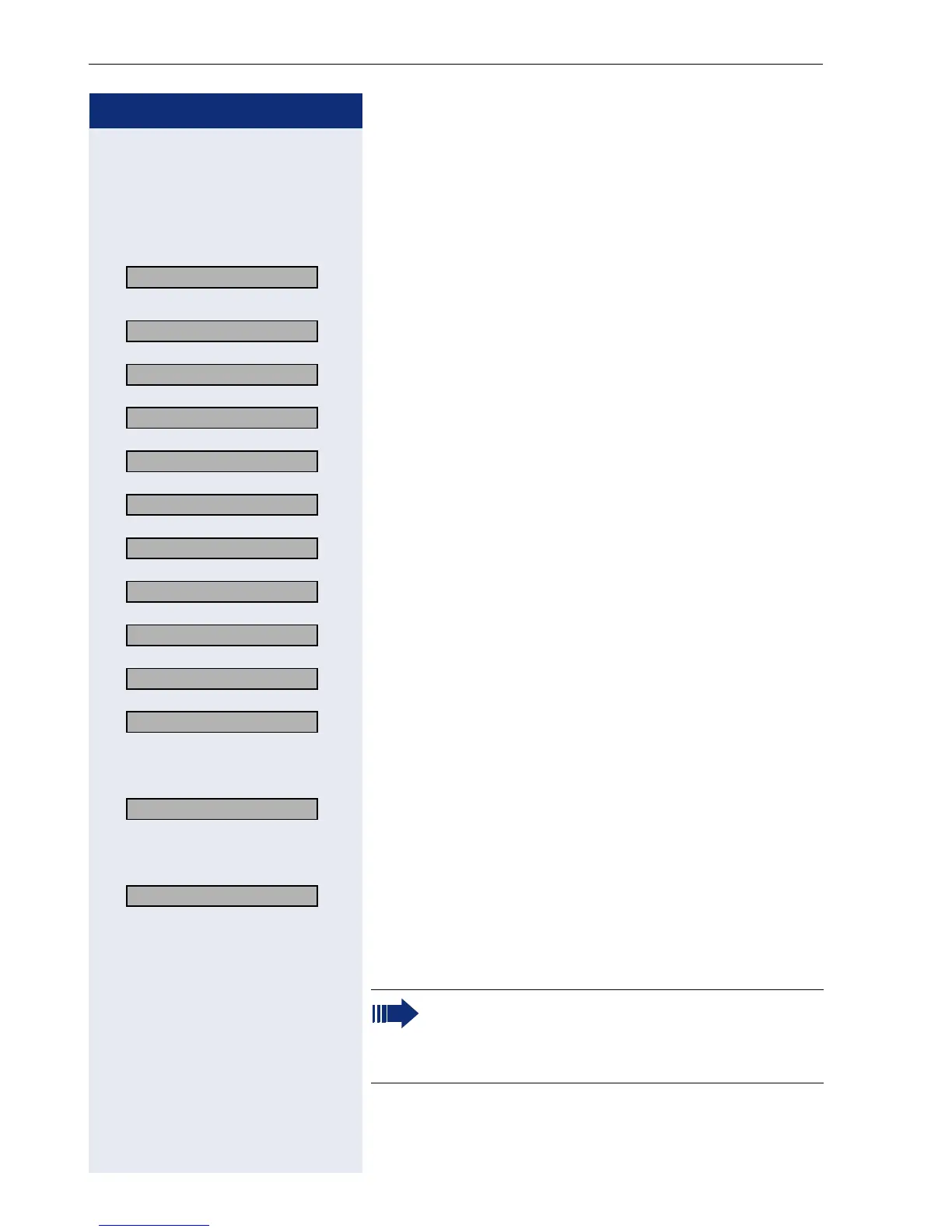Step by Step
Administration
34
PING Test
For detailed information see Page 85.
Switch to the administration area and choose
"Diagnostics"
Page 21.
>
: Select and confirm.
: Confirm.
or
: Select and confirm.
or
: Select and confirm.
or
: Select and confirm.
or
: Select and confirm.
or
: Select and confirm.
or
: Select and confirm.
or
: Select and confirm.
or
: Select and confirm.
or
: Select and confirm.
Execute Test:
: Confirm to start pinging.
The result appears on the display after a few seconds.
or Change PING Target:
>
: Select and confirm.
o Enter the IP address (to edit see Page 106).
: Confirm. The change is displayed.
07=Ping Test? >
01=User specified IP? >
02=PBX address? >
03=DL server address? >
04=Default Router IP? >
05=Route 1 Gateway IP?>
06=Route 2 Gateway IP?>
07=SNMP trap address?>
08=Terminal IP addr.? >
09=DNS IP addr.? >
10=SNTP IP? >
Ping? >
Change? >
By changing the IP addresses of the entries
"02=..." to "10=...", the IP addresses actually
entered in the optiPoint 410/420 are changed.
This can lead to a limitation of functions.
