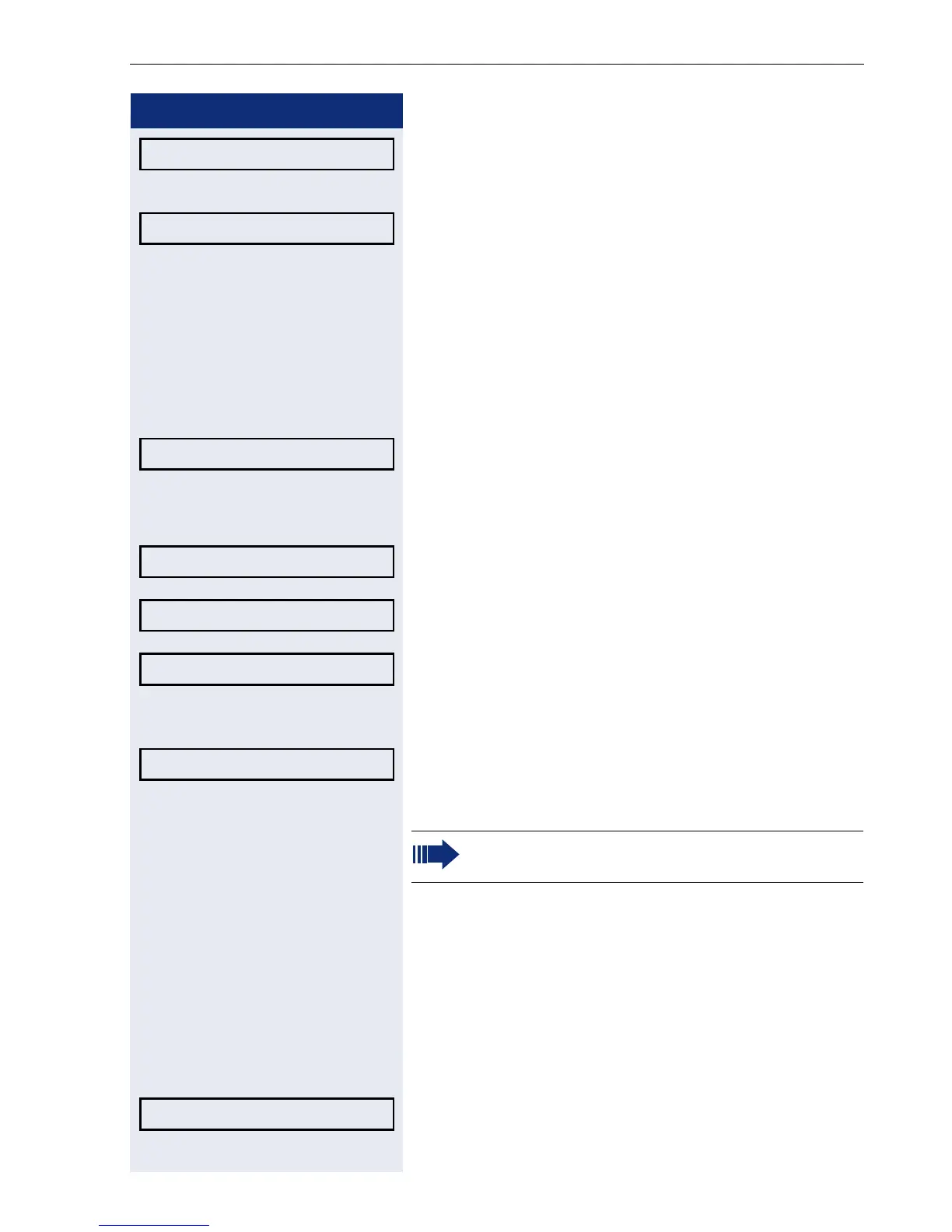Individual phone configuration
125
Step by step
Required pattern melody
1
Choose between 1 and 8
(e. g. 4). You will immediately hear the corresponding
Ringer melody. Confirm the selected Ringer melody.
Select the option shown and confirm twice.
Pattern sequence
z
You can also configure this setting via the WEB inter-
face page 145.
Prerequisite: You have choosen the "pattern" ringtone,
see page 124.
N Press the key shown.
Select and confirm the option shown.
if nec.j Enter and confirm the user password.
Select and confirm the option shown.
Select and confirm the option shown.
Select your desired Ringer tone sequence between 1
and 3 (e. g. 2) You immediately hear the set Ringer mel-
ody with the chosen Ringer tone sequence. Confirm
the selected setting.
Select the option shown and confirm twice.
Room character
To ensure that the other party can hear you properly in
speakerphone mode (only with OpenStage 20/20 G)
you can adjust the phone to the room acoustics by
choosing one of the following room characters: "Nor-
mal", "Echoing", "Muffled" .
z
You can also configure this setting via the WEB inter-
face page 145.
N Press the key shown.
Select and confirm the option shown.
Ringer melody = 4
f
1. The phone displays the current setting.
Option = Save & Exit l
User
Audio
Settings?
Ringer tone sequence = 2 f
Option = Save & Exit l
Speakerphone mode is only available in
OpenStage 20/20 G.
User